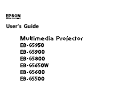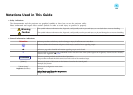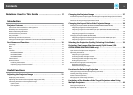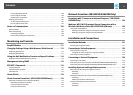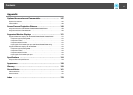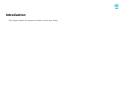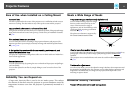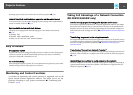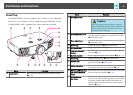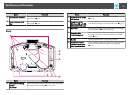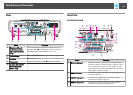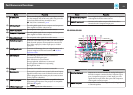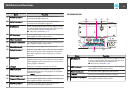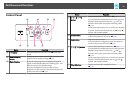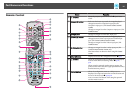By setting a password you can restrict who can use the projector. s p.49
Control Panel lock restricts button operation on the control panel.
You can use this to prevent people changing projector settings without permission at
events, in schools, and so on. s p.51
Equipped with various anti-theft devices
The projector is equipped with the following types of anti-theft security devices.
s p.52
• Security slot
• Security cable installation point
• Screw to fix the lens unit removal button
Easy to Handle
Direct power On/Off
In places where power is managed centrally, such as in a conference room, the projector
can be set to power on and off automatically when the power source to which the
projector is connected is switched on or off.
No cool down delay
After turning the projector's power off, you can disconnect the projector's power cable
without having to wait for the projector to cool down.
Monitoring and Control Functions
A selection of monitoring and control protocols is supported, such as the
Epson EasyMP Monitor application software. This allows you to use the
projector according to your system environment.
s "Monitoring and
Controls" p.110
Taking Full Advantage of a Network Connection
(EB-G5950/G5650W only)
Simultaneously project four images for dynamic conferences
By using the supplied EasyMP Multi PC Projection applications software, the images
from up to four computers that are connected to the network can be simultaneously
displayed. Anyone can freely and easily project images from connected computers to
make conferences and meetings more lively. s EasyMP MultiPC Projection Operation
Guide
Transferring images and audio using the network
The supplied EasyMP Network Projection applications software can be used to connect
to network computers and transfer video, audio, and movies. Using a variety of transfer
functions increases presentation possibilities.
s
EasyMP Network Projection
Operation Guide
Project using "Connect to a Network Projector"
By connecting the projector to a network and using the Network Projector function in
Windows Vista or Windows 7, multiple users on the network can share the projector.
s
p.124
Quick wireless connections to easily connect to the network
Network computers can be easily connected to the projector simply by connecting an
optional Quick Wireless Connection USB Key. (This function is supported only for
Windows computers.)
s
p.147
Projector Features
9