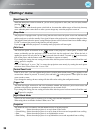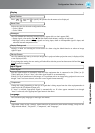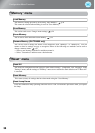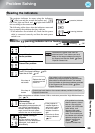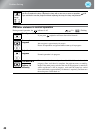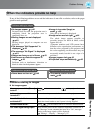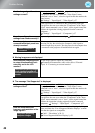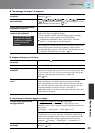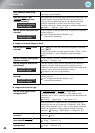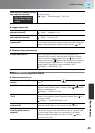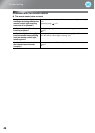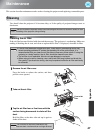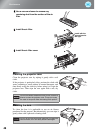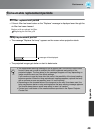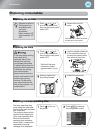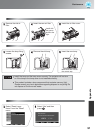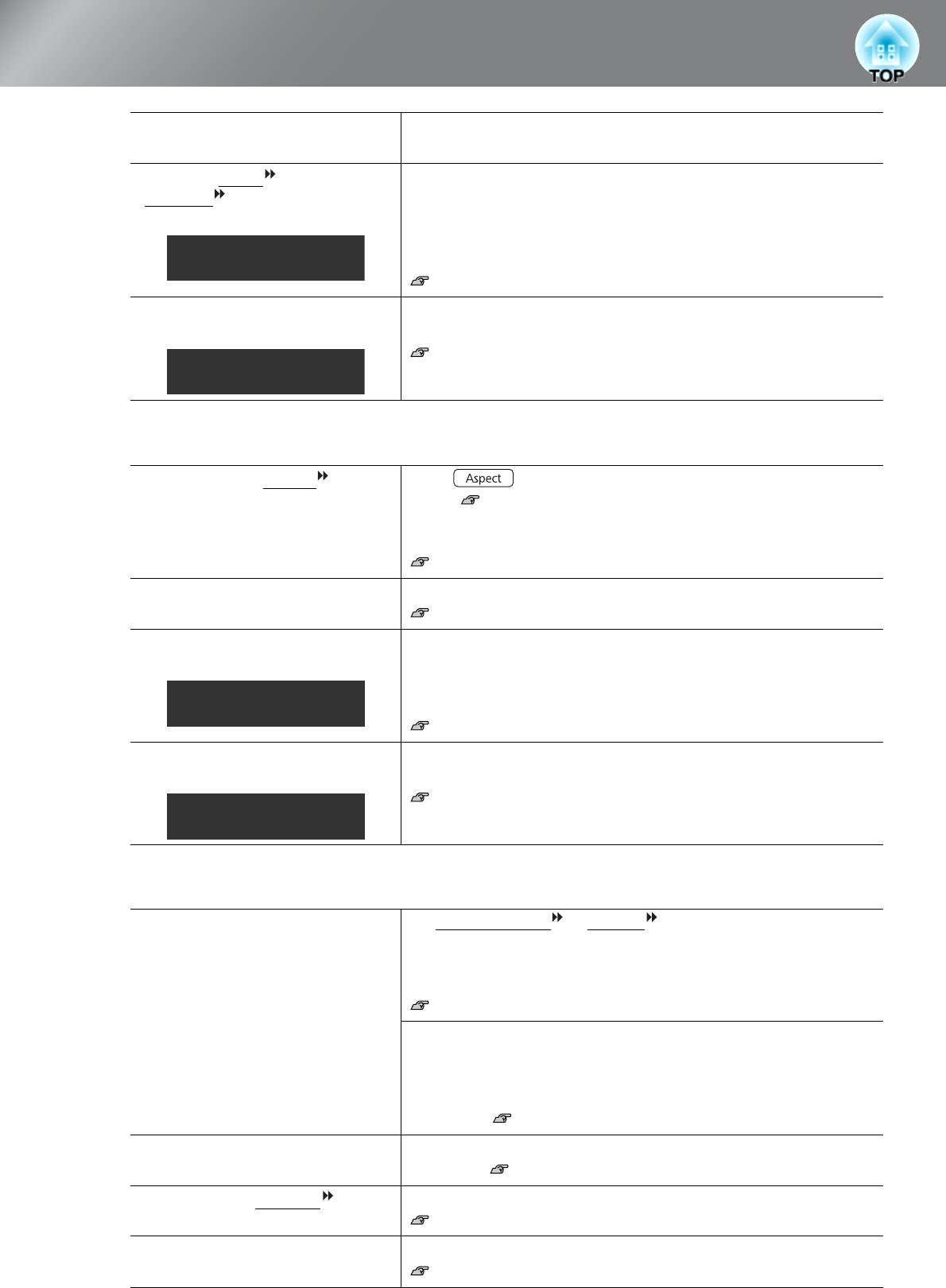
44
Problem Solving
■ Image is truncated (large) or small
■ Image colors are not right
Is an extension cable being
used?
If an extension cable is used, interference may increase. Try
connecting a signal amplifier.
Have the "Sync.
" and
"Tracking
" settings been
adjusted correctly?
The projector has an automatic adjustment function that causes the
optimum images to be projected. However, for some types of
signal, the correct adjustments may not be obtained even after
automatic adjustment is carried out. In such cases, use the
"Tracking" and "Sync." menu commands to make the adjustments.
"Signal" - "Tracking", "Sync." p.33
Has the correct resolution been
selected?
Set the computer so that the signals that are output are compatible
with this projector.
"List of Supported Monitor Displays" p.53
Computer documentation
Has the correct aspect
been
selected?
Press to select the aspect that corresponds to the input
signal. p.18
If images with subtitles are being projected using "Zoom", use the
"Zoom Caption Pos." menu command to adjust the images.
p.33
Has the "Position" setting been
adjusted correctly?
Use the "Position" the menu command to make the adjustment.
"Signal" - "Position" p.34
Has the computer been set for
dual display?
If the dual display setting has been activated by the connected
computer, only half of the images on the computer screen is
displayed by the projector. To display the whole of the image on the
computer screen, turn off the dual display setting.
Computer video driver documentation
Has the correct resolution been
selected?
Set the computer so that the signals that are output are compatible
with this projector.
"List of Supported Monitor Displays" p.53
Computer documentation
Are the image signal format
settings correct?
If a composite video
or S-Video
is being input
If projection does not occur when the "Video Signal" menu
command is set to "Auto", select the signal format that matches the
signal source.
"Settings" - "Input Signal" - "Video Signal" p.37
If the signal source is connected to the [Component] input port
If projection does not occur when the "Component" in the "Input
Signal" menu command is set to "Auto", set the signal format that
matches the signal that is being projected from the connected
equipment. "Settings" - "Input Signal" - "Component" p.37
Are the cables connected
correctly?
Check that all of the cables required for projection are securely
connected. p.12
Has the image contrast
been adjusted correctly?
Use the "Contrast" menu command to adjust the color.
"Image" - "Contrast"
p.32
Has color been adjusted
appropriately?
Use the "Advanced" menu command to adjust the color.
"Image" - "Advanced"
p.32
Only when projecting
computer images
Only when projecting
computer images
Only when projecting
computer images
Only when projecting
computer images