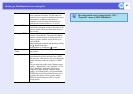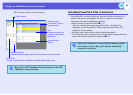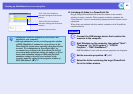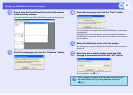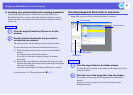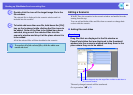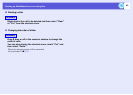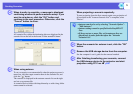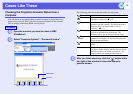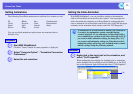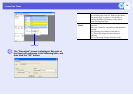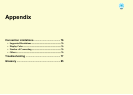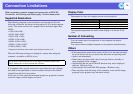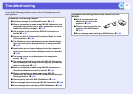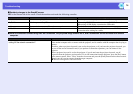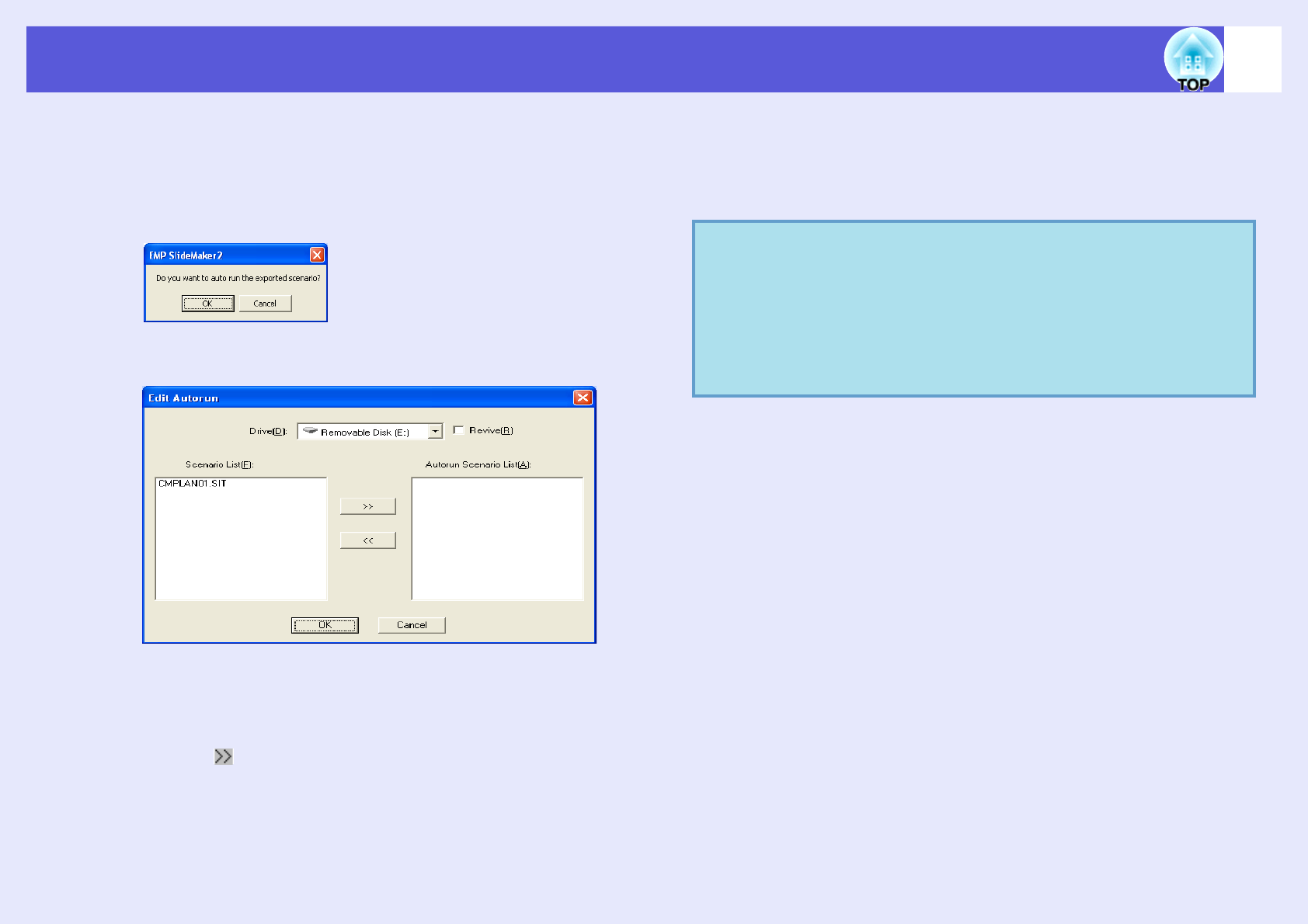
Sending Scenarios
71
D
When transfer is complete, a message is displayed
confirming whether to perform autorun setup. If you
want to set autorun, click the "OK" button and
continue to the next procedure. Otherwise, click the
"Cancel" button to close.
All scenario files within the destination drive are displayed in the
scenario list on the left in the format "Folder name/File name".
E
When using autorun
To set a scenario to run automatically when the projector power is
turned on, click the target scenario name in the scenario list, and
click the " " button.
The scenario is displayed in the autorun scenario list on the right
and set as an autorun file.
A scenario file in a folder with deep hierarchy or with a long folder
name cannot be selected.
When projecting a scenario repeatedly
To start projecting from the first scenario again once projection of
all scenarios in the "Autorun Scenario List" is complete, select
"Revive".
F
When the scenario for autorun is set, click the "OK"
button.
G
Remove the USB storage device from the computer.
See the computer’s user’s guide for the removal method.
H
After finishing transferring your scenario, connect
the USB storage device to the projector and start
projection using PC Free. s p.50
q
• Autorun can also be set by selecting "Scenario Option" -
"Edit Autorun".
• Autorun setting cannot be specified in the EasyMP’s PC
Free.
• If there are two or more files set for autorun, they are
played back in order from the top on the "Autorun
Scenario List".