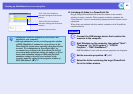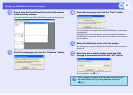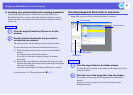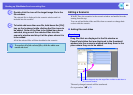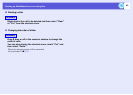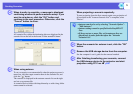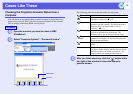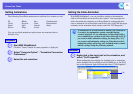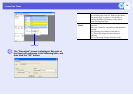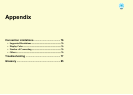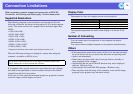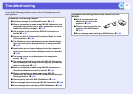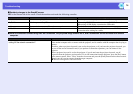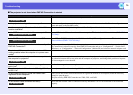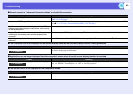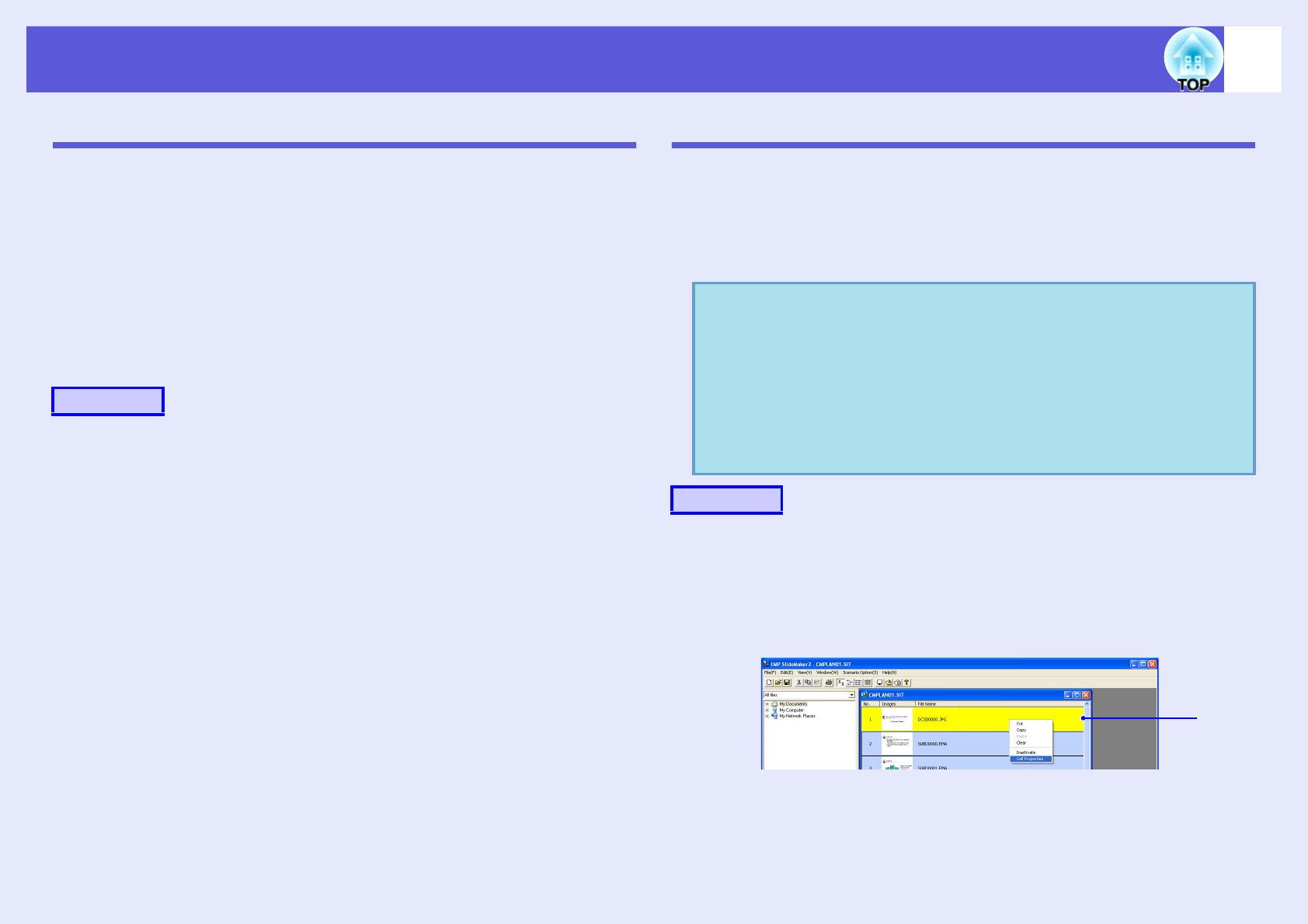
Cases Like These
73
Setting Animations
The following PowerPoint animations are reflected in a scenario as well.
Fly Blinds Box Checkerboard
Crawl Dissolve Peek Random Bars
Spiral Split Stretch Strips
Swivel Wipe Zoom
You can set which animations replace those not mentioned above
(Default: Cut).
A
Start EMP SlideMaker2.
Click the "Cancel" button if screen properties is displayed.
B
Select "Scenario Option" - "Animation Conversion
Preferences".
C
Select the set animation.
Setting the Slide Animation
With EMP SlideMaker2, you can set effects similar to the animation
effects of PowerPoint for each cell in the scenario. You can project the
slides that retain the animation set in PowerPoint by setting projection
time or animation for each divided scene.In this case, right-click the target
animation in the animation check window and click "Cell Properties".
A
Right-click in the target cell or the animation, and
select "Cell Properties".
When making the same settings for multiple cells or animations,
select multiple cells by holding down the [Shift] key or the [Ctrl]
key on the keyboard, right-click and then select "Cell Properties".
Procedure
q
If animations set in PowerPoint in advance are included in
a scenario, the animations operate smoothly during
scenario playback. To set animations in PowerPoint slides,
we recommend you set them in the PowerPoint file itself. If
you want to make animation settings for image files, or if
you want to add animation settings to slides that lost their
animation settings when they were included in the scenario,
add the settings using the following method.
Procedure
Cell