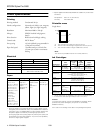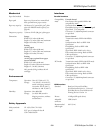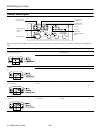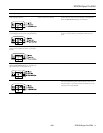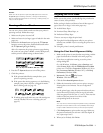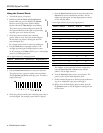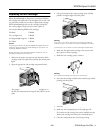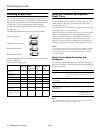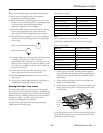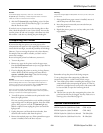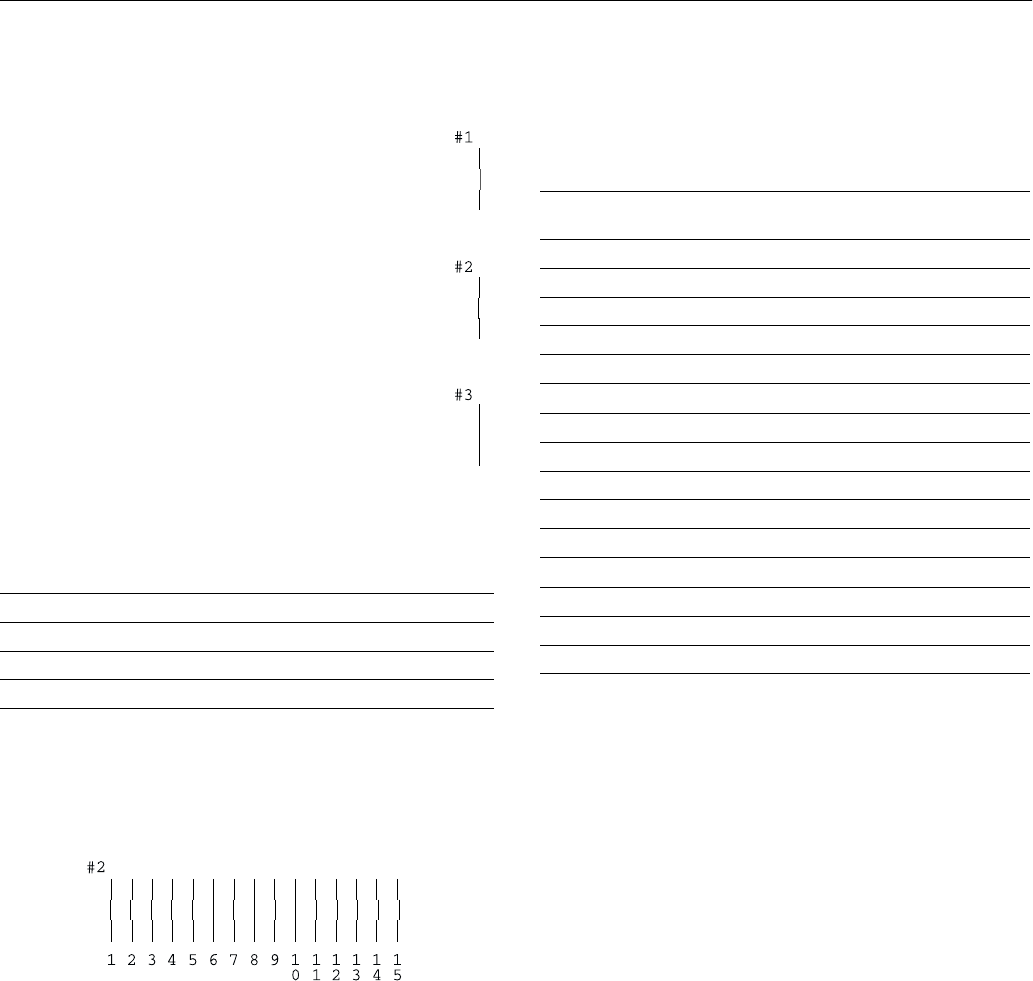
EPSON Stylus Pro 5500
8 -
EPSON Stylus Pro 5500
2/01
Using the Control Panel
1. Turn off the printer, if necessary.
2. Hold down both the
Reset
and
Eject/Continue
buttons while you press and hold the
P
Operate
button to turn on the printer. Release all three
buttons when the
P
Operate
light starts flashing.
The printer enters print head alignment mode and
three patterns like those to the right are printed (this
may take up to seven minutes to print):
3. Check the printout and select the numbered
pattern, from #1 to #3, that is the most misaligned.
(If more than one pattern is misaligned, select the
most misaligned one.)
For example, pattern #2 here is the most misaligned.
4. Press the
Reset
button repeatedly until the
H ink
out light representing the misaligned pattern comes
on. For example, press
Reset
until the cyan
H ink out light
comes on to indicate pattern #2.
5. Press the
Eject/Continue
button to enter your selection.
The printer prints 15 patterns, similar to the ones below.
The
P
Operate
light flashes while they print. This takes a
couple of minutes.
6. Check the printout and select the numbered pattern that is
correctly aligned. For example, pattern 8 here is aligned.
7. Press the
Eject/Continue
button (to move forward) or the
Reset
button (to move backward) until the
H
ink out
light(s) representing the correctly aligned pattern come(s)
on. See the table below.
For example, to select pattern 8 from the sample above,
press the
Eject/Continue
or
Reset
button until the
yellow
H ink out light comes on.
8. Press the
Cleaning
button to enter your selection. The
printer returns to print head alignment mode.
9. If other numbered patterns on the first printout (shown in
step 3) are misaligned, repeat steps 2 through 9.
10. When you’re finished aligning the print head, press the
P
Operate
button to save the alignment setting and turn
off the printer.
Ink out light indicators for misaligned pattern
Pattern # Black
H
HH
H ink out Cyan
H
HH
H ink out Magenta
H
HH
H ink out
1On ——
2 — On —
3 —— On
Ink out light indicators for correctly aligned pattern
Pattern #
Black
H
HH
H ink out
Cyan
H
HH
H ink out
Magenta
H
HH
H ink out
Yellow
H
HH
H ink out
1On —— —
2 — On ——
3On On——
4 ——On —
5On — On —
6 — On On —
7On OnOn —
8 ———On
9On —— On
10 — On — On
11 On On — On
12 ——On On
13 On — On On
14 — On On On
15 On On On On