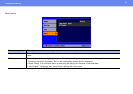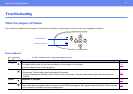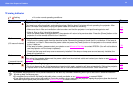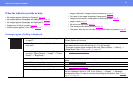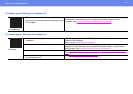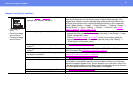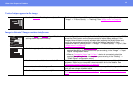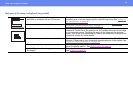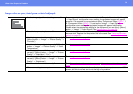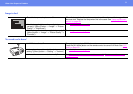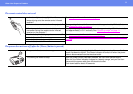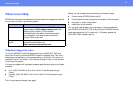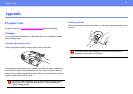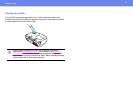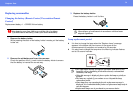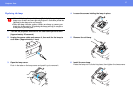50
When You Suspect a Problem
Image colors are poor, tinted green or tinted red/purple
• Are the image signal format settings correct? If a component video device is connected and “Computer” is set as the “Image”
→ “Input Signal” configuration menu setting, the projected images will appear
greenish. If a computer is connected and either “Component Video (YPbPr
g )”
or “Component Video (YCbCr
g)” is set as the “Image” → “Input Signal”
configuration menu setting, the projected images will appear red/purplish.
Please select the appropriate setting for the equipment you are using. ([Menu]
button → “Image” → “Input Signal”) See “
Image menu” on page 36.
• Does the lamp need replacement? When the lamp is due for replacement, colors will weaken and the image will
become dark. Replace the lamp when this is the case. See “
Lamp replacement
period” on page 56.
• Has the image contrast been adjusted correctly?
([Menu] button → “Image” → “Picture Quality” →
“Contrast”)
See “
Image menu” on page 36.
• Has the color been adjusted correctly? ([Menu]
button → “Image” → “Picture Quality” → “Color
Temperature”)
See “
Image menu” on page 36.
• Has the saturation and tint been adjusted
correctly? ([Menu] button → “Image” → “Picture
Quality” → “Saturation,” “Tint”)
See “
Image menu” on page 36.
• Has the image brightness been adjusted
correctly? ([Menu] button → “Image” → “Picture
Quality” → “Brightness”)
See “
Image menu” on page 36.
• Are the cables connected correctly? See “
Connecting to a Computer” on page 14, "Connecting to Video Equipment"
P.20.
• When connecting to a computer Colors may not exactly match those displayed on the computer screen or LCD
screen, but this is normal and is not the sign of a problem.