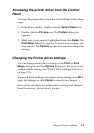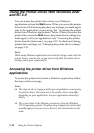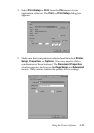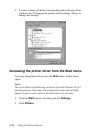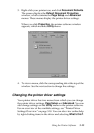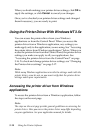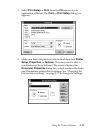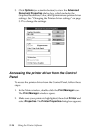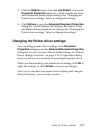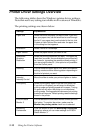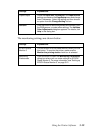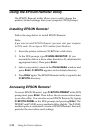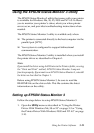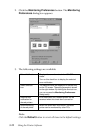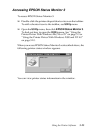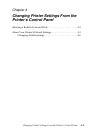Using the Printer Software 3-17
3. Click the Details button, then click Job Default. You see the
Document Properties dialog box, which includes the Form
and Orientation printer driver settings. See “Changing the
Printer driver settings” below to change the settings.
4. Click Options to open the Advanced Document Properties
dialog box, which contains the Graphics Resolution, Color,
and Optimizations printer driver settings. See “Changing the
Printer driver settings” below to change the settings.
Changing the Printer driver settings
You can change printer driver settings in the Document
Properties dialog box and the Advanced Document Properties
dialog box. For an overview of the available settings, see “Printer
Driver Settings Overview” on page 3-18. To open these dialog
boxes, see the previous sections on accessing the printer driver.
When you finish making your printer driver settings, click OK to
apply the settings, or click Cancel to cancel your changes.
Once you’ve checked your printer driver settings and changed
them if necessary, you are ready to print.