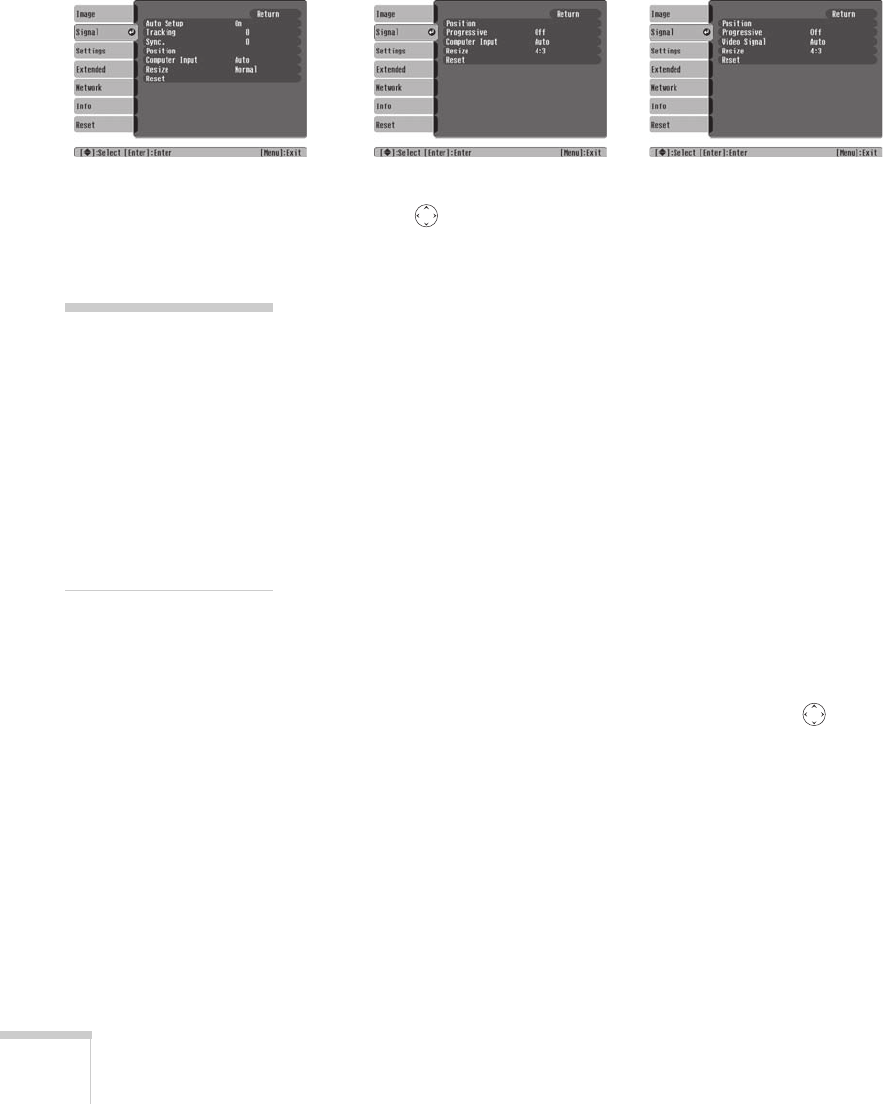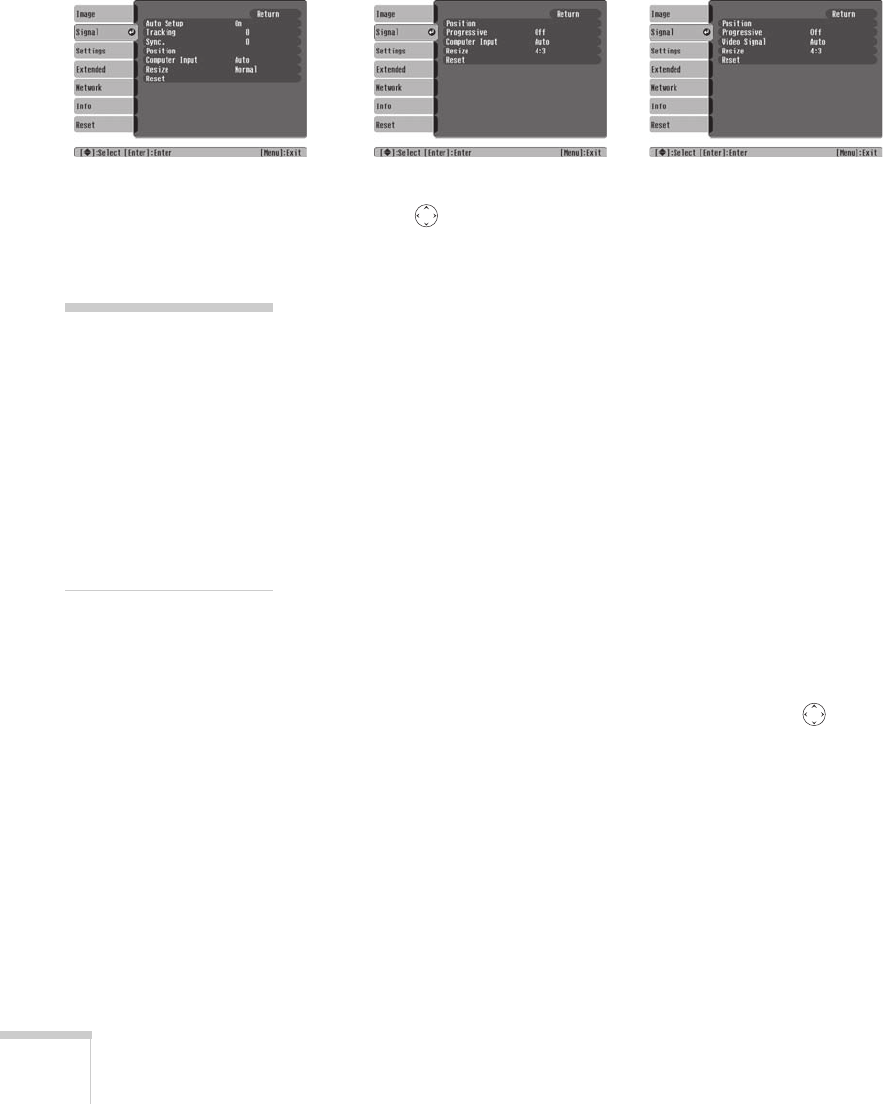
48 Fine-Tuning the Projector
You see a screen similar to one of those below. (The settings will
be different depending on the source you are projecting from.)
2. Use the pointer button to highlight the desired option, then
adjust it as needed:
■ Auto Setup
Leave this setting
On to automatically optimize the computer
image. Turn it off if you want to save adjustments you have
made to the video settings.
■ Tracking
Adjust this value to eliminate vertical stripes in the image.
■ Sync
Adjust this value if the image appears blurry or flickers.
■ Progressive
Turn this setting On to convert composite video signals into
progressive signals (best for still images). Leave the setting
Off
for moving images.
■ Position
If the image is slightly cut off on one or more sides, it may not
be centered exactly. Select this setting and use the pointer
button to center it.
■ Computer Input
If the colors don’t look right on the Auto setting, select the
setting for the type of equipment you’ve connected to the
Computer/Component Video port:
RGB: For a computer connection.
Component Video: For a video player that outputs a
component video signal.
Computer/RGB Video
Component Video Composite Video/S-Video
tip
Before adjusting tracking or
sync, fill the screen with an
image containing fine
detail. For example, in
Windows you can select a
pattern to appear as your
desktop background. If this
option isn’t available, try
projecting black text on a
white background.