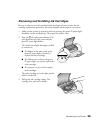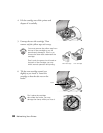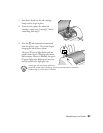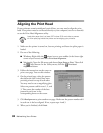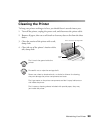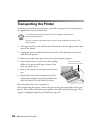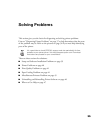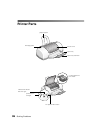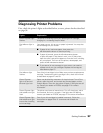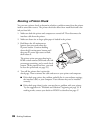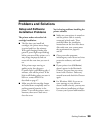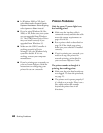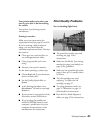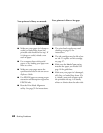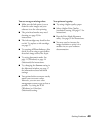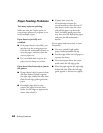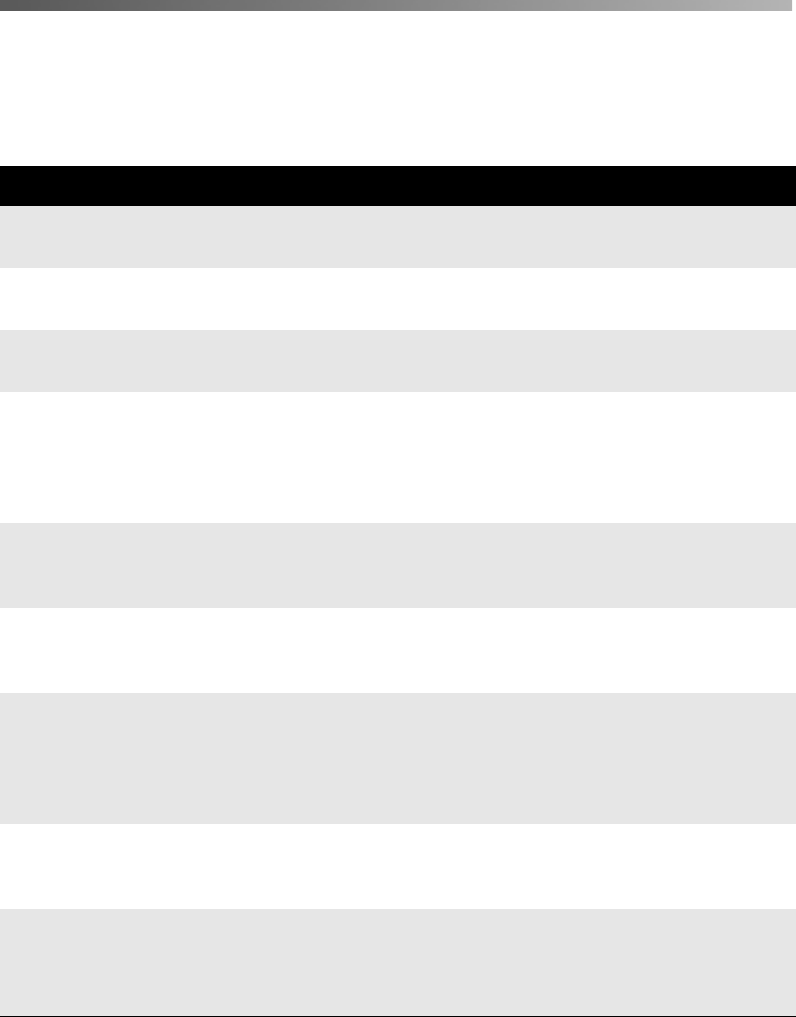
Solving Problems
37
Diagnosing Printer Problems
First, check the printer’s lights as described below, or run a printer check as described
on page 38.
Lights Explanation
Green
P power light
flashes
The printer is receiving a print job, replacing an ink cartridge,
charging ink, or cleaning the print head.
Red
b
error light is
on
Your paper ran out, ink ran out, or paper is jammed. You may also
see a message on your screen.
■ If paper is out, load more paper, then press the
b
maintenance button to resume printing.
■ If paper is jammed, press the
b
maintenance button
to eject the paper. If that doesn’t work, turn off the printer,
open the cover, and pull the paper out from the front, including
any torn pieces. Then turn on the printer, reload paper, and
press the
b
maintenance button.
■ If you see an ink out message on your screen, you need to
replace one of your ink cartridges. Replace the cartridge as
described on page 27.
Red
b
error light
flashes
One of the ink cartridges is low. Make sure you have a replacement
cartridge. To determine which cartridge is low, check the ink level
as described on pages 27 and 28.
Green
P power
light is off and red
b
error light is on
Paper may be blocking movement of the print head. Turn off the
printer, open the cover, and remove any jammed paper or other
foreign objects. Then turn the printer on again. If the lights are still
on, contact your dealer or EPSON; see page 47 for contact
information.
Green
P power light
and red
b
error
light
flash
The printer may have an internal error. Turn off the printer, wait a
few seconds, and turn it on again. If the lights are still flashing,
contact your dealer or EPSON; see page 47 for contact information.
Green
P power light
and red
b
error
light
are on after installing
an ink cartridge
One of your ink cartridges is installed incorrectly. Follow the
instructions on pages 29 to 31 to remove and reinstall the
cartridges.