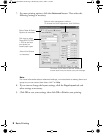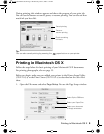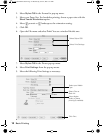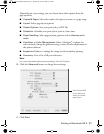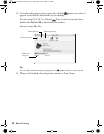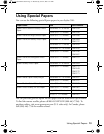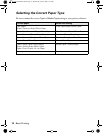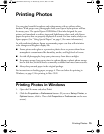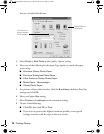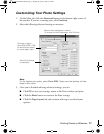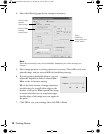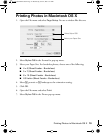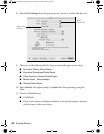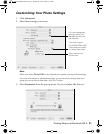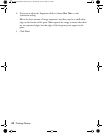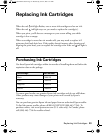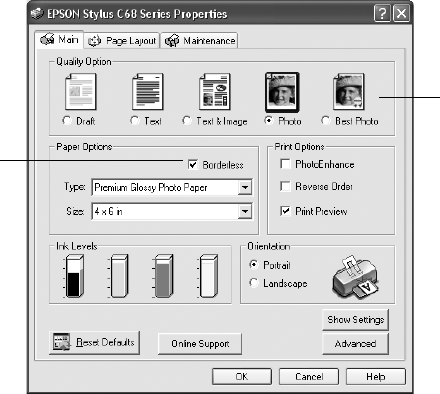
16 Printing Photos
You see a window like this one:
3. Select
Photo or Best Photo as the Quality Option setting.
4. Select one of the following for the paper Type option, to match the paper
you’re using:
■ Premium Glossy Photo Paper
■ Premium Semigloss Photo Paper
■ Ultra Premium Glossy Photo Paper
■ Matte Paper - Heavyweight
■ Glossy Photo Paper
5. For pictures without white borders, click the Borderless checkbox. Read the
message and click
OK.
6. Select your paper
Size setting.
7. Select
Portrait or Landscape as the orientation setting.
8. Do one of the following:
■ Click OK, then click OK or Print.
■ If you want to print at the highest resolution possible, or use special
settings, continue with the steps in the next section.
Click there for
photos without
white borders
Select Photo or
Best Photo
C68 Quick Guide.book Page 16 Wednesday, June 8, 2005 3:21 PM