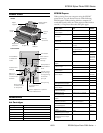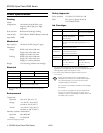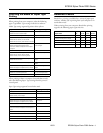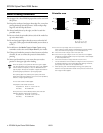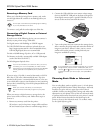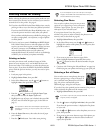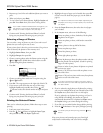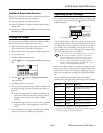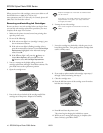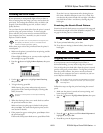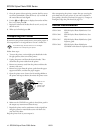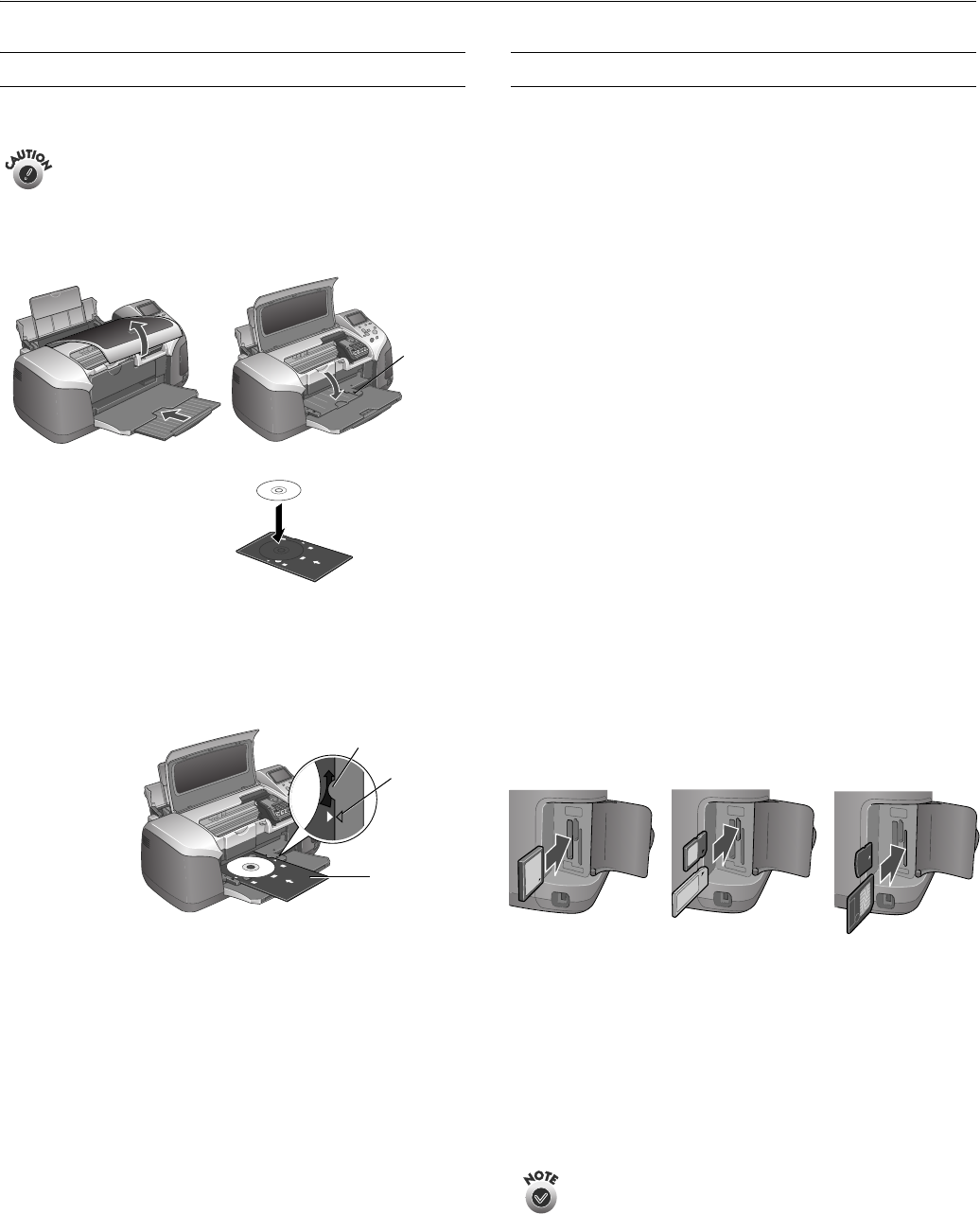
EPSON Stylus Photo R300 Series
10/03 EPSON Stylus Photo R300 Series - 5
Loading CDs and DVDs
Follow these steps to load CDs and DVDs in your printer.
If you don’t insert the CD/DVD tray correctly, you may
damage the printer or tray.
1. Lift the printer lid and push in the output tray extension,
then lower the CD/DVD tray guide.
2. Place the CD or DVD on
the tray, making sure the
disc lays flat in the tray.
3. Insert the tray carefully, making sure it is level, not tilted up
or down.
Push the tray under the tab and the two rollers.
Don’t push in the tray too far; line up the arrows exactly.
See the User’s Guide for more information on printing CDs
and DVDs.
Printing Without a Computer
Your EPSON Stylus Photo R300 Series printer can print
photos stored:
❏ On a memory card (see below)
❏ In a digital camera (see page 6)
❏ On a data storage device, such as a CD-R drive or an
Iomega
®
Zip
®
drive (see page 6)
❏ On a Bluetooth
®
-enabled device with the optional
Bluetooth Photo Print adapter
However your photos are stored, make sure the image files
meet these requirements:
❏ JPEG files or uncompressed Tiff files only
❏ The file storage device should comply with DCF (Design
rule for Camera File systems) Version 1.0
❏ Resolutions ranging from 160 × 160 to 4600 × 4600 pixels
❏ No more than 999 images (although you may have
additional images on your card or storage device, the printer
can read only the first 999)
Inserting a Memory Card
Your printer works with many types of memory cards. Follow
these guidelines to insert your memory card:
1. Make sure the printer is turned on, open the memory card
cover, then insert the memory card into the appropriate
slot, as shown:
2. Close the memory card cover.
After a moment, the printer reads and counts the number of
images on your card. When it’s done, your images are
available for printing.
Insert just one card at a time. The printer can’t read
multiple cards at once.
Lower
tray
guide
Keep
tray level
Tab
Arrows
CompactFlash
™
or Microdrive
™
(left)
Memory Stick
®
,
SD (Secure Digital), or
MMC (MultiMediaCard)
(middle)
SmartMedia
™
or
xD Picture Card
(right)