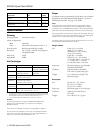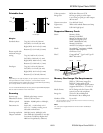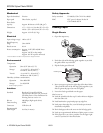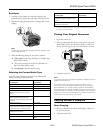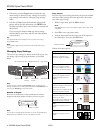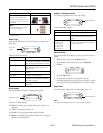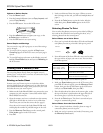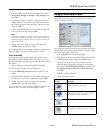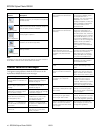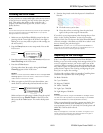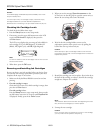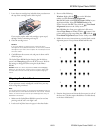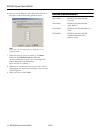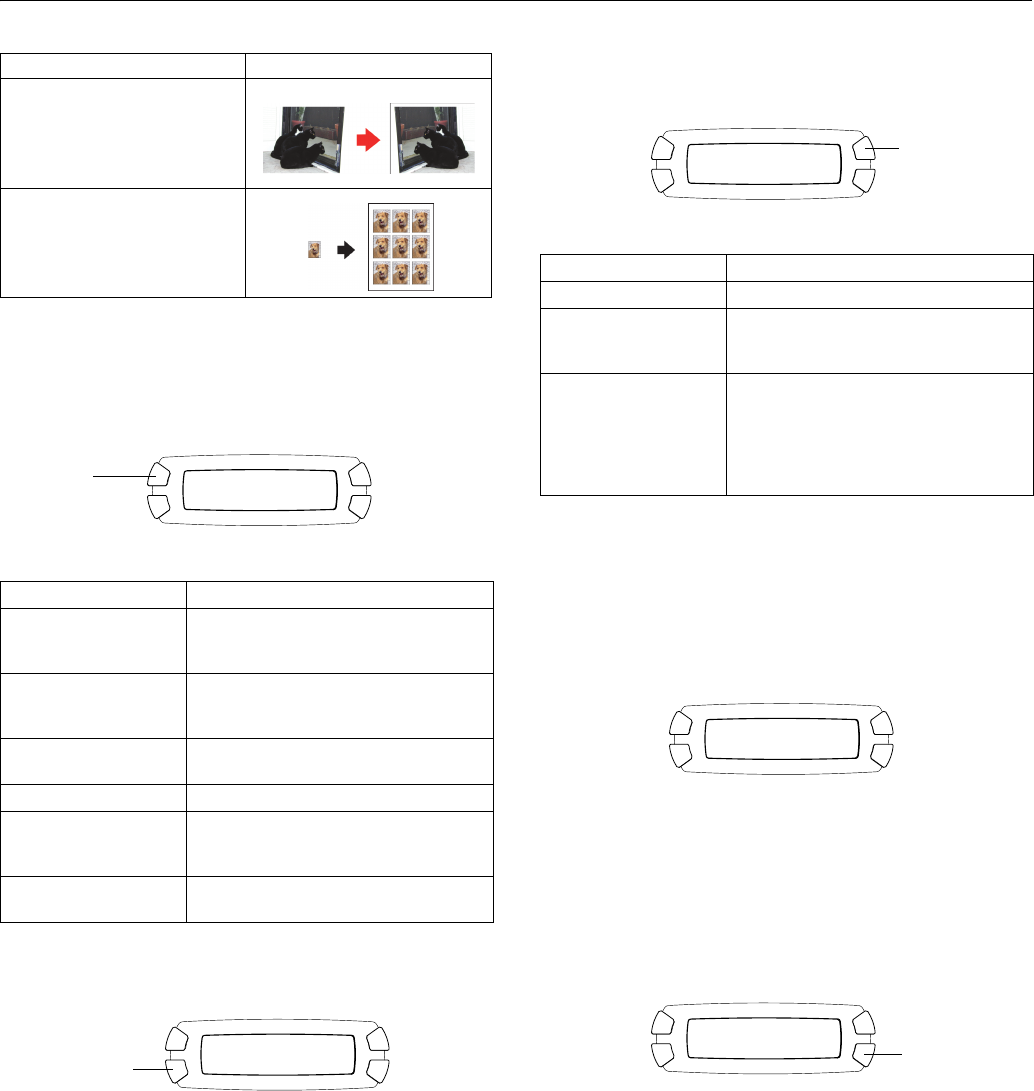
EPSON Stylus Photo RX500
10/03 EPSON Stylus Photo RX500 - 7
* If you notice reduced print quality at the bottom of your copy, try using the
Standard setting.
Paper Type
Press the top left button on the LCD screen to choose your
paper type.
Choose from these settings:
Print Quality
Press the bottom left button to choose print quality.
Choose from these settings:
❏ Draft for making copies quickly when print quality is not
important
❏ Text for copying text and line art
❏ Photo for copying photos with good print quality
❏ Best for the highest print quality, whether you are copying
photos or other documents
Reduce or Enlarge Copies
Press the top right button to resize your image.
Choose from these options:
Manual Zoom
You can manually adjust the size of your copies from 25% to
400%.
1. While in copy mode, press the Menu button.
2. Press the bottom left button until you see Optional
Zoom.
3. Press the OK button.
4. Press buttons on the numeric keypad to enter the
percentage by which you want to want to enlarge or reduce
your copy. Then press the OK button to save your setting.
Paper Size
Press the bottom right button to choose your paper size.
Note:
The paper sizes available depend on the paper type selected.
Mirror
Copies a mirror image of your
photo onto transfer paper so that
you can iron it onto a shirt or other
cloth article
Wallet
Prints nine wallet-size copies of
the photo on the page
Paper setting Use when you’ve loaded
Plain Plain paper, Premium Bright White Paper,
Photo Quality Ink Jet Paper, Iron-On Transfer
Paper, Photo Quality Self Adhesive Sheets
Glossy Glossy Photo Paper, Photo Paper,
All-Purpose Glossy Paper, Glossy Photo
Greeting Cards
Prem. Glossy Premium Glossy Photo Paper, Photo
Stickers
Prem. Luster Premium Luster Photo Paper
Matte Matte Paper Heavyweight, Double-Sided
Matte Paper, PremierArt Matte Scrapbook
Photo Paper for Epson
ColorLife ColorLife Photo Paper, Semigloss Scrapbook
Photo Paper
Copy Layout setting Result
Glossy
100%
Photo LTR
Press this
button
Glossy
100%
Photo LTR
Press this button
Setting Result
Actual Prints the image at its original size
Auto Fit Page Reduces or enlarges the image, as needed,
to fit the paper size selected on the LCD
screen
Letter ! 4 × 6
4 × 6 ! Letter
Letter ! 5 × 7
5 × 7 ! Letter
4 × 6 ! 8 × 10
8 × 10 ! 5 × 7
Converts the original document size (to the
left of the arrow) to the finished copy size (to
the right of the arrow)
Glossy
100%
Photo LTR
Press this button
Copy Menu
3.Optional Zoom
Glossy
100%
Photo LTR
Press this button