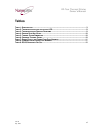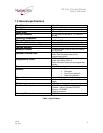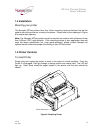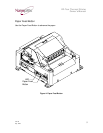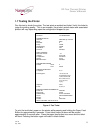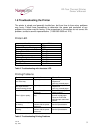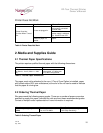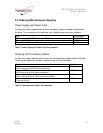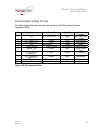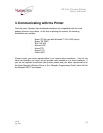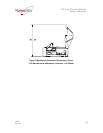EZ-Tear Thermal Printer
Owner’s Manual
1.8 Troubleshooting the Printer
The printer is simple and generally trouble-free, but from time to time minor problems
may occur. Follow these procedures to determine the cause and resolution of any
problems the printer may be having. If the procedures in this section do not correct the
problem, contact a service representative. (1-888-983-3030 ext. 213)
Printer LED
Condition LED Status
Unit ready ON
Unit is in Reset or Booting OFF
Unit in standby (powered off) OFF
Paper Out Slow Blink
Door Open Fast Blink
Paper Jam Fast Blink
Missing Black Index Mark Fast Blink
Temperature Error Med Blink
Voltage Error Med Blink
Print Head Error Med Blink
Table 2: Troubleshooting with the status LED
Printing Problems
Problem Possible Causes What to Do
Receipt does not come
out all the way.
Paper is jammed. Open the top cover,
inspect and
clear any jammed paper.
Printer starts to print,
but stops while the
receipt is being printed.
Paper is jammed. Open the receipt cover,
inspect and
clear any jammed paper.
Paper roll loaded
incorrectly.
Check that the paper is
loaded properly.
Print is light or spotty.
Thermal printhead is
dirty.
Use recommended
thermal receipt paper.
Clean the Print Head
with Nanoptix authorized
cleaner.
Vertical column of print
is missing.
This indicates a serious
problem with the printer
electronics.
Contact your authorized
service representative.
One side of receipt is
missing.
This indicates a serious
problem with the printer
electronics.
Contact your authorized
service representative.
Table 3: Troubleshooting Printing Problems
102136
July, 2005
9