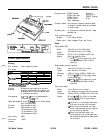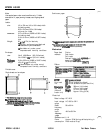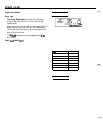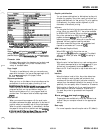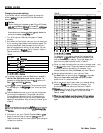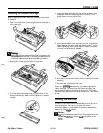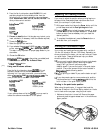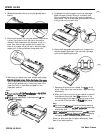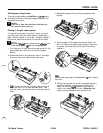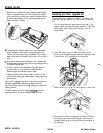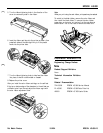EPSON LQ-300
4.
From the list of printers box, select
LQ-300. If
it is not
available, choose the first available printer from the
following list. If you plan to use color, you must choose
either
ActionPrinter 3260, LQ-150, LQ-860, LQ-2550.
The
other printers cannot use color.
ActionPrinter~
3260
LQ-870
LQ-150
ActionPrinter
3250
w-860
Any LQ printer
LQ-2550
LQ-570+
EPSON printer
Stylus
&IO@
5.
6.
7.
8.
Choose
the
Install
button. A dialog box may instruct you to
insert a diskette. (If necessary, insert the diskette required.)
Choose the
Setup
button.
Select the appropriate resolution.
If you selected the
LQ-860,
LQ-2550,
LQ-570+,
or
LQa70
printer, select
Sheet
Feeder
-
Bin
1 as the Paper Source.
This step is very important for proper page breaks in your
documents.
9.
Choose the
OK
button.
lO.Highlight
EPSON
LQ300
(or the printer you added) and
click the button
labeled Set As Default Printer.
11
.Click
the
Close
button.
,f---Y
Using non-Windows software
From the list of printers box, choose
LQ-300.
If
it is not
available, choose the first available printer from the
following list. If you plan to use color, you must choose
either
ActionPrinter
3260,
LQ-150,
LQ-860,
LQ-2!550.
The
other printers cannot use color.
ActionPrinter
3260
LQ-870
LQ-150
ActionPrinter
3250
LQ-860
LQ-2550
Any LQ printer
LQ-570+
EPSON printer
Stylus
800
If your software does not list the LQ-300, you may want to
contact the software manufacturer for an update.
Adjusting the Loading Position
If you want to adjust the position where printing begins on
the page, follow these steps (these instructions also work
when you use the pull or push tractor):
With paper loaded, hold down the
Pause
button until the
printer beeps once and the
Font light begins
to flash.
Press the
LF/FF
button to feed the paper forward, or press
the
Font
button to feed the paper backward. ‘(Press either
button as many times as necessary until you reach the
desired position.)
To complete the adjustment, press the
Pause
button or
send data from your computer.
Printing on Continuous Paper
Your printer can handle continuous paper with a width of
101 mm (4.0 inches) to 254 mm (10.0 inches). Depending on
where you position the tractor, you can use it as a pull tractor
or a push tractor. These guidelines can help you decide
where to position the tractor:
Do you want to switch between printing on single sheets
and continuous paper without removing the paper
supply? Will you tear off continuous paper
sheet-by-sheet? If yes, use the tractor in the push tractor
position. (The printer comes with the tractor installed in
this
positim)
seethe following section.
Are you printing on labels? If yes, use the tractor as a pull
tractor.
If your documents require a more precise print position,
use the optional pull tractor
(C800301)
in addition to the
built-in tractor in the push tractor position.
Printing in the push tractor position
When using the push tractor, it is a good idea to set the
Auto tear off feature in the Printer Setting mode to on. Here’s
how to load continuous paper using the push tractor:
1.
Make sure the printer is turned off. Remove the paper
guide and place the paper-release lever in the continuous
paper position.
Dot Matrix Printers
10/2/94
EPSON LQ-300-9