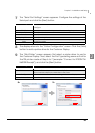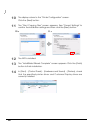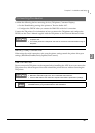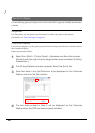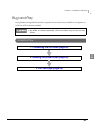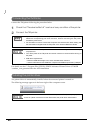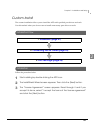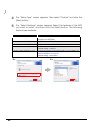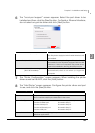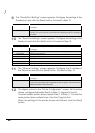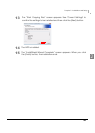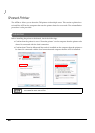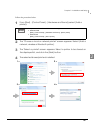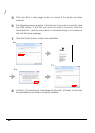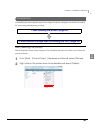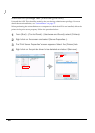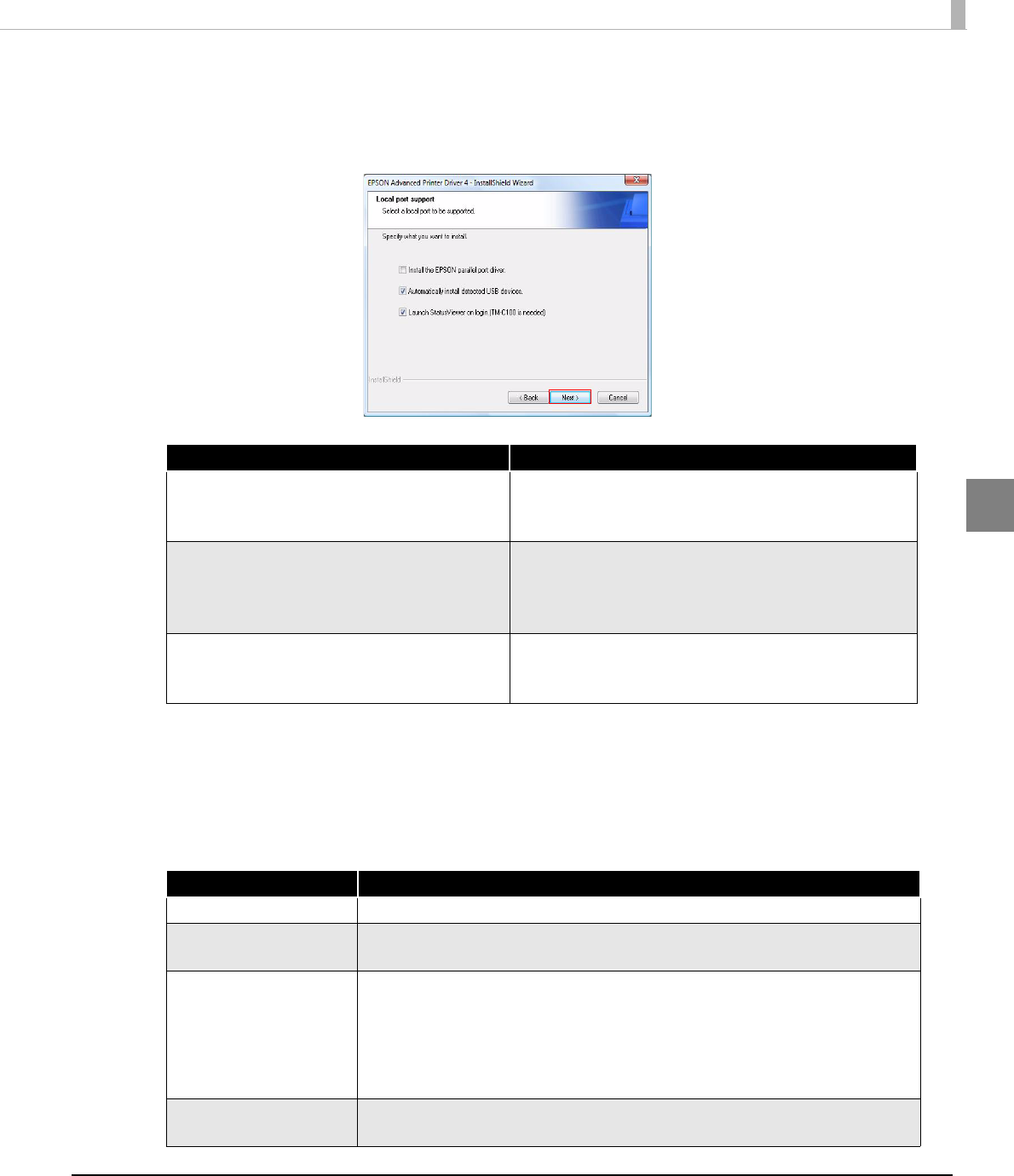
Chapter 2 Installation and Setup
43
2
6
The “Local port support” screen appears. Select the port driver to be
installed and then click the [Next] button. For Serial or Ethernet interface,
do not select any printer driver and click [Next] button.
7
The “Printer Configuration” screen appears. When installing the printer
driver as well as the APD, click the [Add] button.
8
The “Add Printer” screen appears. Configure the printer driver and port
to use, and click the [Next] button.
Item Description
Install the EPSON parallel port driver. When this is checked, EPSON Parallel Port Driver for
the TM printer equipped with Parallel interface will
be installed.
Automatically install detected USB devices. When this is checked, the Plug and Play function will
be enabled for the TM printer equipped with the USB
interface. If this is not checked, the printer driver
cannot be installed by the Plug and Play function.
Launch StatusViewer on login.
(TM-C100 is needed)
When this is checked, the Status Viewer
automatically starts to run when you login the
computer.
Setting Description
Select driver Select the printer driver to be installed.
Printer name The printer driver name. This is changeable.
Do not use Unicode/2-byte characters for the name.
Port Type Select the type of interface to connect the computer and printer.
Create a Parallel port: Proceed to Step 9.
Create a Serial port: Proceed to Step 10.
Create an Ethernet port: Proceed to Step 11.
Create a USB port: Proceed to Step 12.
Set as Default Printer Check when configuring the printer as that normally used from the
Windows applications.