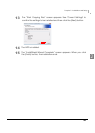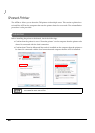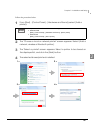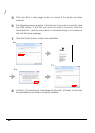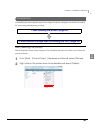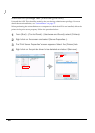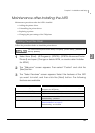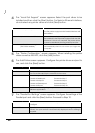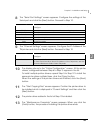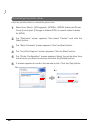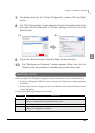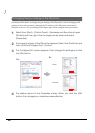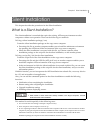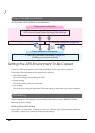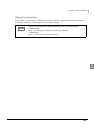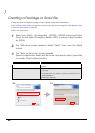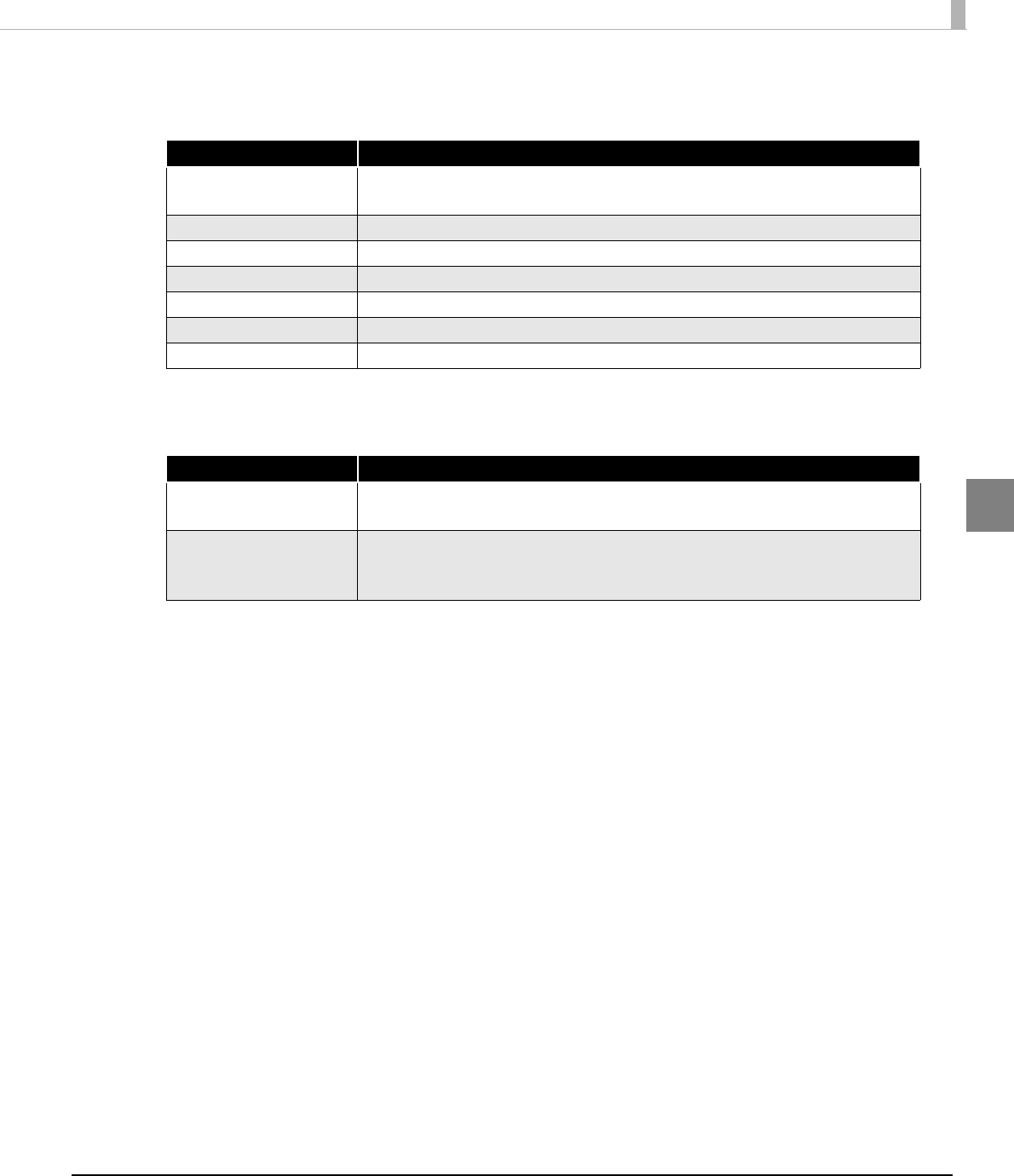
Chapter 2 Installation and Setup
53
2
8
The “Serial Port Settings” screen appears. Configure the settings of the
Serial port and click the [Next] button. Proceed to Step 10.
9
The “Ethernet Settings” screen appears. Configure the IP Address of the
TM printer and click the [Next] button. Proceed to Step 10.
10
The display returns to the “Printer Configuration” screen. All the printer
drivers, configured between Step 6 to Step 9, appear in the list.
To install multiple printer drivers, repeat Step 5 to Step 9. To install the
same printer driver multiple times, click the [Copy] button.
When the settings of the printer drivers are finished, click the [Next]
button.
11
The “Start Copying Files” screen appears. Confirm the printer driver to
be installed which is displayed in "Current Settings" and then click the
[Next] button.
12
The printer driver added in the list at Step 10 is installed.
13
The “Maintenance Complete” screen appears. When you click the
[Finish] button, the process of installing the printer driver ends.
Setting Description
Printer name The printer name you entered at Step 6 is displayed. This cannot be
changed.
COM Port Specify the number of serial port used for connecting the printer.
Baud Rate Specify the baud rate.
Data Bits Specify the data bits.
Stop Bits Specify the stop bits.
Flow Control Specify the method of data flow between the computer and the printer.
Parity Specify the parity.
Setting Description
Printer name The printer name you entered at Step 6 is displayed. This cannot be
changed.
IP address Enter the printer IP address.
To find the information about IP Address of the TM printer, see the
Technical Reference Guide of each TM printer.