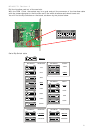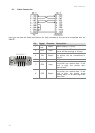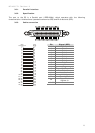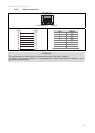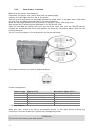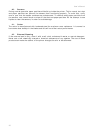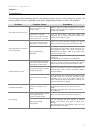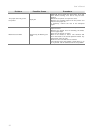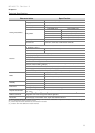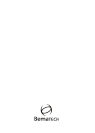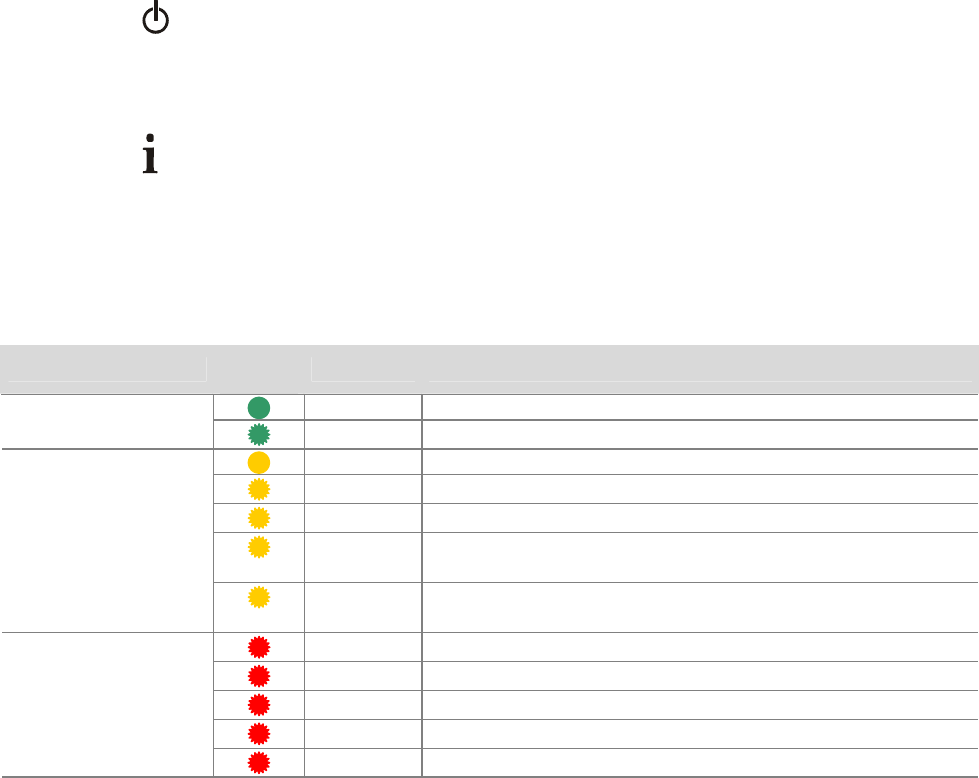
User’s Manual
28
34. LEDs
Power LED:
This LED is green when the printer is switched on, indicating that the printer is powered
correctly.
Info LED:
This LED is used to indicate information on the current printer status. Generally, if it is green
your printer is ready to print. If it is yellow you must act to bring the printer back to the ready
status. If you come to a situation that this LED is blinking in red, a more serious problem has
occurred. Please see the table below for all details. If you need to call for assistance, please
remember to check the color and how often this LED is blinking to help sorting out the problem.
Color
LED
Status
Blinks Meaning - Procedure
ON Ready to Print
Green = OK
blinking Ready to print but Near Paper End
ON Cover Open – Close the Cover
blinking No Paper – Insert a New Paper Roll
2 blinks Thermal Print Head Overheating - Wait to Print
3 blinks
Cutter Error - Open Cover to Remove Paper Jam
(ERS)
Yellow
Recoverable Error
4 blinks
Communication Error / Command Ignored – Check
Programming Mode
1 blink RTOS Error
3 blinks RAM Memory Error
8 blinks Printer Mechanism Error
11 blinks Low DC voltage from Power Supply
Red
Unrecoverable
Error
12 blinks Cutter Initialization Error
Operation Modes
35. Normal Mode
When you switch on the printer it will run an auto check and light up the green Info LED to
indicate that it is ready to use.
36. Other optional modes
When you switch on the printer while holding down the Feed button, a menu will be printed to
enable choosing several additional operational modes.
36.1. Self Test Mode
To start the self test you only have to wait a few seconds without doing anything after you are
in the Printer Menu. The printer will print a sample ticket with a list of features of your MP-
4000 TH, followed by a full cut.
36.2. Configuration Mode
For Configuration Mode go to chapter 2.