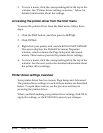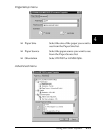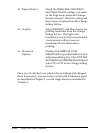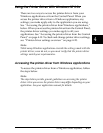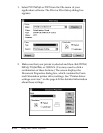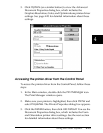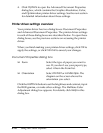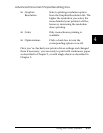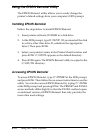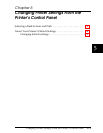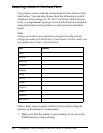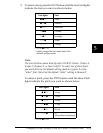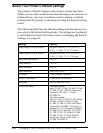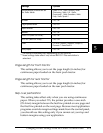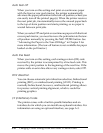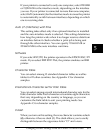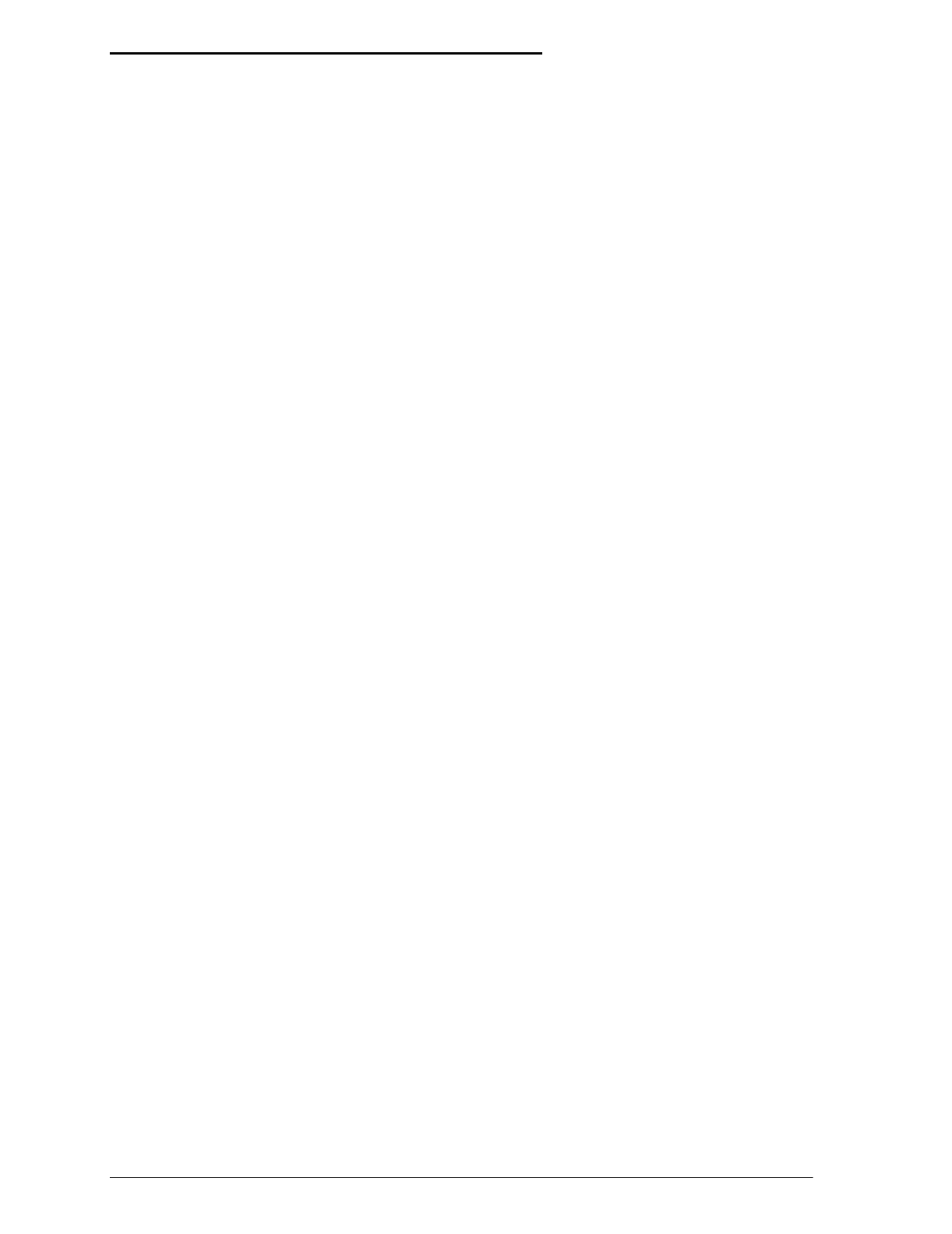
4-22 Using the Printer Software
Using the EPSON Remote! Utility
The EPSON Remote! utility allows you to easily change the
printer’s default settings from your computer’s DOS prompt.
Installing EPSON Remote!
Follow the steps below to install EPSON Remote!
1. Insert printer software CD-ROM in a disk drive.
2. At the DOS prompt, type D:\SETUP. (If you inserted the disk
in a drive other than drive D, substitute the appropriate
letter.) Then press Enter.
3. Select your printer’s name in the Printer Model window and
press Enter. C:\EPUTIL appears as the default directory.
4. Press Enter again. The EPSON Remote! utility is copied to the
C:\EPUTIL directory.
Accessing EPSON Remote!
To access EPSON Remote!, type C:\PRNSET at the DOS prompt
and press Enter. Then follow the on-screen instructions to use this
utility. You can also access EPSON Remote! by typing C:\PANEL
at the DOS prompt and pressing Enter. The PRNSET and PANEL
access methods differ slightly in that the PANEL method opens
a condensed version of EPSON Remote! that only provides the
most often used settings.