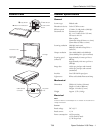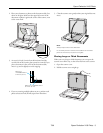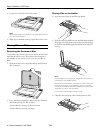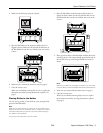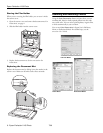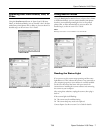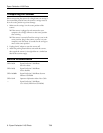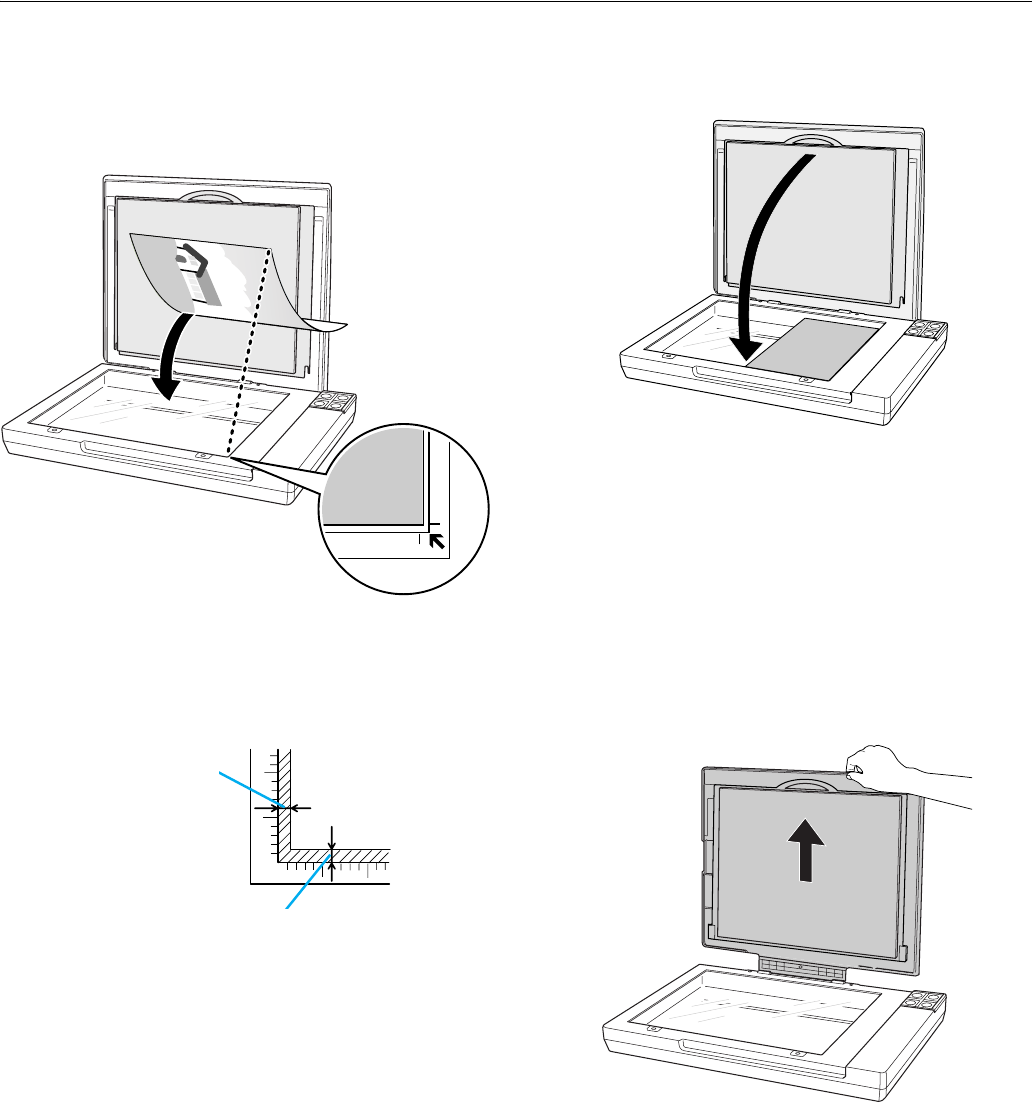
Epson Perfection V100 Photo
7/06 Epson Perfection V100 Photo - 3
2. Place your document or photo on the document table, face
down on the glass. Make sure the upper left corner of the
document or photo is against the corner of the scanner, next
to the arrow mark.
3. An area 0.12 inch (3 mm) from the horizontal and the
vertical sides of the scanner glass cannot be scanned. If you
place a document in the corner of the document table,
move it up and in slightly to avoid cropping.
4. If you are scanning multiple photos at once, position each
photo at least 0.8 inch (20 mm) apart from the others.
5. Close the scanner cover gently so that your original does not
move.
Note:
Always keep the document table clean.
Do not leave photos on the document table for an extended
period of time as they may stick to the glass.
Placing Large or Thick Documents
When you scan a large or thick document, you can open the
scanner cover all the way, so that it lies flat next to the scanner.
1. Open the scanner cover.
2. Pull the scanner cover straight up.
a
b
Maximum unreadable area of
0.12 inch (3 mm)
Maximum
unreadable area of
0.12 inch (3 mm)