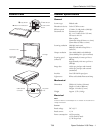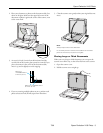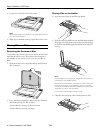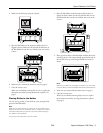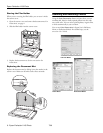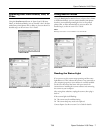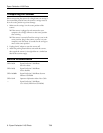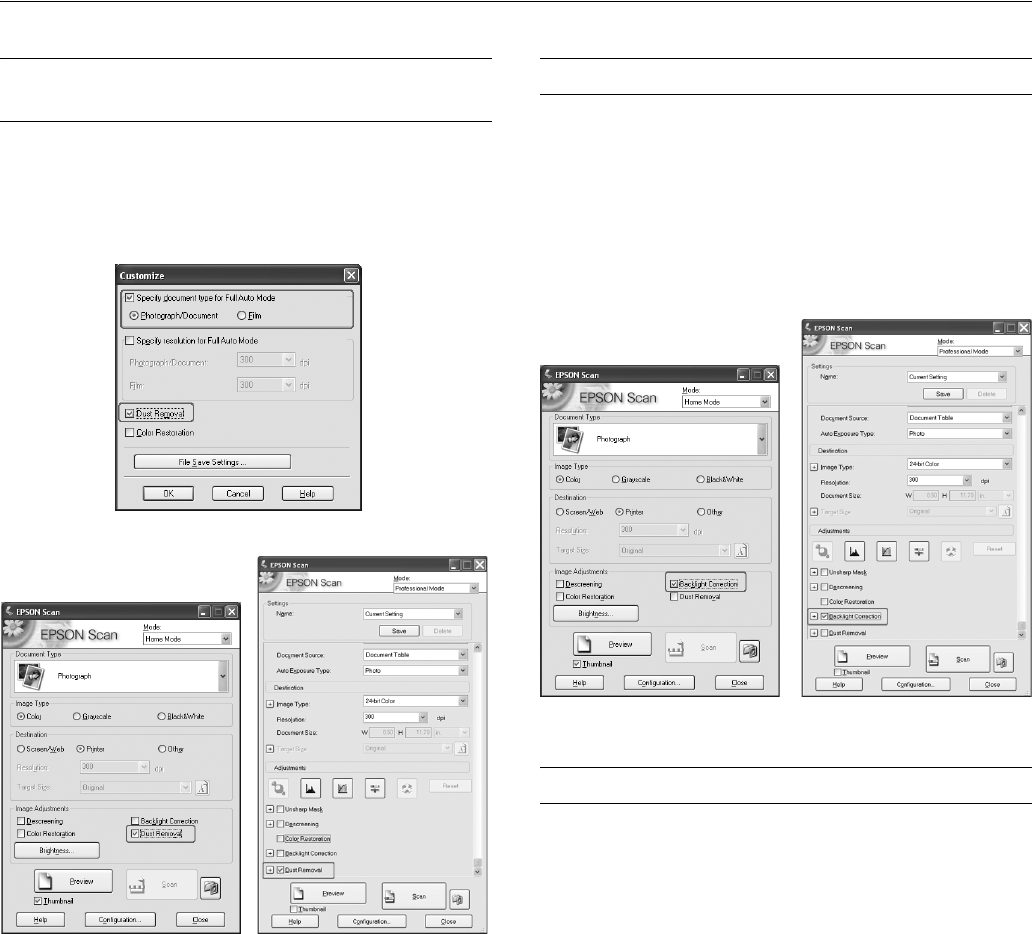
Epson Perfection V100 Photo
7/06 Epson Perfection V100 Photo - 7
Removing Dust From Photos, Film, or
Slides
Using the Dust Removal feature in Epson Scan’s Full Auto,
Home, or Professional Mode, you can virtually “clean” the dust
marks from printed photo, film, or slides as you scan them. For
detailed steps, see the on-screen User’s Guide.
Fixing Backlit Photos
Using the Backlight Correction feature in Epson Scan’s Home
or Professional Mode, you can remove shadows from photos
that have too much background light. You can fix printed
photos, film, or slides automatically as you scan them. For
detailed steps, see the on-screen User’s Guide.
Note:
Backlight Correction is not available in Full Auto Mode.
Reading the Status Light
If an error occurs, the scanner stops operating and the status
light flashes red. This indicates the scanner is not connected to
your computer properly or your software is not fully installed.
See the Start Here sheet that came with your scanner for
instructions on installing the scanner software and connecting
the scanner to your computer.
After trying these solutions, unplug the scanner, then plug it
back in.
If the scanner light is still flashing:
❏ The scanner may be malfunctioning.
❏ The scanner lamp may need to be replaced.
Contact Epson. See the on-screen User’s Guide for details.
Full Auto Mode
Home Mode Professional Mode
Home Mode Professional Mode