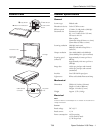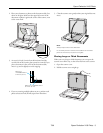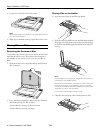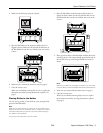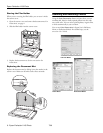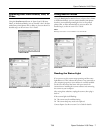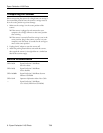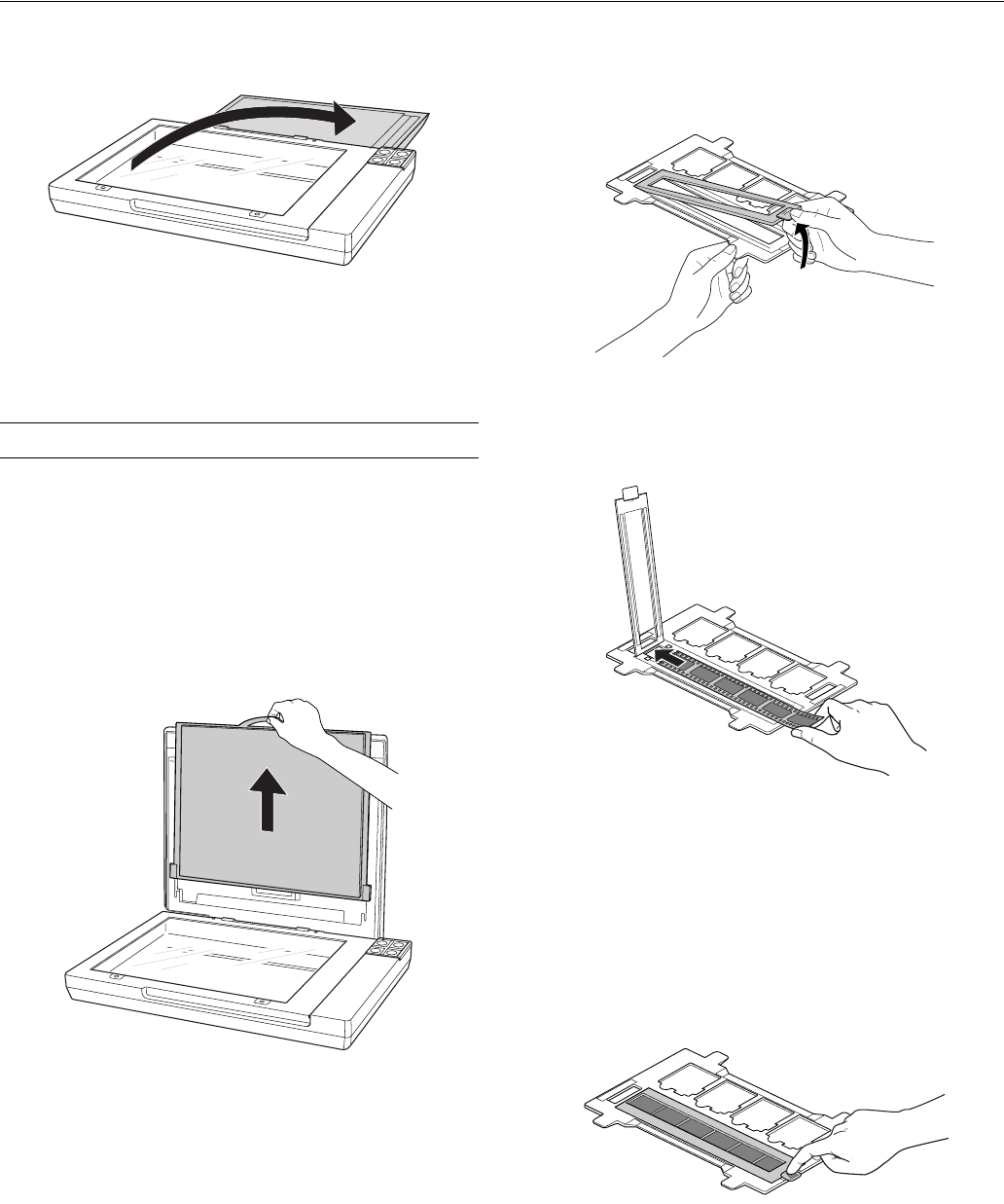
Epson Perfection V100 Photo
4 - Epson Perfection V100 Photo 7/06
3. Lay the cover down flat next to the scanner.
Note:
When scanning without the scanner cover, gently press down on
your document to flatten it.
4. When you are finished scanning, replace the scanner cover.
Placing Film or Slides
Removing the Document Mat
To scan film strips or slides, you need to remove the document
mat from the scanner cover. This uncovers the transparency
unit window so your scanner can use it to scan your film or
slides.
1. Open the scanner cover and gently slide up the document
mat to remove it.
2. Use a non-abrasive microfiber cloth to wipe the document
table before placing your film or slides.
To place film for scanning, see the next section.
To place slides for scanning, see page 5.
Placing Film in the Holder
1. Open the cover of the 35 mm film strip holder.
2. Slide your film strip all the way into the film holder with the
shiny base side facing down. Your images and any wording
on the film strip should appear backwards on the side that
faces up.
Note:
Hold the edge of the film gently or use gloves to touch the film;
otherwise you may damage the film.
Make sure the white stickers on the back of the film holder and
the areas around them are not scratched, dusty, or covered in
any way. If the areas are obscured, the scanner may have trouble
recognizing your film in Full Auto Mode.
Do not cover the small holes in the film holder.
3. Close the cover and press it down until you hear a click.