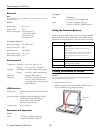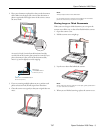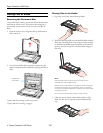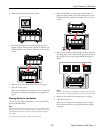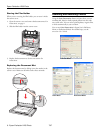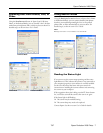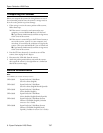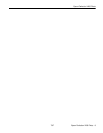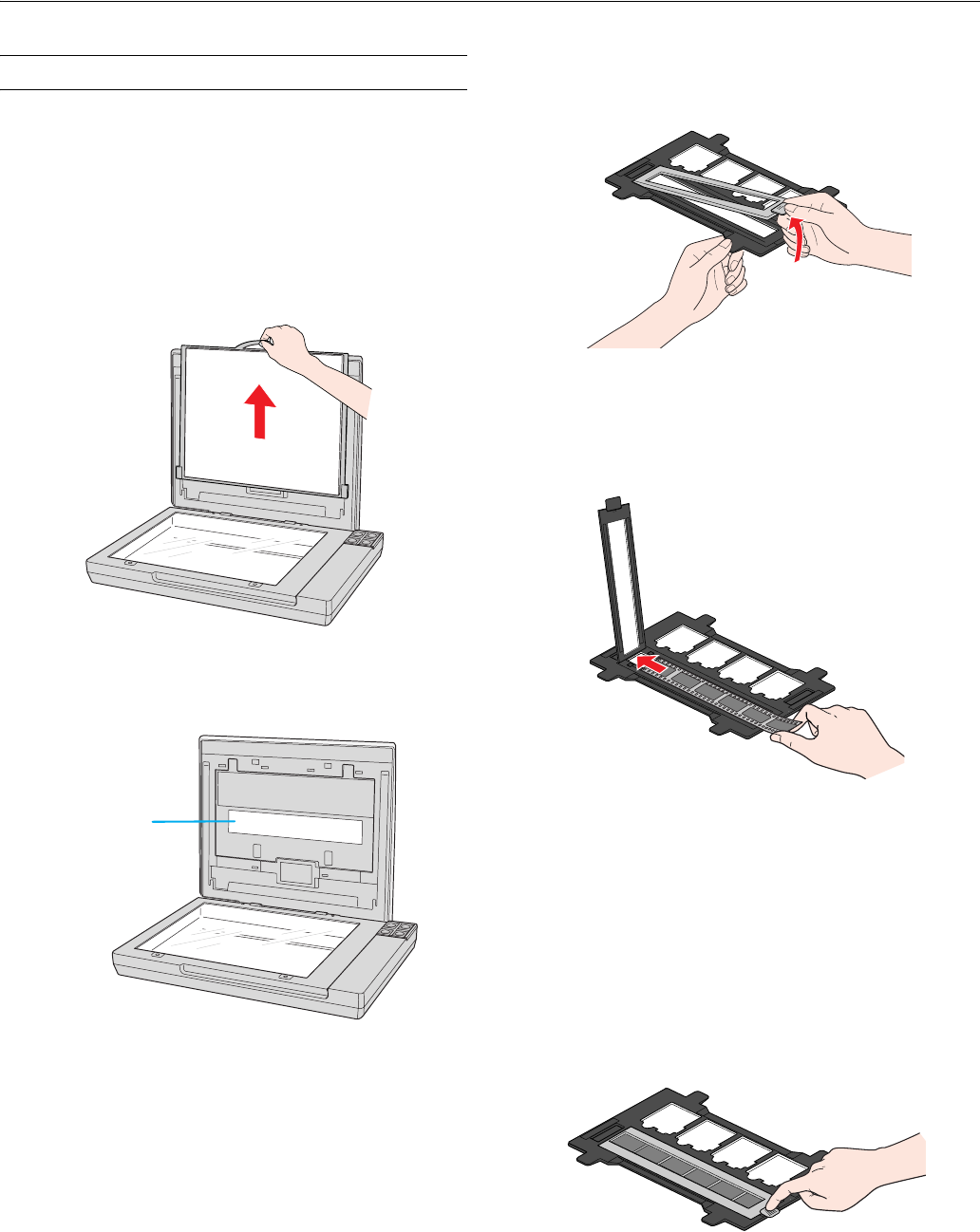
Epson Perfection V200 Photo
4 - Epson Perfection V200 Photo 7/07
Placing Film or Slides
Removing the Document Mat
To scan film strips or slides, you need to remove the document
mat from the scanner cover. This uncovers the transparency
unit window so your scanner can use it to scan your film or
slides.
1. Open the scanner cover and gently slide up the document
mat to remove it.
2. Use a soft microfiber cloth to wipe the transparency unit
window and the document table before placing your film or
slides.
To place film for scanning, see the next section.
To place slides for scanning, see page 5.
Placing Film in the Holder
1. Open the cover of the 35mm film strip holder.
2. Slide your film strip all the way into the film holder with the
shiny base side facing down. Your images and any wording
on the film strip should appear backwards on the side that
faces up. You can scan up to 6 standard 35mm images per
film strip.
Note:
Hold the edge of the film gently when touching the film;
otherwise you may damage the film.
Make sure the white stickers on the back of the film holder and
the areas around them are not scratched, dusty, or covered in
any way. If the areas are obscured, the scanner may have trouble
recognizing your film.
Do not cover the small holes or slots in the film holder.
3. Close the cover and press it down until you hear a click.
Make sure the cover is properly seated and closed all the
way.
a
Transparency
unit window