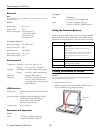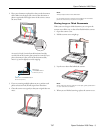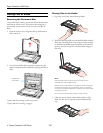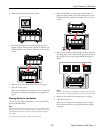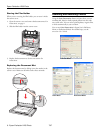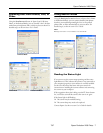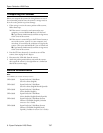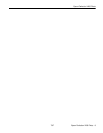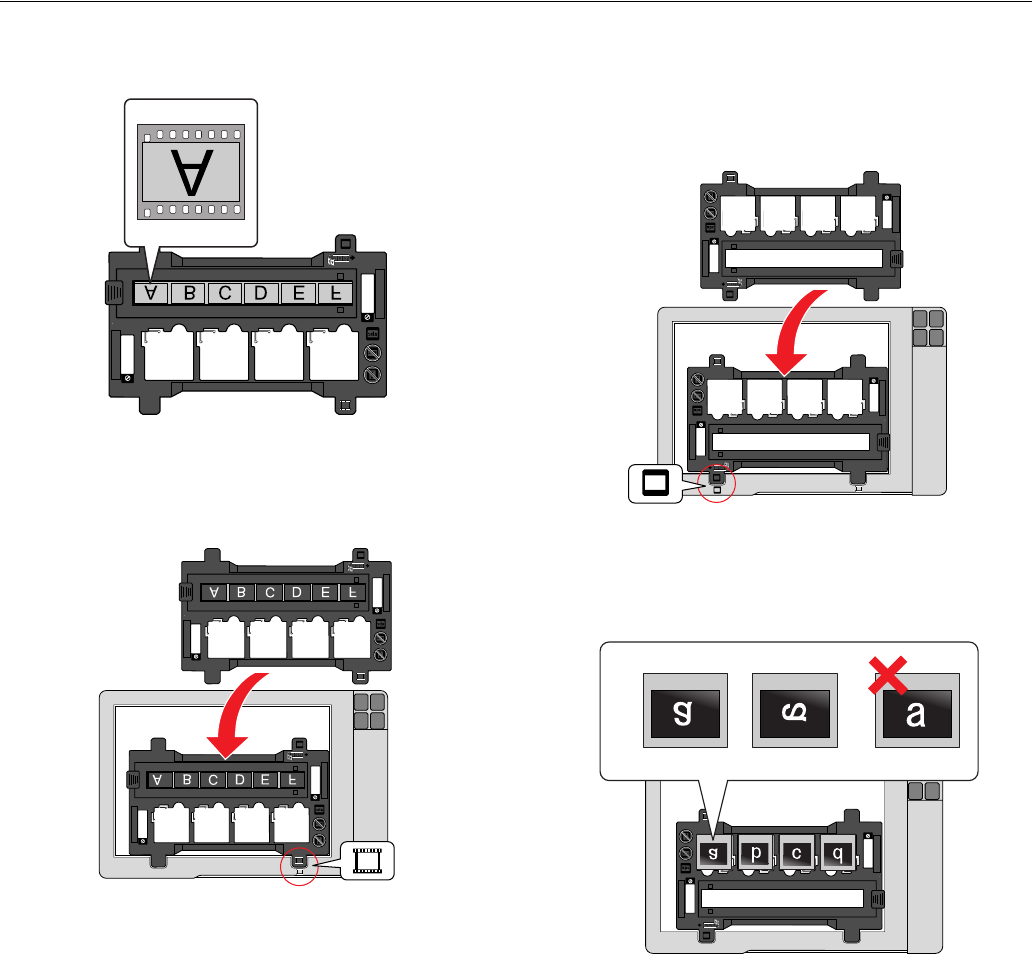
Epson Perfection V200 Photo
7/07 Epson Perfection V200 Photo - 5
4. Make sure the film strip is placed as shown.
5. Place the film holder on the document table so that it is
aligned as shown. Make sure the tab with the film icon on
the film holder fits into the area with the same icon on the
scanner.
6. Make sure you removed the document mat. See page 4.
7. Close the scanner cover.
When you are finished scanning film, be sure to replace the
document mat before scanning documents or photos. See
page 6.
Placing Slides in the Holder
You can scan up to four 35mm slides at a time using the slide
portion of the film holder.
Note:
Make sure the white stickers on the back of the film holder and the
areas around them are not scratched, dusty, or covered in any way. If
the areas are obscured, the scanner may have trouble recognizing
your slides.
Do not cover the small holes or slots in the film holder.
1. Place the film holder on the document table so that it is
aligned as shown. Make sure the tab with the slide icon on
the film holder fits into the area with the same icon on the
scanner.
2. Place up to four slides in the film holder with the shiny base
side facing down. Your images should appear backwards on
the side that faces up. Your images should be oriented as
shown.
Note:
Make sure you place the long edge of the slide in the film holder
as shown above, for both landscape and portrait-oriented photos.
3. Make sure you removed the document mat. See page 4.
4. Close the scanner cover.
When you are finished scanning slides, be sure to replace
the document mat before scanning documents or photos.
See page 6.