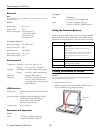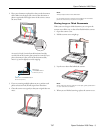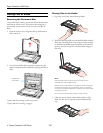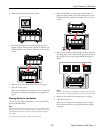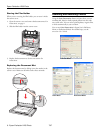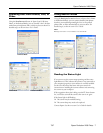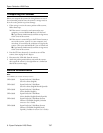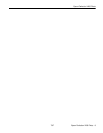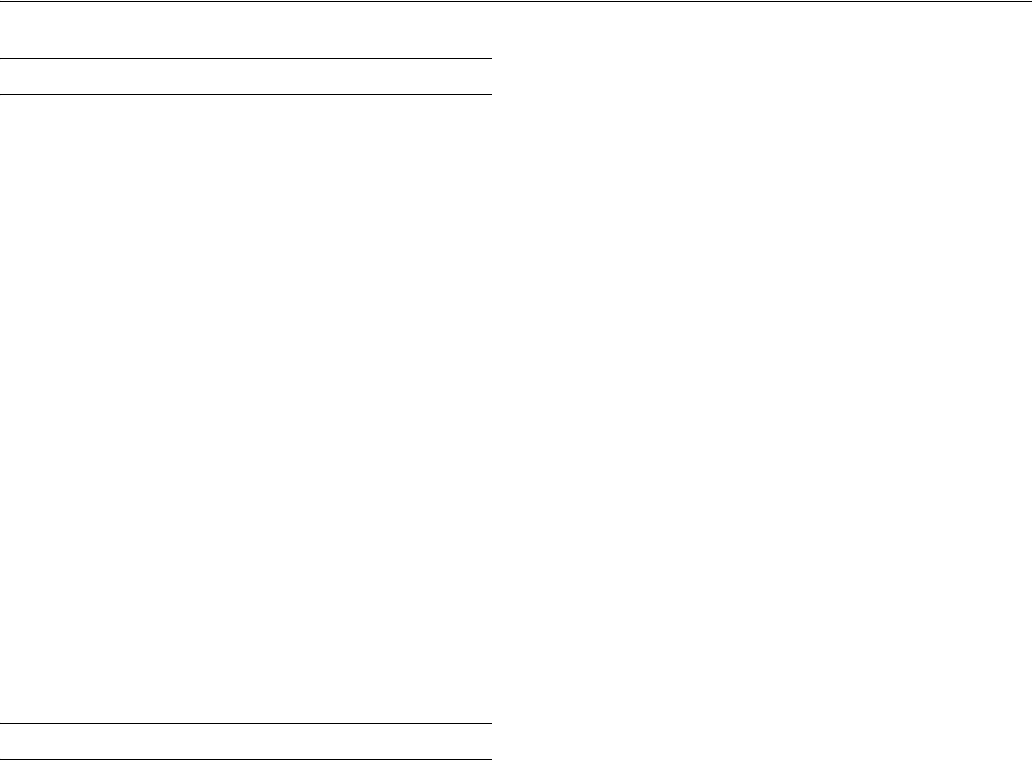
Epson Perfection V200 Photo
8 - Epson Perfection V200 Photo 7/07
Transporting the Scanner
Before you transport the scanner for a long distance or store it
for an extended period of time, the scanner’s carriage needs to
be in the center position to prevent damage.
1. If the carriage is not in the center position of the scanner,
follow these steps.
❏ If the scanner is turned on and connected to your
computer, press and hold the | Scan to E-mail and
{ Copy buttons simultaneously until the carriage moves
to the center of the scanner.
❏ If the scanner is turned off, press the P Power button to
turn on the scanner, connect it to your computer, and
wait about 15 seconds for the computer to recognize the
scanner. Then press and hold the | Scan to E-mail and
{ Copy buttons simultaneously until the carriage moves
to the center of the scanner.
2. Press the P Power button for 3 seconds to turn off the
scanner, then unplug the AC adapter.
3. Disconnect the USB cable from the scanner.
4. Attach the packing materials that came with the scanner,
then repack the scanner in its original box or a similar box
that fits the scanner snugly.
Related Documentation
Note:
The availability of manuals varies by location.
CPD-23664 Epson Perfection V200 Photo
Start Here sheet (English)
CPD-23667 Epson Perfection V200 Photo
Start Here sheet (English/French/Spanish)
CPD-23666 Epson Perfection V200 Photo
Notices booklet (English)
CPD-23669 Epson Perfection V200 Photo
Notices booklet (English/French/Spanish)
CPD-23665 Epson Perfection V200 Photo Scanner
Software CD-ROM (English), (includes
on-screen User’s Guide)
CPD-23668 Epson Perfection V200 Photo Scanner
Software CD-ROM (English/French/
Spanish), (includes on-screen User’s Guides)