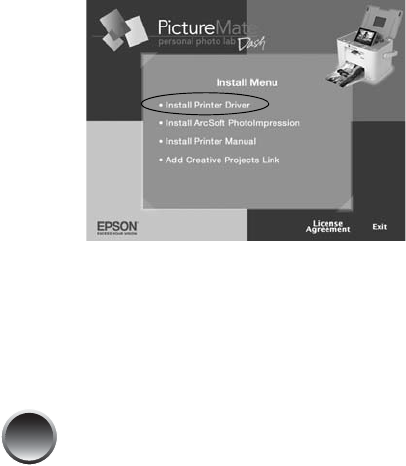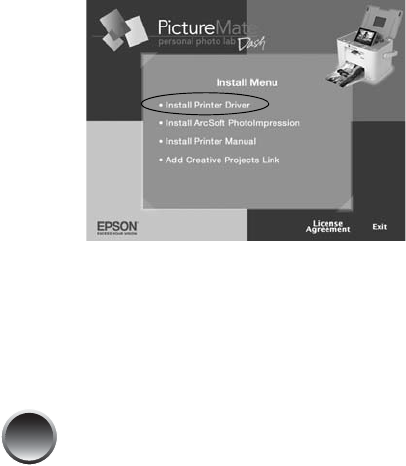
38
3 Turn on your Macintosh.
4 After the Macintosh starts up, insert the
PictureMate CD in your CD-ROM or DVD drive.
5 Double-click the EPSON PictureMate icon.
6 Read the license agreement and click Agree. You
see the Install Menu:
7 Click Install Printer Driver, then follow the on-
screen instructions to install the driver.
8 When you return to the Install Menu, click Install
ArcSoft PhotoImpression, then follow the on-
screen instructions to install the software.
9 Click Install Printer Manual, wait a moment, then
click Add Creative Projects link.
10 When you see the Creative Zone screen, click Add
Icon.
11 Click Exit. You see the registration screen.
12 Follow the on-screen instructions to register
PictureMate.
13 Remove the CD and restart your Macintosh.
14 To select PictureMate as your printer, open the
Applications > Utilities folder and double-click
Printer Setup Utility (Print Center in OS X 10.2).
15 Click Add.