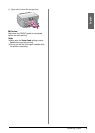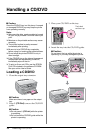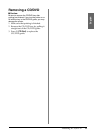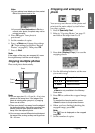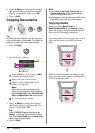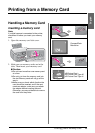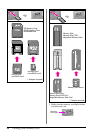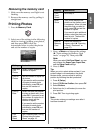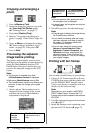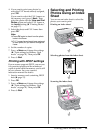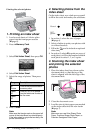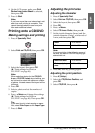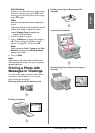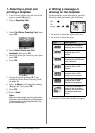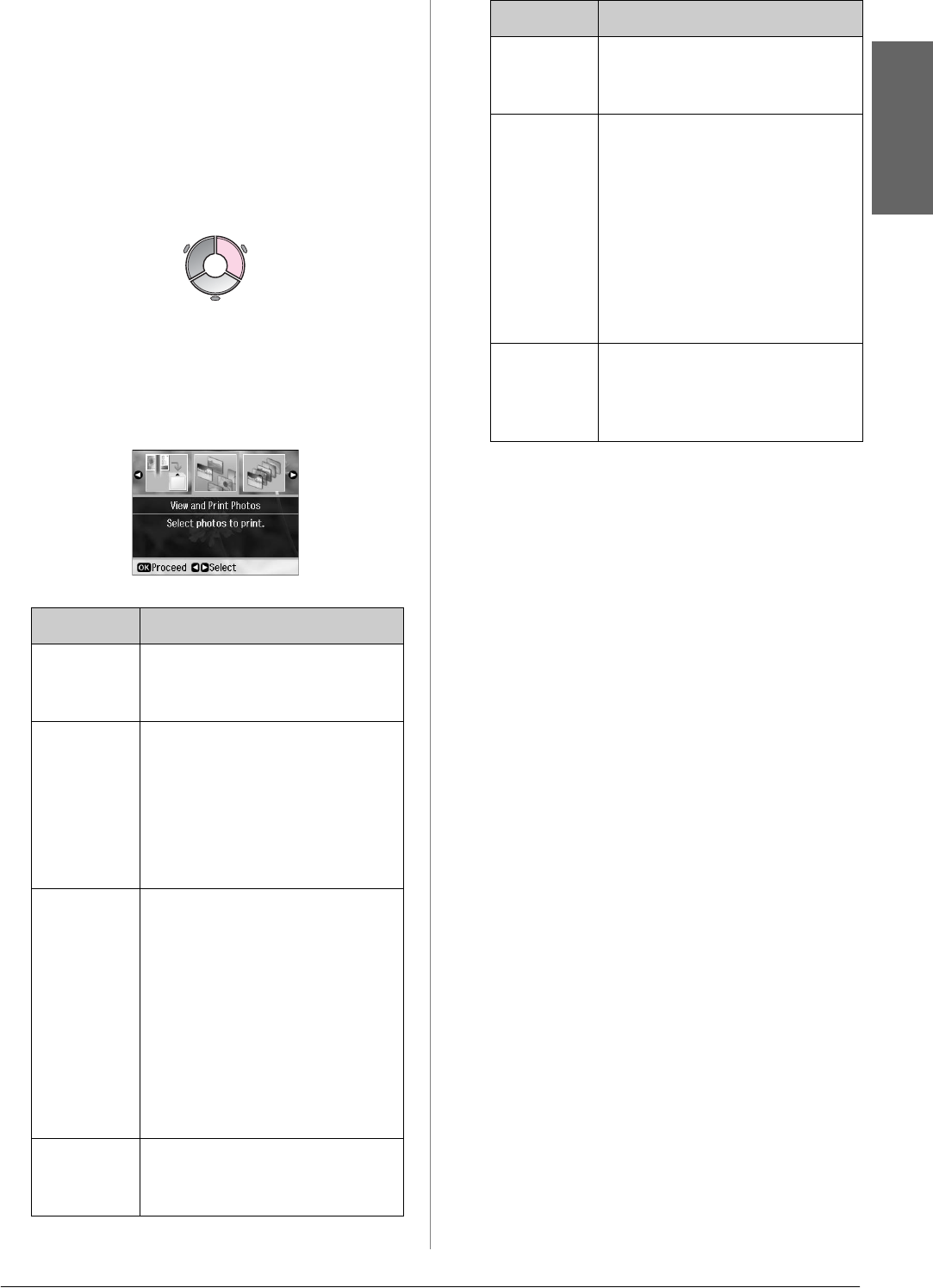
Printing from a Memory Card 17
English
Removing the memory card
1. Make sure the memory card light is not
flashing.
2. Remove the memory card by pulling it
straight out.
Printing Photos
1. Press s Memory Card.
2. Select one of the settings in the following
table for viewing/printing your photos,
and then press OK. Follow the
instructions below to select the photos
and set the number of copies.
3. Press x Menu and change the settings
(& “Print settings for Memory Card
mode” on page 42). Then press OK.
Note:
When you select Print Proof Sheet, you can
only change the Paper Type, Paper Size,
and the Paper Feed settings.
4. Press x Start.
Tip:
When you print a photo stickers sheet, if your
printed image is not centered on the photo
stickers sheet, you can adjust its printing
position by following the next procedure.
Note:
This printer retains your settings even after it
has been turned off.
Setting Instructions
View and
Print
Photos
Select a photo and set the
number of copies.
Print All
Photos
Set the number of copies for
all photos.
If you want to set the number
of copies for each photo
individually, press OK and
then set the number of
copies.
Print by
Date
Select the date and press r
to place a check mark, then
press OK. If you want to set
the number of copies for all
photos, simply set the
number of copies.
If you want to set the number
of copies for each photo
individually, press OK and
then set the number of
copies.
Print
Index
Sheet
See “Selecting and Printing
Photos Using an Index
Sheet” on page 19.
Print
Proof
Sheet
Go to step 3.
Slide
Show
Your printer displays the
photos on the memory card
in sequence. When you see
the photo that you want to
print, press OK and set the
number of copies.
If you want to print additional
photos, select the photo you
want to print. Then set the
number of copies.
Scan to
Memory
Card
Saves the photos to a
memory card (& “Scanning
a Photo / Document” on
page 27).
1. Press F [Setup].
2. Select CD/Sticker Position, then press OK.
3. Select Stickers.
4. Select how far (in millimeters) to move the
print position.
5. Press OK. Then try printing again.
Setting Instructions