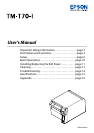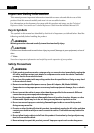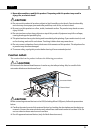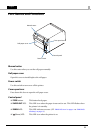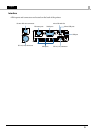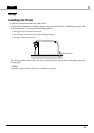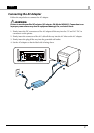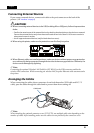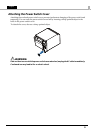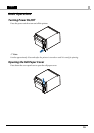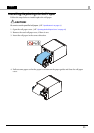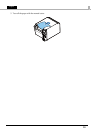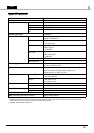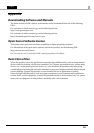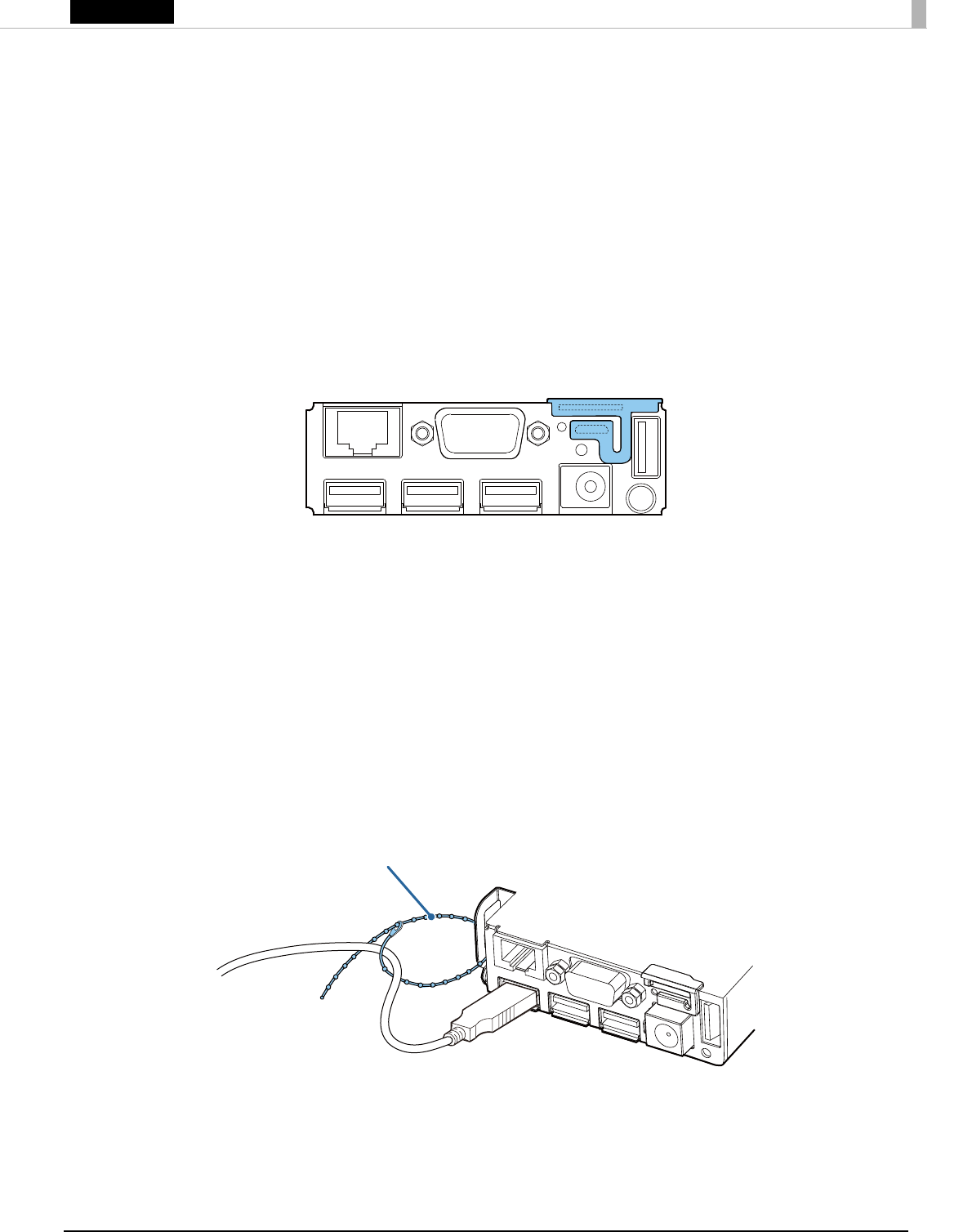
8
English
Connecting External Devices
If you connect external devices, connect each cable to the port/connector on the back of the
printer. (U
“Interface” on page 5
)
!
CAUTION:
❏
When connecting external devices to the USB (including Micro-USB) ports, follow the precautions
below.
• Confirm the rated current of the external devices by checking the descriptions on the devices or manuals.
Connect the external devices only when those total rated current is less than 2.0 A. Do not use a device
whose rated current is unclear.
• Use UL-approved external devices (only for North American users).
❏
When using the printer, make sure the protective cover fits firmly into place.
❏
When Ethernet cables are installed outdoors, make sure devices without proper surge protection
are cushioned by being connected through devices that do have surge protection. Otherwise, the
devices can be damaged by lightning.
QNote:
Connecting the optional Wireless LAN Cable Set (OT-WL01) to the USB connector enables the
wireless LAN connection. While connecting via wireless LAN, keep the Ethernet cable unconnected to
the printer.
Arranging the Cables
When connecting the cables whose connectors do not lock themselves (USB cable and DC 5 V
cable), pass the cables through the cable band to prevent them from coming off.
QNote:
When attaching the optional connector cover (OT-CC70), use multiple cable exits depending on the
number of cables. After installing, make sure the cables are not pinched by the connector cover.
Cable band