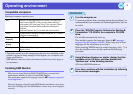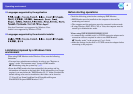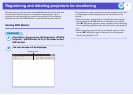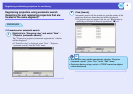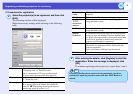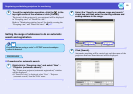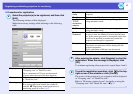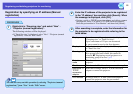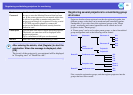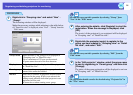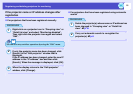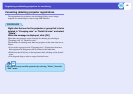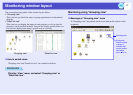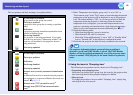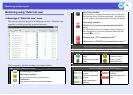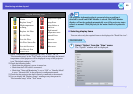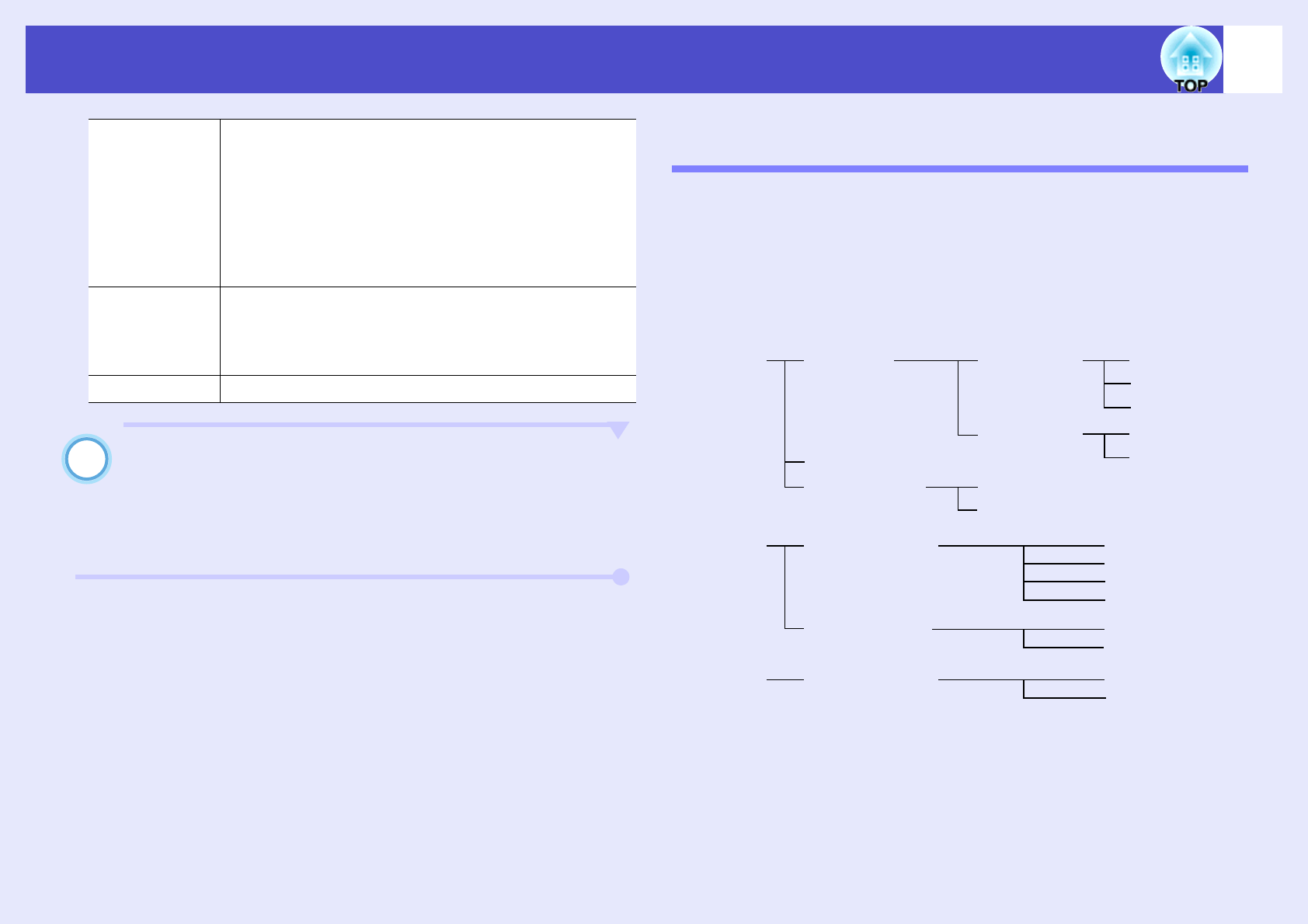
13
Registering and deleting projectors for monitoring
After entering the details, click [Register] to start the
registration. When the message is displayed, click
[OK].
The icon(s) of the projector(s) you registered will be displayed
in "Grouping view" or "Detail list view".
Registering several projectors to a monitoring group
all at once
Projectors that have been registered can then be registered together into
different groups so that they can be monitored and controlled together.
Furthermore, if you select one of the registered groups as the "Parent
group", monitoring and control operations can be carried out for all
projectors in that "Parent group".
A "Parent group" can be set for other parent groups, so that a hierarchical
group arrangement such as the following can be created.
First, create the registration groups, and then register projectors into the
groups that have been created.
Monitor
Password
If a Monitor Password has been set for the projector,
be sure to enter the Monitor Password that has been
set. If the correct password is not entered at this time,
it will not be possible to monitor and control the
projector even though it is registered. If using a serial
⇔ TCP/IP conversion adapter to connect the
projector, the Monitor Password security function
cannot be used.
Description You can enter some kind of memo about the projector.
The details you enter here will be displayed at the
projector properties.
Up to a maximum of 60 bytes can be entered.
Monitor Select this when you want monitoring to start.
4
Branch A
Branch B
Branch C
Showroom
Convention hall
Conference room
Reception room
Conference room
Showroom A
Projector01
100
101
102
201
No1
No2
No3
Showroom B
No4
No5
Lobby
Projector02
103
Room 1
Room 3
202