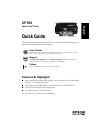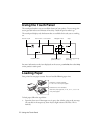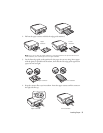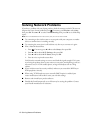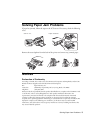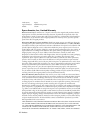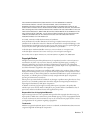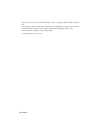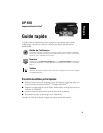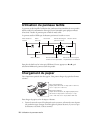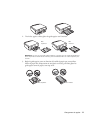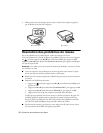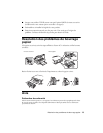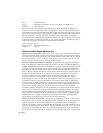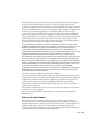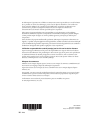2 Using the Touch Panel
Using the Touch Panel
The touch panel makes it easy to use all the features of your product. To save energy, the
screen goes dark after several minutes of inactivity. Touch the panel to wake it up.
The touch panel displays only the buttons that are available for the task you are working
on.
For more information on the icons displayed on the screen, press l or r, then select
Help
on the product’s touch panel.
Loading Paper
Your printer has two paper cassettes. You can load the following paper sizes:
To load paper, follow the steps below.
1. Open the front cover. If the output tray is open, close it before going to the next step.
(As you slide in the output tray, there may be slight resistance and noise. This is
normal.)
Navigate menusHome menuPower on/off LCD screen
Start copying/printing/
scanning
Cancel/return to
previous menu
CD/DVD menu
Stop
Cassette 1 (Upper cassette):
4 × 6- or 5 × 7-inch photo paper
Cassette 2 (Lower cassette):
letter-size, A4, legal-size, 4 × 6-, 5 × 7-, or 8 × 10-
inch photo paper