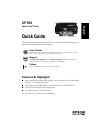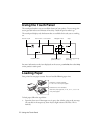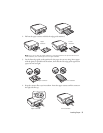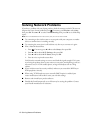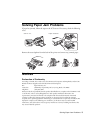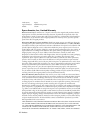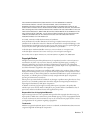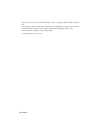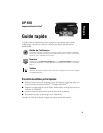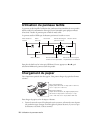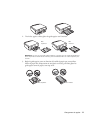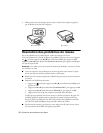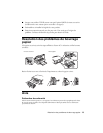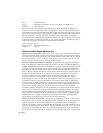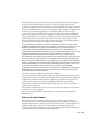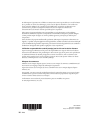4 Solving Network Problems
Solving Network Problems
If you have a problem with your Epson product, check the messages on the LCD screen to
diagnose the cause of most problems. Press if necessary, press l or r to select
Help,
then press
OK. Press u or d to select Troubleshooting, then press OK to see all the help
topics.
Note: For more detailed network instructions, see your online User’s Guide.
■ Try connecting to the wireless router or access point with your computer or another
device to confirm that it is working correctly.
■ Try restarting the router (turn it off and then on), then try to connect to it again.
■ Print a Network Status Sheet.
1. Press if necessary, press l or r to select
Setup, then press OK.
2. Press u or d to select
Wi-Fi Settings, then press OK.
3. Press u or d to select
Wi-Fi Status, then press OK.
4. Press x twice to print the status sheet.
Verify that the network settings are correct and check the signal strength. If it is poor,
try moving the product closer to your router or access point. Avoid placing it next to a
microwave oven, 2.4 GHz cordless phone, or large metal object such as a filing
cabinet.
■ If your wireless router has security enabled, make sure you entered the WEP key or
WPA passphrase correctly.
■ When using TCP/IP, make sure your network’s DHCP option is enabled (your
router manufacturer will be able to assist you with this setting).
■ Remove and reinstall your product software.
■ Disable the firewall temporarily to see if that may be causing the problem. Contact
your firewall manufacturer for assistance.