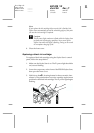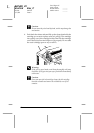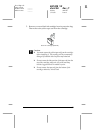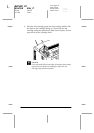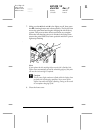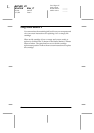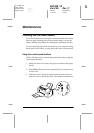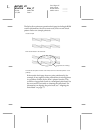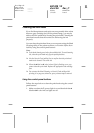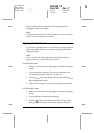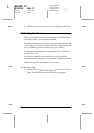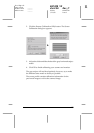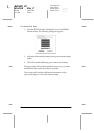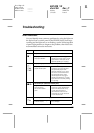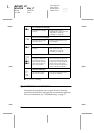71
R4C428_V2
short.bk Rev_C
A5 size MAINT.FM
1/13/00 Pass 3
R
Proof Sign-off:
tanto name _______
leader name _______
editor name _______
Cleaning the Print Head
If you find that printouts and copies are unexpectedly faint or that
there are gaps (missing dots) in the printed image, you may be
able to solve the problem by cleaning the print head. Cleaning the
print head ensures that the nozzles are delivering the ink
properly.
You can clean the print head from your computer using the Head
Cleaning utility in the printer software, or from the Stylus Scan
itself by using the control panel buttons.
Note:
❏
Print head cleaning uses both color and black ink. To avoid wasting
ink, clean the print head only if print quality declines.
❏
Use the Nozzle Check utility first to confirm that the print head
needs to be cleaned. This saves ink.
❏
When the
B
black or
A
color ink out light is flashing or on, you
cannot clean the print head. Replace the appropriate ink cartridge
first.
❏
Do not start the Head Cleaning or Nozzle Check utility while
printing is in progress; otherwise, your printout may be marred.
Using the control panel buttons
Follow the steps below to clean the print head using the control
panel buttons.
1. Make sure that the
P
power light is on and that both the
B
black and
A
color ink out lights are off.