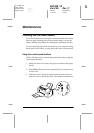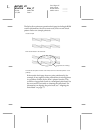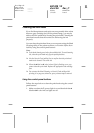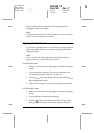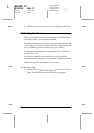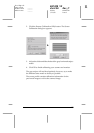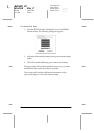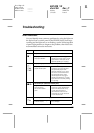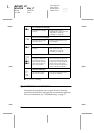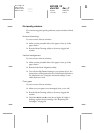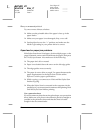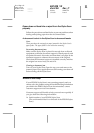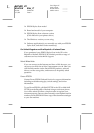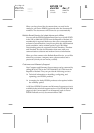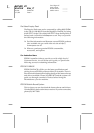77
R4C428_V2
short.bk Rev_C
A5 size TRBLE.FM
1/13/00 Pass 3
R
Proof Sign-off:
tanto name _______
leader name _______
editor name _______
Troubleshooting
Error Indicators
You can identify many common problems by using the lights on
the Stylus Scan’s control panel. If the EPSON Stylus Scan stops
working and the lights are on or flashing, use the following table
of panel light patterns to diagnose the problem, then follow the
recommended corrective measures.
Lights Problem and Solution
o S
Paper out
No paper is loaded in
the paper feeder.
Load paper into the paper
feeder, then press the
E
load/
eject button. The Stylus Scan
resumes printing or copying.
f S
n B
n A
Paper jam (paper feeder path)
Paper is jammed in the
paper feeder path.
Press the
E
load/eject button.
The Stylus Scan should eject
the jammed paper and
resume printing. If not, open
the front cover and remove
the jammed paper. Then
reload paper in the paper
feeder and press the
E
load/
eject button to resume printing
or copying.
o j
Document jam (document feeder path)
Original document is
jammed in the
document feeder
path.
Turn off the Stylus Scan and
close any open applications.
Open the Stylus Scan’s top
cover and remove the
jammed document. Then
close the top cover and turn
on the Stylus Scan.
f B
Ink low (black ink cartridge)
The black ink cartridge
is nearly empty.
Obtain a replacement black
ink cartridge.