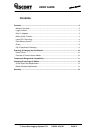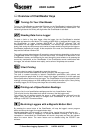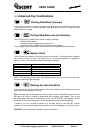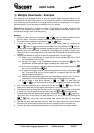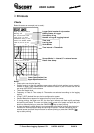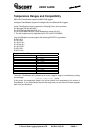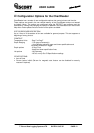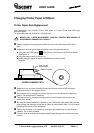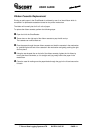USER GUIDE
© Escort Data Logging Systems LTD DATED: 03/07/07 PAGE 7
L Multiple Downloads - Example
The following is an example of how to use the multiple logger download feature of the
ChartReaders with 1MB FLASH memory. The example is based on a warehouse with several
cool rooms that are furnished with one logger each to record the temperature. On a regular
basis the graph or out of specification readings have to be printed.
Note: Multiple downloads is enabled by default. To deactivate this feature please use the
ESCORT user software and select ‘N’ to the ‘Enable Multiple Downloads’ option in the
configuration settings (refer to the help menu).
Example
1. Perform a battery check by pressing the
+
keys. The battery condition should
be OK or better. If not then the battery should be charged before proceeding.
2. Print a data block summary by pressing the
+
keys.
3. If there are data blocks stored in memory then delete them by pressing the
+
keys. If there are more than one data block to be deleted, the key can
be held down and the
key repeatedly pressed on and off until all the data blocks are
deleted. After each data block is deleted the ChartReader will produce a single beep.
When there are no more data blocks left to delete the ChartReader will produce a series
of beeps.
4. Now the ChartReader is ready to be used in the warehouse. For each logger :-
4.1. Make sure the ChartReader is turned ON (the active indicator light will be ON if
the ChartReader is turned ON ).
4.2. Connect the logger to the ChartReader interface and press the
key. The
ChartReader will download the logger’s readings into a data block.
4.3. At this time the logger’s readings could be printed out via pressing the chart
key or out of specifications
key.
4.4. If required the logger could be re-armed (programmed anew) by pressing the
key. This would stop and set up the logger for a magnetic start with the same
logging parameters as before.
4.5. Remove the downloaded logger from the ChartReader interface, and if it was re-
armed place it where required and swipe the start magnet across the logger.
4.6. At any stage a data block summary
( +
)
or data block list
(
+
)
can be printed out to verify which loggers have been downloaded.
5. At a convenient time/place print a data block list with the
+
keys. This will
show you the order of how the loggers where stored in your ChartReader.
6. The last data block is always the one that is active for printing. So if it needs to be printed
in chart form or out of specifications only then press the
or keys respectively.
7. Once the data block has been printed, delete it by pressing the
+
keys once.
CAUTION: Once a data block has been deleted it can not be retrieved. Pressing the
+
keys more than once will delete data blocks that may not have been
printed.
8. Now that the data block that was printed in step 6 has been deleted, the previous data
block has now become the last data block and can now be printed in the same way.
9. Continue printing and deleting the data blocks until all data blocks have been deleted.