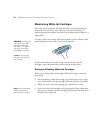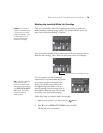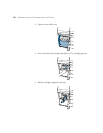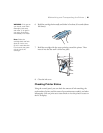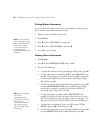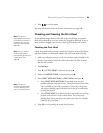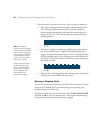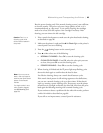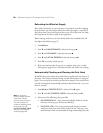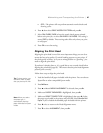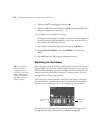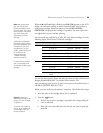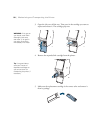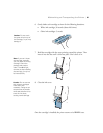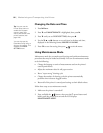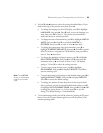86
86 | Maintaining and Transporting the Printer
Refreshing the White Ink Supply
If the white ink density in your printouts is inconsistent even after cleaning
the print head, you may need to refresh the white ink supply—especially if
the printer hasn’t been used for more than a year. This helps clear any white
ink components that have settled in the supply line.
Before starting, make sure you have already shaken the installed white ink
cartridge as described on page 79.
1. Press r
Menu.
2. Press d until
MAINTENANCE is selected, then press r.
3. Press d until
CLEANING is selected, then press r.
4. Press d until
WT INK REFRESH is selected, then press r.
5. Press
OK to start the refresh process.
6. Wait several minutes for the process to complete, then print a nozzle
check pattern (page 83) to verify that the white ink nozzles are working.
Automatically Checking and Cleaning the Print Head
By default, the printer checks the print head on a regular basis and cleans it if
necessary. This is done without printing a nozzle check pattern or using any
paper. You can specify how often you want this to happen. You can also have
a nozzle check pattern automatically printed at selected intervals, so you can
check it yourself.
1. Press r
Menu. PRINTER SETUP is selected. Press r again.
2. Press d until
AUTO NOZZLE CHECK is selected, then press r.
3. Select one of the following, then press
OK:
• ON: PERIODICALLY—The printer periodically checks its nozzles
and runs a cleaning cycle if necessary (default).
• ON: EVERY JOB—The printer automatically checks its nozzles
and cleans them if necessary before each print job. This uses a very
small amount of ink; recommended for large unattended print jobs.
Note: If the printer
detects clogged nozzles,
it performs a single
cleaning cycle by default.
You can increase the
number of cleaning cycles
up to three with the
AUTO CLEANING TIMES
setting in maintenance
mode (see page 92).