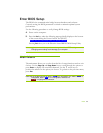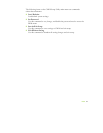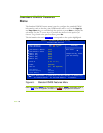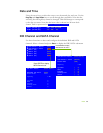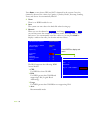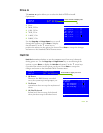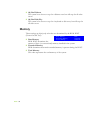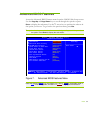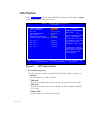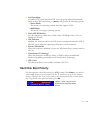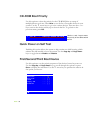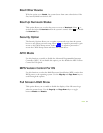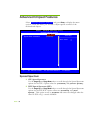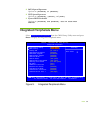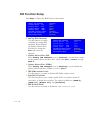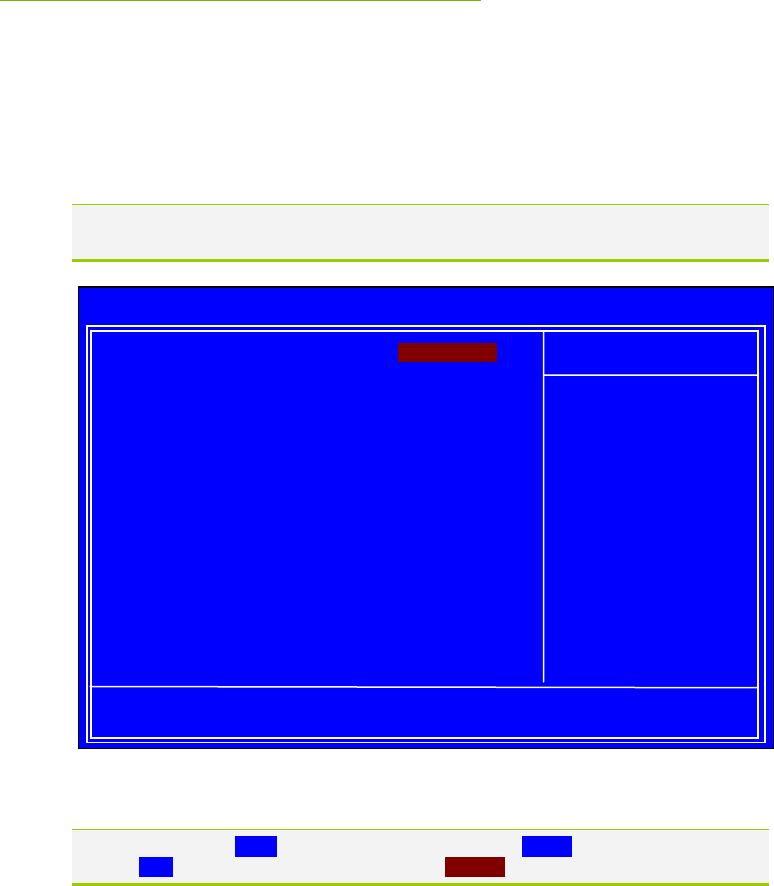
EVGA 33
Advanced BIOS Features
Access the Advanced BIOS Features menu from the CMOS Utility Setup screen.
Use the
Page Up and Page Down keys to scroll through the options or press
Enter to display the sub-menu. Use the arrow keys to position the selector in
the option you choose. To go back to the previous menu, press
Esc.
The options that have associated sub-menus are designated by a `, which precedes
the option. Press Enter to display the sub-menus.
Figure 7. Advanced BIOS Features Menu
Note that all data in white is for information only, data in yellow is changeable, data in
blue is non-changeable, and data in a red box is highlighted for selection.
:Move Enter:Select +/-/PU/PD:Value F10:Save ESC:Exit F1:General Help
F5: Previous Values F6: Fail-Safe Defaults F7:Defaults
` CPU Feature [Press Enter]
` Hard Disk Boot Priority [Press Enter]
` CD-ROM Boot Priority [Press Enter]
Quick Power On Self Test [Enabled]
First Boot Device [Removable]
Second Boot Device [CDROM]
Third Boot Device [Hard Disk]
Boot Other Device [Enabled]
Boot Up NumLock Status [On]
Security Option [Setup]
APIC Mode [Enabled]
MPS Version Control For OS [1.4]
Full Screen LOGO Show [Disabled]
Item Help
Main Level `
Phoenix – AwardBIOS CMOS Setup Utility
Advanced BIOS Features