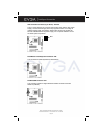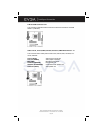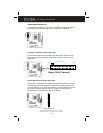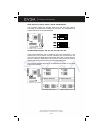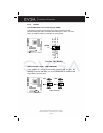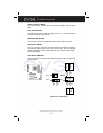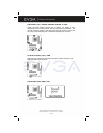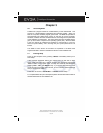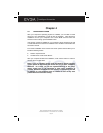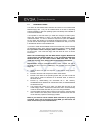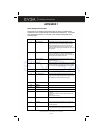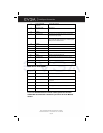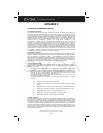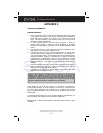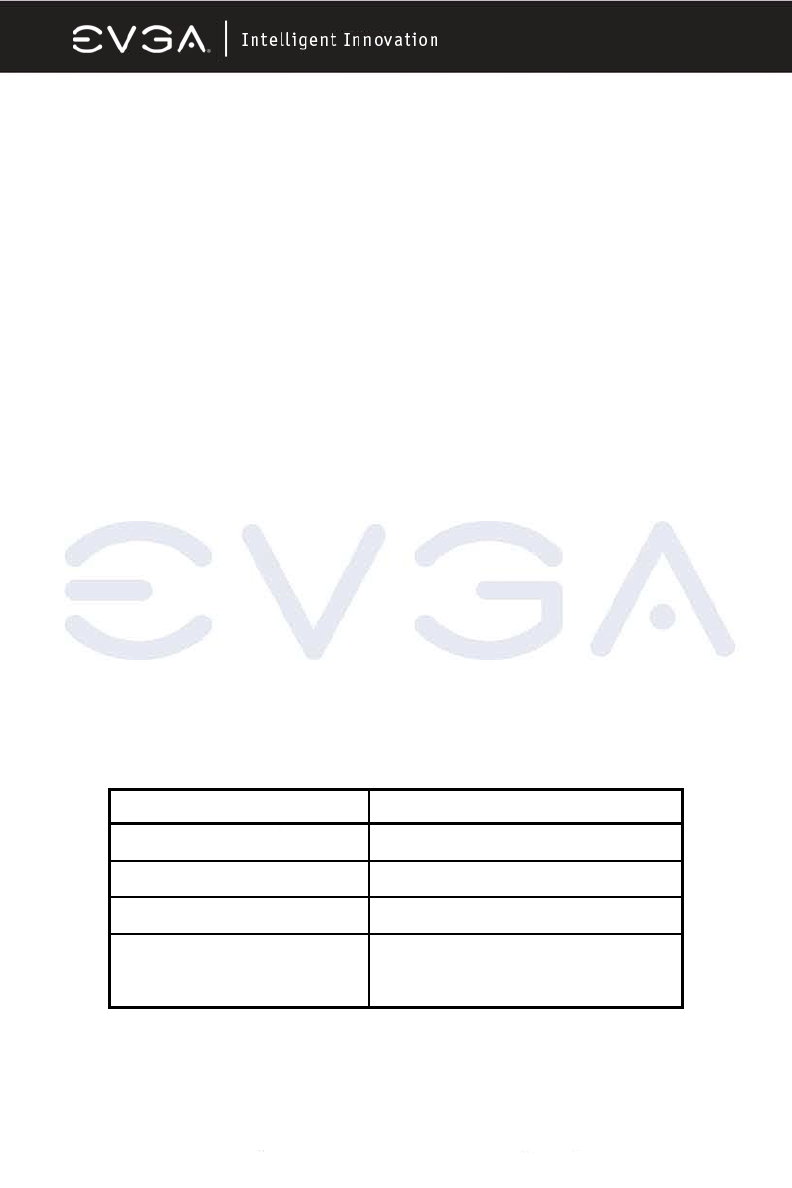
EVGA Corporation 2900 Saturn St. Suite B, Brea, CA 92821
Phone: 888 / 881-EVGA - 714 / 528-4500 - Fax: 714 / 528-4501
Page 29
2-7 Starting Up Your Computer
After all connections are made, close your computer case cover.
Be sure all the switches are off, and check that the power supply input voltage
is set to proper position, usually input voltage is 110V~120V or 220V~240V
depending on your country’s voltage used. In the United States, this is
110V~120V - typically the switch on a computer power supply will be marked
with 115V to indicate this setting.
Connect the power supply cord into the power supply located on the back of
your system case according to your system user’s manual.
Turn on your peripherals in the following order:
• Your monitor.
• Other external peripheral (Printer, Scanner, External Modem etc…)
• Your system power. For ATX power supplies, you need to turn on the
power supply and press the ATX power switch on the front side of the
case.
The power LED on the front panel of the system case will light up. The LED on
the monitor may light up or switch between orange and green after the system
is on, if it complies with green standards or if it is has a power standby feature.
The system will then run power-on test.
If you do not see any thing within 30 seconds from the time you turn on the
power. The system may have failed on power-on test. Recheck your jumper
settings and connections or call your retailer for assistance.
If there are any errors during start up, your computer will issue a series of beep
codes in addition to displaying the last BIOS operation on the POST code
diagnostic LED. A list of common beep codes follows:
Beep Meaning
One short beep when displaying logo No error during POST
Long beeps in an endless loop No DRAM install or detected
One long beep followed by three short beeps Video card not found or video card memory bad
High frequency beeps when system is working CPU overheated
System running at a lower frequency
During power-on, press <Delete> key to enter BIOS setup. Follow the
instructions in the BIOS PDF located in the Manuals Section of the Installation
CD.