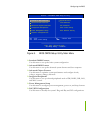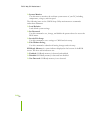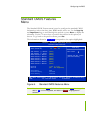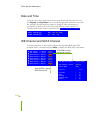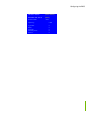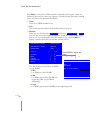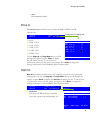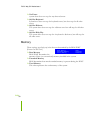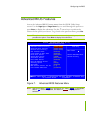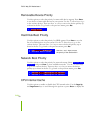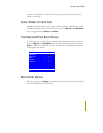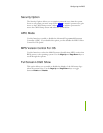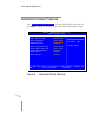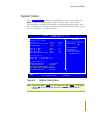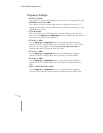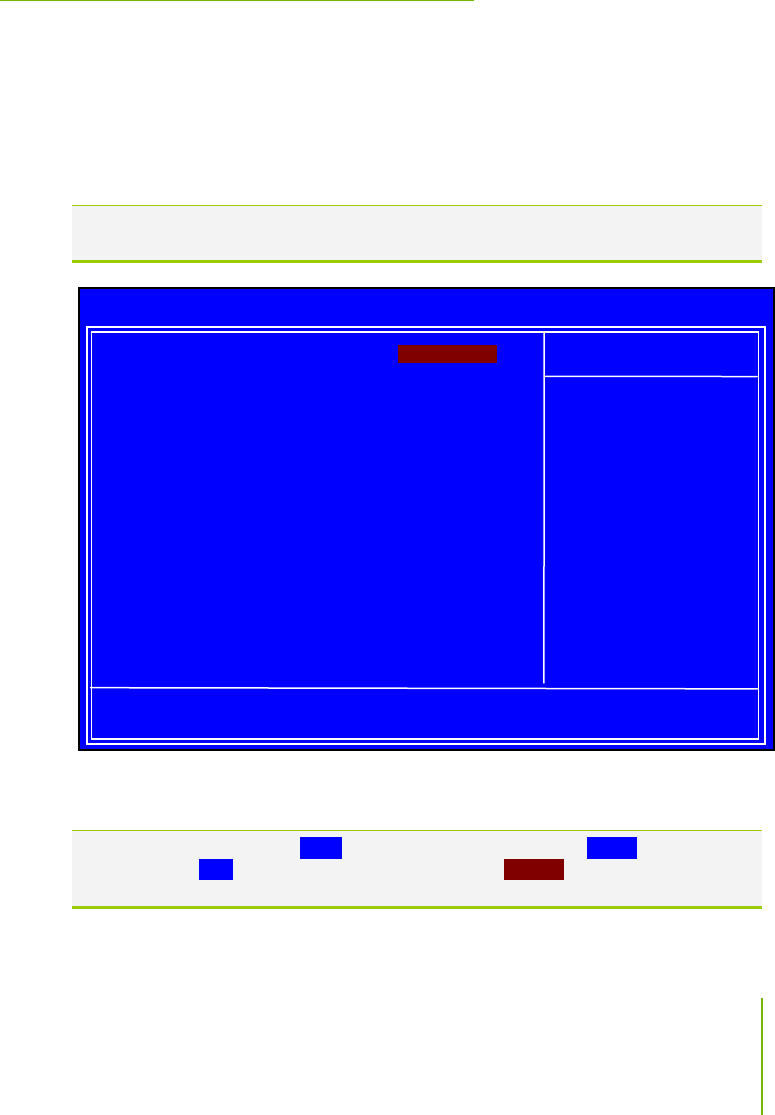
Configuring the BIOS
Advanced BIOS Features
Access the Advanced BIOS Features menu from the CMOS Utility Setup
screen. Use the
Page Up and Page Down keys to scroll through the options or
press
Enter to display the sub-menu. Use the arrow keys to position the
selector in the option you choose. To go back to the previous menu, press
Esc.
Note: The options that have associated sub-menus are designated by a `, which
precedes the option. Press Enter to display the sub-menus.
Figure 7. Advanced BIOS Features Menu
Note: Note that all data in white is for information only, data in yellow is changeable,
data in blue is non-changeable, and data in a red box is highlighted for
selection.
:Move Enter:Select +/-/PU/PD:Value F10:Save ESC:Exit F1:General Help
F
5: Previous Values F7:Defaults
` Removable Device Priority [Press Enter]
` Hard Disk Boot Priority [Press Enter]
` Network Boot Priority [Press Enter]
CPU Internal Cache [Enabled]
Quick Power On Self Test [Enabled]
First Boot Device [Removable]
Second Boot Device [CDROM]
Third Boot Device [Hard Disk]
Boot Other Device [Enabled]
Boot Up NumLock Status [On]
Security Option [Setup]
APIC Mode [Enabled]
MPS Version Control For OS [1.4]
Full Screen LOGO Show [Disabled]
Item Help
Main Level `
Select Removable Boot
Device Priority
Phoenix – AwardBIOS CMOS Setup Utility
Advanced BIOS Features