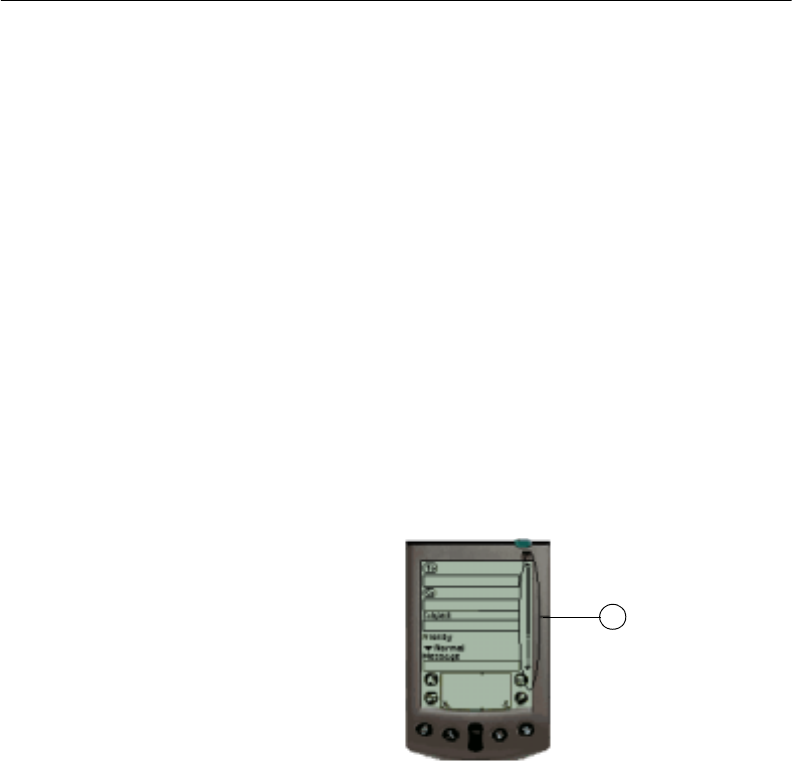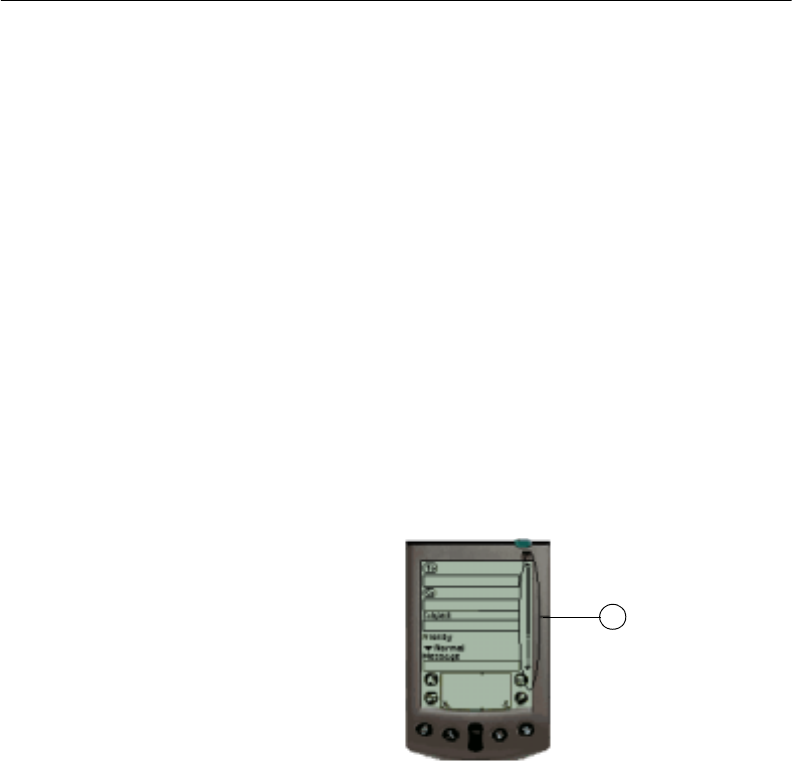
4
Getting started
Palm functions
This section guides you through using Real Time on Palm handheld
devices. This section reviews the following operations:
• Navigating Real Time
• Choosing menu items
• Clicking buttons
• Entering text in text boxes
• Choosing items from list boxes
Navigating
Real Time
When using a Palm handheld device, you can perform all operations—
including choosing options, clicking buttons, and scrolling through
menu items—by touching the stylus to the screen of the device
(tapping). You can use the stylus to highlight selections, enter text,
navigate through menu items, and click buttons.
If all information does not fit on the display screen of the device, a
scroll bar appears on the right side of the screen. Some screens in
Real Time use scroll bars. Tap the stylus on the scroll bar to view
different portions of the screen.
Figure 2-1: Palm handheld device and scrollbar
1: The scrollbar on a Palm handheld device
1