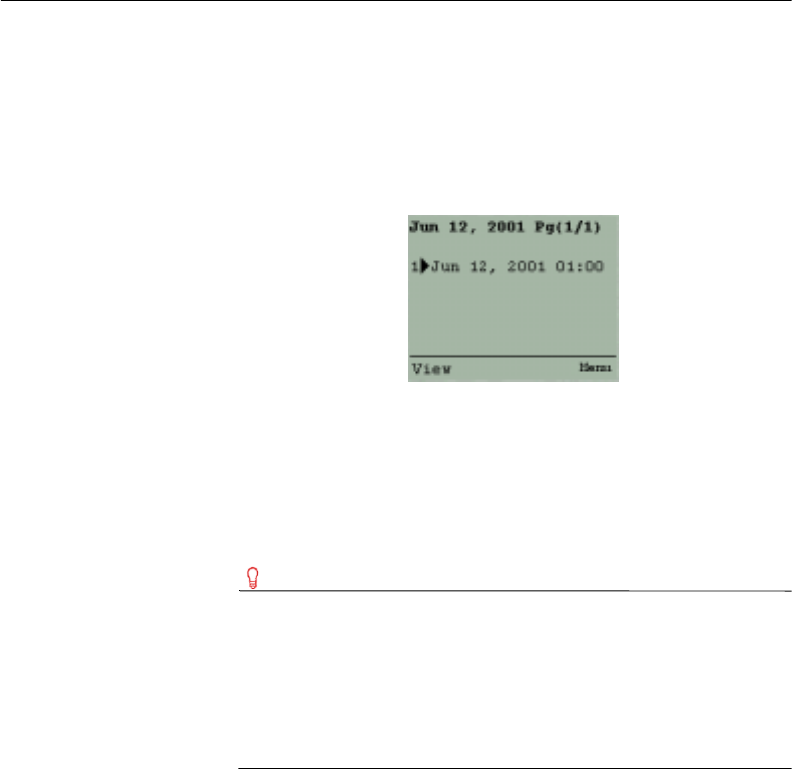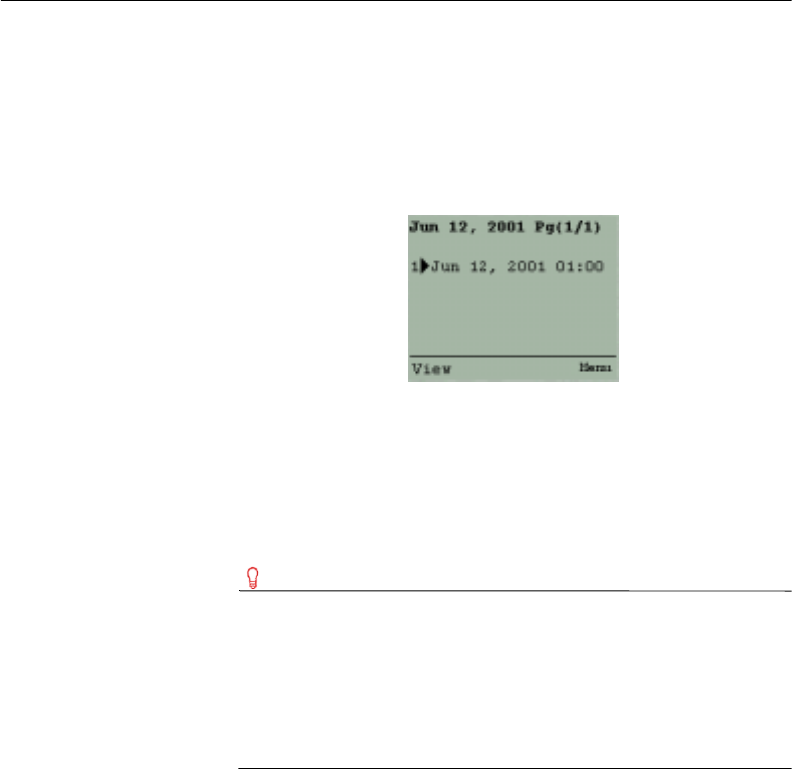
54
Managing meetings
Viewing Day View
When you view the calendar, the Day View appears by default,
displaying a list of meetings for the current date. You have the ability to
view previous and upcoming meetings on a daily, weekly, or monthly
basis.
Figure 5-2: Day View screen
To view the Day View
• From the Main menu, choose Calendar.
The Day View screen appears, displaying a list of meetings
scheduled for the current date. The selected appointment scrolls to
reveal the subject.
Tip You can also access the Day View by:
• Clicking Today from the Week View and Month View
screens to access the Day View for the current date
• Clicking ViewDay from the Week View and Month View
screens to access the Day View for the date of a selected
appointment
To view the previous or next day
1 View the Day View.
2 Click one of the following buttons:
•NextDay
•PrevDay