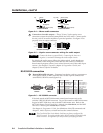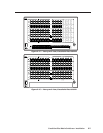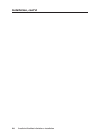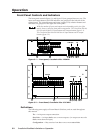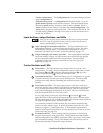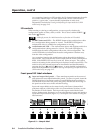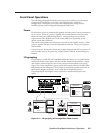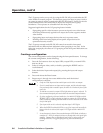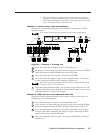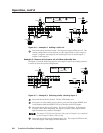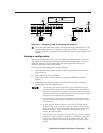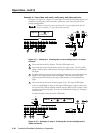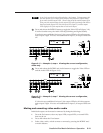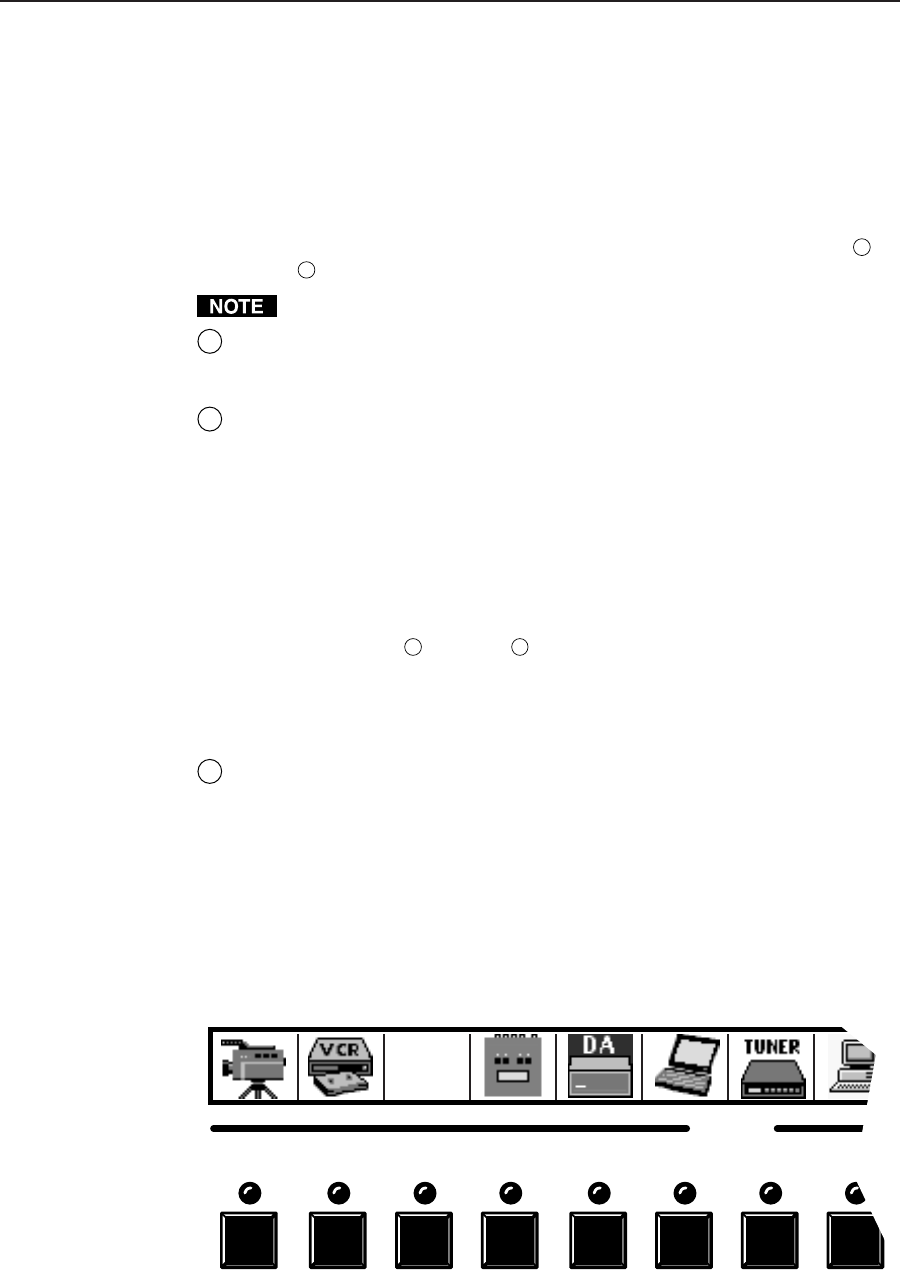
Operation, cont’d
CrossPoint Plus Matrix Switchers • Operation3-4
As a secondary function on HVA models, the Esc button increments the audio
level of the selected input. In audio adjust mode, the Esc LED indicates a
positive (+) gain value. A more detailed explanation of audio level
adjustment is included in Viewing and adjusting the input audio level (HVA
models only) on page 3-15.
I/O controls
When creating or viewing a configuration, you must specify whether the
configuration applies to video, audio, or both. This is done with the RGBHV (
7
)
and Audio (
8
) buttons.
Although present, the Audio button has no function on HV models.
7
RGBHV button and LED — The RGBHV button selects and deselects video
for a configuration being created or viewed. The RGBHV LED lights to
indicate that video is available for configuration or viewing.
8
Audio button and LED — The Audio button selects and deselects audio for a
configuration that is being created or viewed. The Audio LED lights to
indicate that the audio configuration follows the video configuration. The
Audio LED blinks to indicate that the audio configuration is broken away
from the video configuration.
As a secondary function, the Audio button selects the audio level display/
adjust mode. Press and hold the Audio button until the Audio LED begins to
blink. If the RGBHV LED was lit, it turns off. Select an input. The current
audio level setting for the selected input is displayed in the output LEDs. The
audio level for the selected input can be incremented and decremented by
pressing the View (
5
) and Esc (
6
) buttons. A more detailed explanation of
audio level adjustment is included in Viewing and adjusting the input audio level
(HVA models only) on page 3-15.
Front panel I/O label windows
9
Input and output label panels — These translucent panels can be removed
and replaced to insert labels behind the panels. To remove a panel, insert the
Phillips-head end of an Extron tweeker or small Phillips-head screwdriver
into the hole in one end of the panel, and gently slide the tab on the edge of
the panel out of the recess in the switcher housing.
Input and output labels can be created easily with Extron’s button label
generator software, which ships with every Extron Matrix Switcher, or with
any Brother P-Touch labeler. Each input and output can be labeled with
names, alphanumeric characters, or even color bitmaps for easy and intuitive
input and output selection (figure 3-3). See chapter 5 for details on using the
label software.
1 2 3 4 5 6
INPUTS
7 8
Rack DVD
(DVS 100)
Figure 3-3 — Sample label