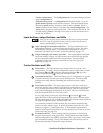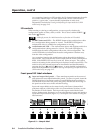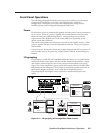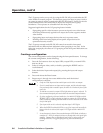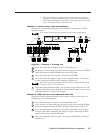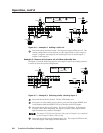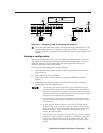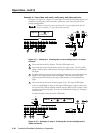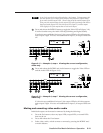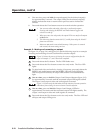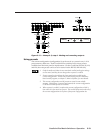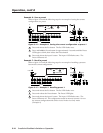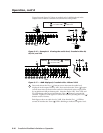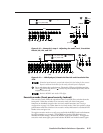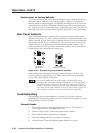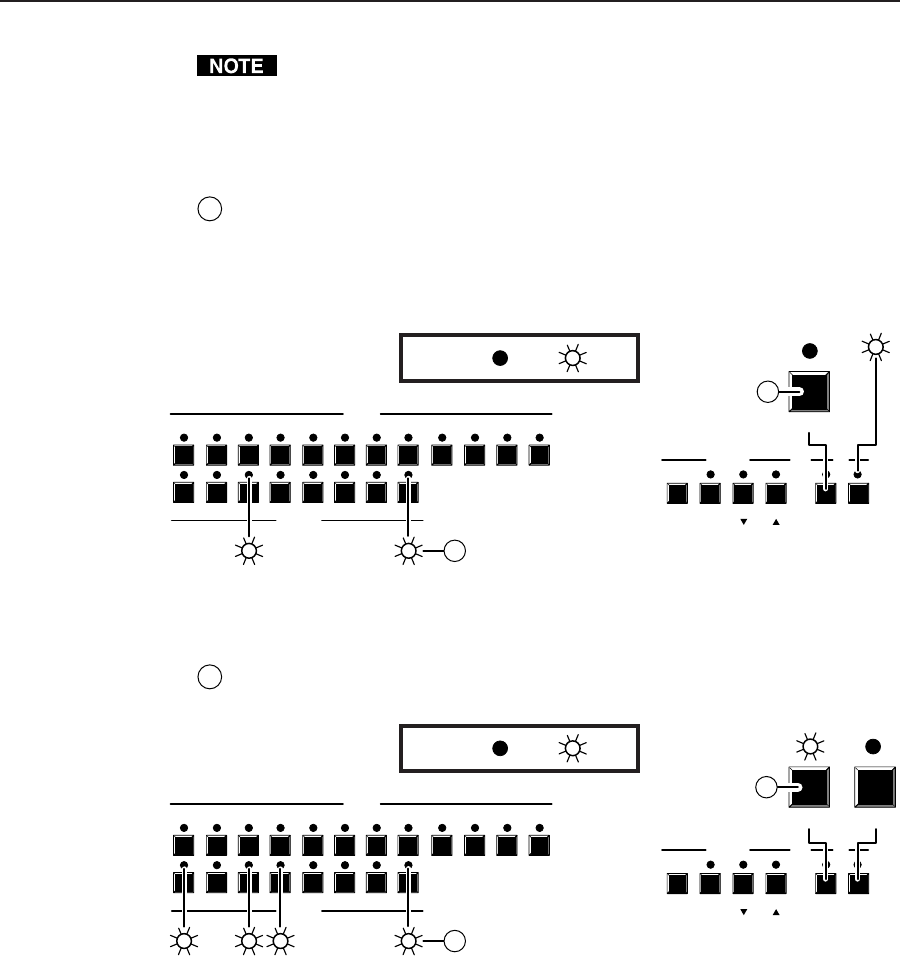
3-11CrossPoint Plus Matrix Switchers • Operation
A set of ties can also be viewed by selecting a tied output. To demonstrate this,
note the number of a lit output LED and press and release the output button
for an unlit (untied) output LED. Observe that all of the untied outputs light.
Then press the output button for the output LED noted previously and observe
that the selected output LED, the tied input LED (input 5), and the output
LEDs light for all of the outputs that are tied to the input.
E
Press and release the RGBHV button to toggle the Video LED off (figure 3-11).
If audio is broken away, the Audio LED stops blinking and lights steadily.
If audio ties are established for input 5, the output LEDs for all audio outputs
tied to input 5 light. If no ties are established for input 5, all output LEDs turn
off.
1
1
2
2
3
3
4
4
5
5
6
INPUTS
ENTER
OUTPUTS
6
7
7
8 9 10 11
PRESET VIEW ESC RGBHV AUDIO
12
8
CONTROL I/O
AUDIO
E
83
RGBHV
E
LED key: = off, = on
Press
Figure 3-11 — Example 4, step e: Viewing the current configuration,
audio-only
F
Press and release the RGBHV and Audio buttons to toggle the Video LED on
and the Audio LED off (figure 3-12).
1
1
2
2
3
3
4
4
5
5
6
INPUTS
ENTER
OUTPUTS
6
7
7
8 9 10 11
PRESET VIEW ESC RGBHV AUDIO
12
8
CONTROL I/O
F
831 4
LED key: = off, = on
RGBHV AUDIO
F
Press
Figure 3-12 — Example 4, step f: Viewing the current configuration,
video-only
If video ties are established for input 5, the output LEDs for all video outputs
tied to input 5 light. If no ties are established for input 5, all output LEDs turn
off.
Muting and unmuting video and/or audio
Individual outputs can be muted or unmuted by doing the following:
1. Press the Esc button to clear any input LEDs, output LEDs, or control LEDs
that may be on.
2. Press and release the View button.
3. Select video, audio, or both to mute or unmute by pressing the RGBHV and/
or Audio buttons.