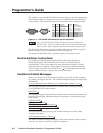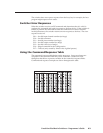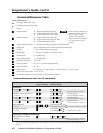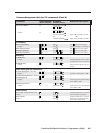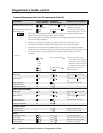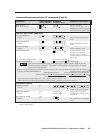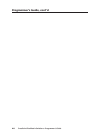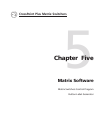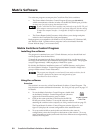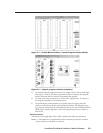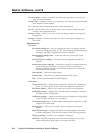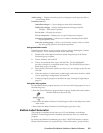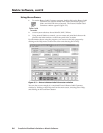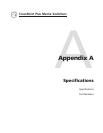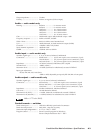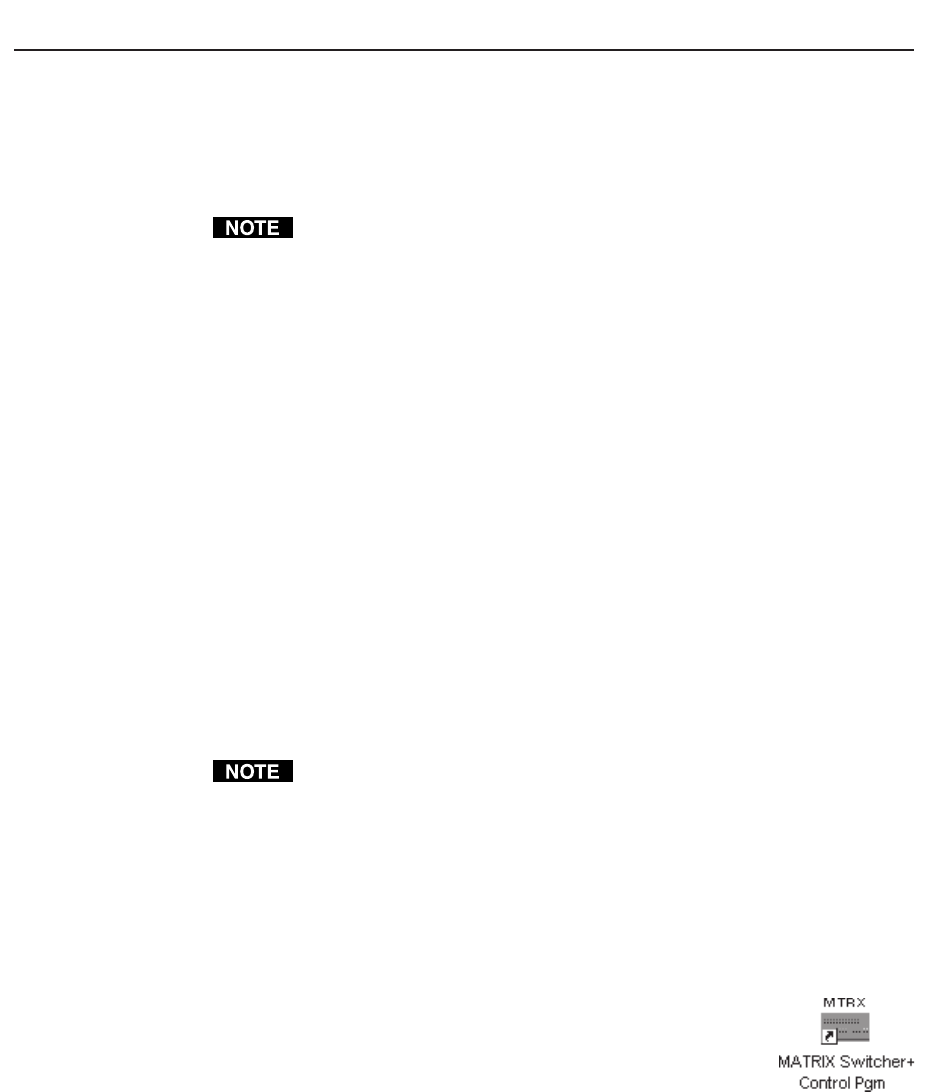
Matrix Software, cont’d
CrossPoint Plus Matrix Switchers • Matrix Software5-2
Matrix Software
Two software programs accompany the CrossPoint Plus Series switchers:
• The Extron Matrix Switcher+ Control Program (Extron part #29-015-01),
which communicates with the switcher via the RS-232/RS-422 port, provides
an easy way for you to set up ties and sets of ties.
If your CrossPoint Plus Series switcher was previously set up for RS-232, and
your computer comm port uses RS-422, you must change the switcher cabling
to match the computer interface. See Appendix B, Reference Information, for
details.
• The Extron Button-Label Generator, which allows you to design and print
labels for the CrossPoint Plus front panel buttons.
Both programs are compatible with Windows 95/98, Windows NT, Windows ME,
and Windows 2000. Updates to these programs can be downloaded from the
Extron Web site (http://www.extron.com).
Matrix Switchers Control Program
Installing the software
The program is contained on a set of 3.5-inch diskettes, and you should load and
run the program from the hard drive.
To install the program from the floppy disk to the hard drive, run Setup.exe from
the floppy disk and follow the instructions that appear on the screen. The program
occupies approximately 1 MB (megabyte) of hard-drive space.
By default, the Windows installation creates a C:\MTRX directory, and it places
two icons (Matrix Switcher+ Control Program and Matrix Switcher+ Help) into a
group or folder named “Extron Electronics”.
The program was designed to control most Extron matrix switchers, but its
operation is limited to the features and configuration of your
CrossPoint Plus Series switcher.
Using the software
Overview
This section is an overview of the Extron Matrix Switcher+ Control Program. The
help function contains additional information. See Using the help system on page 5-5
for details.
1. To run the Matrix Switcher+ Control Program, double-click
on the Matrix Switcher+ Control Program icon (shown at
right) in the Extron Electronics group or folder.
2. Click on the comm port that is connected to the RS-232/
RS-422 port of the switcher. To set up the software without
attaching the switcher to the computer, see Using emulation mode on page 5-5.
The Extron Matrix Switcher+ Control Program window (figure 5-1 and
figure 5-2) displays the current configuration of the attached matrix.
3. To set up audio in follow mode (audio and video have the same tie
configuration), select the Group box at the bottom of the window. To set up
audio in breakaway mode (audio and video have different tie configurations),
deselect the Group box.