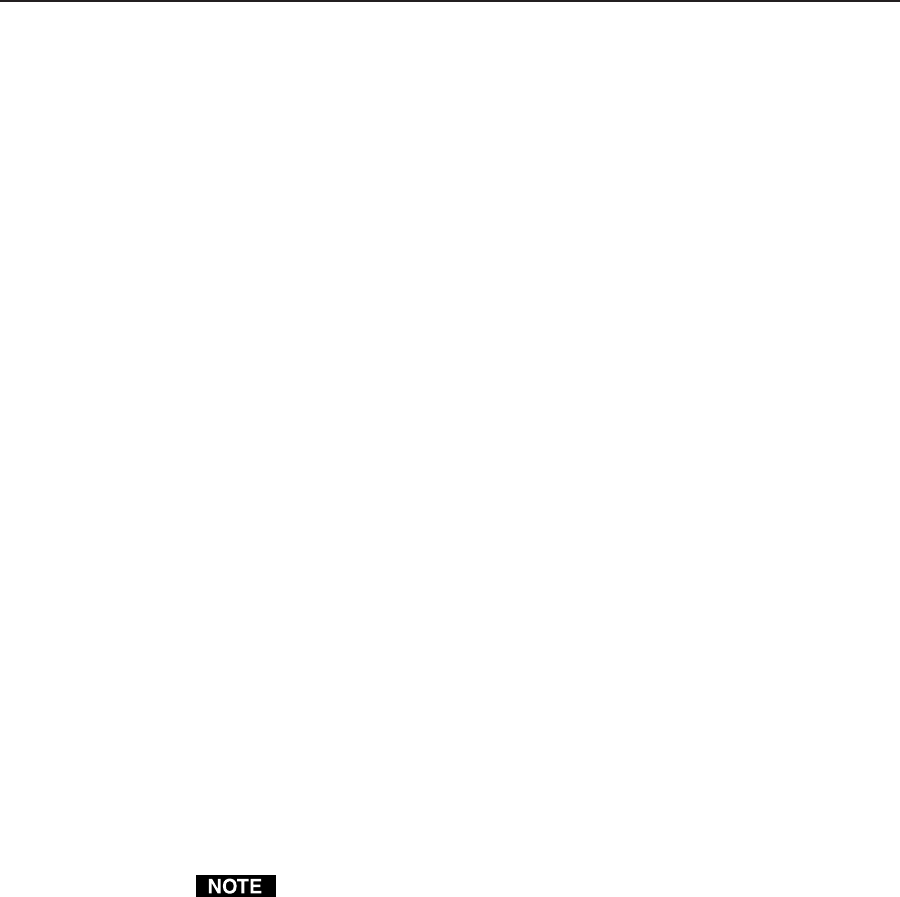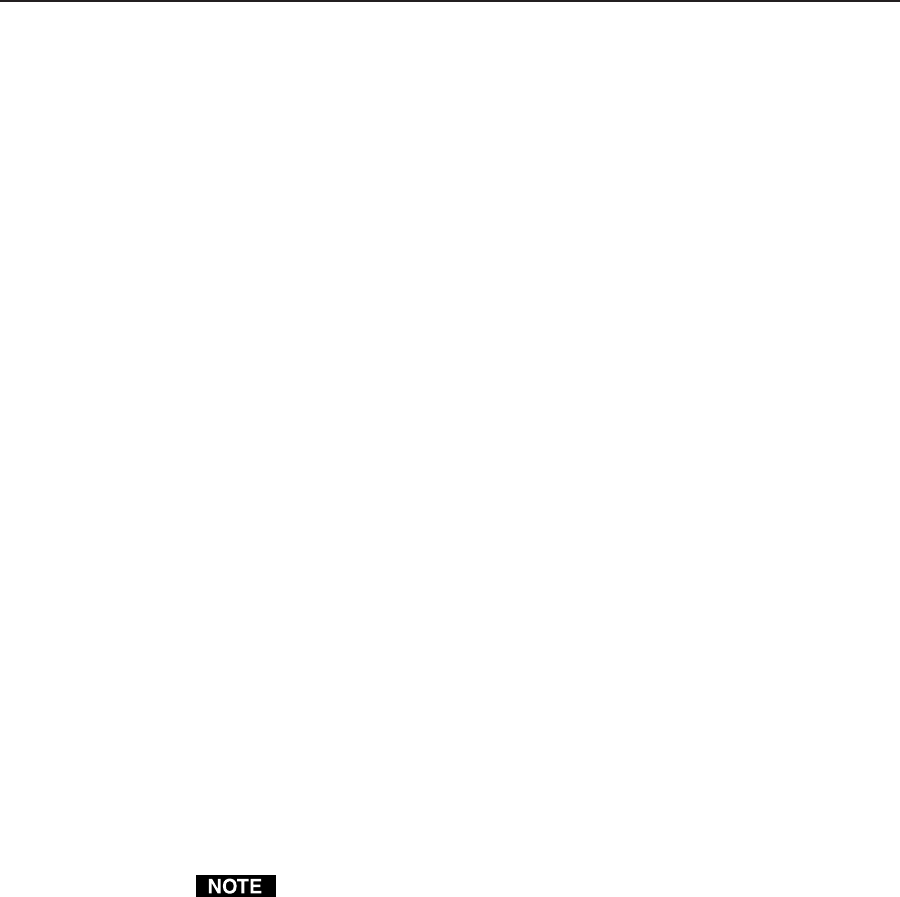
3-5CrossPoint Matrix Switchers • Operation
Front Panel Operations
The following paragraphs detail the power-up process and then provide sample
procedures for creating ties, sets of ties, and configurations; changing a
configuration; viewing ties, sets of ties, and configurations; saving a preset;
recalling a preset; and viewing and adjusting the audio level.
Power
On all models, power is automatically applied when the power cord is connected to
an AC source. When AC power is applied, the switcher performs a self-test that
blinks the front panel LEDs during the test. An error-free power up self-test
sequence leaves the RGBHV and/or the Audio LED(s) on, depending on the
model, and all other LEDs off.
The current configuration and all presets are saved in non-volatile memory. When
power is applied, the last current configuration is retrieved. The previous presets
remain intact.
If an error occurs during the self-test, the switcher locks up and will not operate. If
your switcher locks up on power-up, call the Extron S
3
Sales & Technical Support
Hotline.
Creating a configuration
The current configuration can be changed using the front panel buttons. To change
the current configuration, do the following:
1. Press the Esc button to clear any input LEDs, output LEDs, or control LEDs
that may be on.
2. Select to configure video, audio, or both by pressing the RGBHV and/or
Audio buttons.
3. Select the desired input and output(s) by pressing the input and output
buttons.
4. Press and release the Enter button.
5. Repeat steps 1 through 4 to create additional ties until the desired
configuration is complete.
1. Only one video input and one audio input can be tied to an output.
2. If a tie is made between an input and an output, and the selected output
was previously tied to another input, the older tie is broken in favor of the
newer tie.
3. To indicate current ties, output LEDs light when an input is selected. To
clear unwanted outputs press and release the associated output buttons.
4. If, when configuring video and audio ties, the Audio LED blinks and the
RGBHV LED is on after selecting an input or output, the LEDs indicate
audio breakaway, meaning that the audio ties are not the same as the video
ties for that input.
5. If an input with no tie is selected, only that input’s LED lights.
6. When the RGBHV and Audio LEDs are on, if an input with an audio tie
but no video tie is selected, the input’s LED lights and the Audio LED
blinks.
7. As each output is selected, the associated output LED blinks to indicate a
tentative tie. LEDs for output(s) that were already tied to the input light
steadily. Outputs that are already tied can be left on, along with new