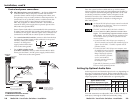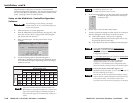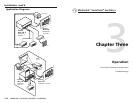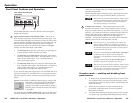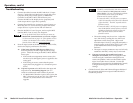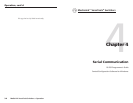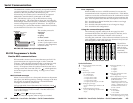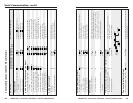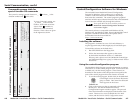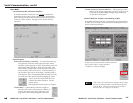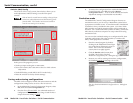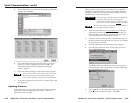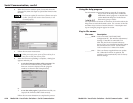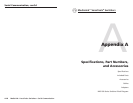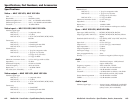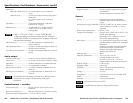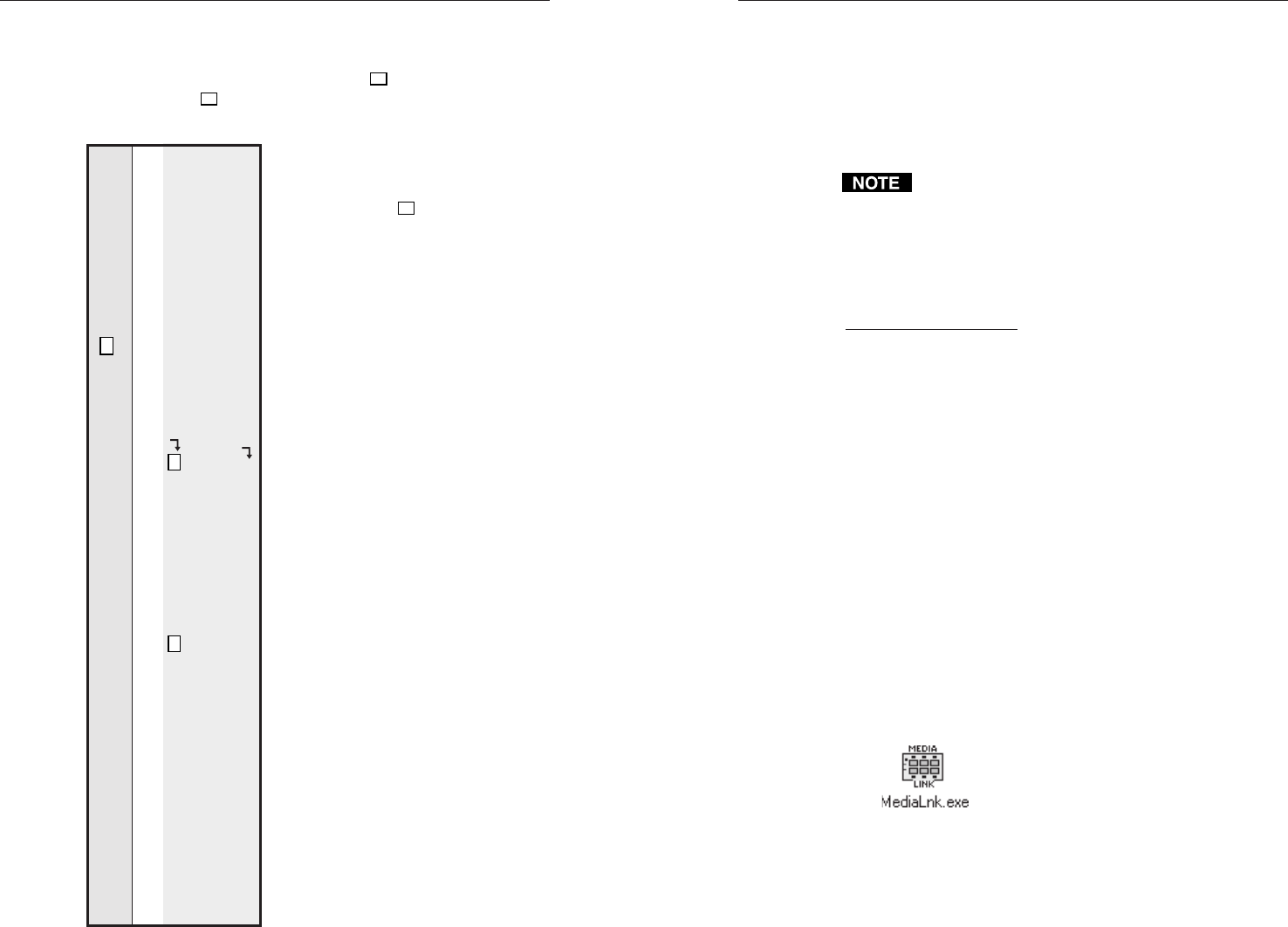
MediaLink
™
VersaTools
©
Switchers • Serial Communication
MediaLink
™
VersaTools
©
Switchers • Serial Communication
Serial Communication, cont’d
Control/Configuration Software for Windows
®
The included Extron MediaLink Control/Configuration
Program for Windows offers another way to control the
switcher via RS-232 connection in addition to the Simple
Instruction Set commands. The control program’s graphical
interface includes input selection functions and some additional
features that are available only through the software.
To set up the MLS 100 Series switcher you must use
MediaLink Control/Configuration Software
version 2.0 or higher.
The control software is compatible with Windows 95/98,
Windows NT, and Windows 2000. Extron’s MediaLink Control
Program is included with the MLS, and updates can be
downloaded from the Extron Web site
(http://www.extron.com).
Installing the software
The program is contained on a set of 3.5-inch diskettes; it
requires approximately 2 MB (megabytes) of hard disk space.
To install the software on the hard drive:
1. Run SETUP.EXE from the floppy disk.
2. Follow the instructions that appear on the screen.
By default the installation creates a C:\MediaLnk
directory, and it places two icons (MediaLnk Control Pgm
and MediaLnk Help) into a group or folder named “Extron
Electronics”.
Using the control/configuration program
The MediaLink Help Program provides information on settings
and on how to use the control program itself. Some features are
available only via this control program. These features are
described in the sections of this chapter that correspond to the
parts of the control program where the features are found.
1. To run the control program, double-click on the MediaLnk
Control Pgm icon in the Extron Electronics
group or folder. The Comm Port Selection
menu appears on the screen.
2. Click on the comm port that is connected to the MLS’s
RS-232 port. The Extron MediaLink Control/
Configuration Program windows appear. The port and
firmware information are displayed at the bottom of the
screen. There are two views available: the User Mode
screen, and the Switcher (MLS) Configuration screen.
4-7
Command/response table for
special function SIS commands
The syntax for setting a special function is __ *
X?
# where __ is the
function number and
X?
is the value.
Command/response table for special function SIS commands
Command ASCII Command Response
X?
values
(host to switcher) (switcher to host) and additional descriptions
Delay times
Set the RGB delay. 3 *
X?
# RGBDly*
X?
0 = 0.0 seconds (default), 1 = 0.5
seconds, 2 = 1.0 seconds, ... in
½ second steps up to
10 = 5.0 seconds
Example: 3*7# RGBDly*07
Example: 3.5 second RGB delay.
To view a function’s setting, use
__#, where __ is the function
number. In the table at left the
values of the
X?
variable are
different for each command/
function. These values are given
in the rightmost column.
4-6