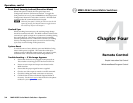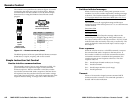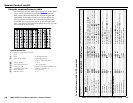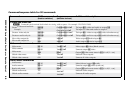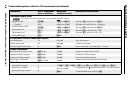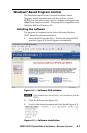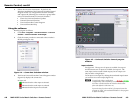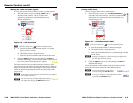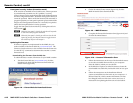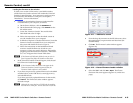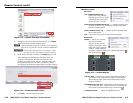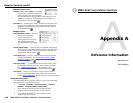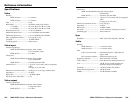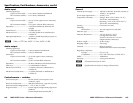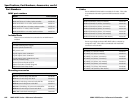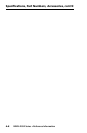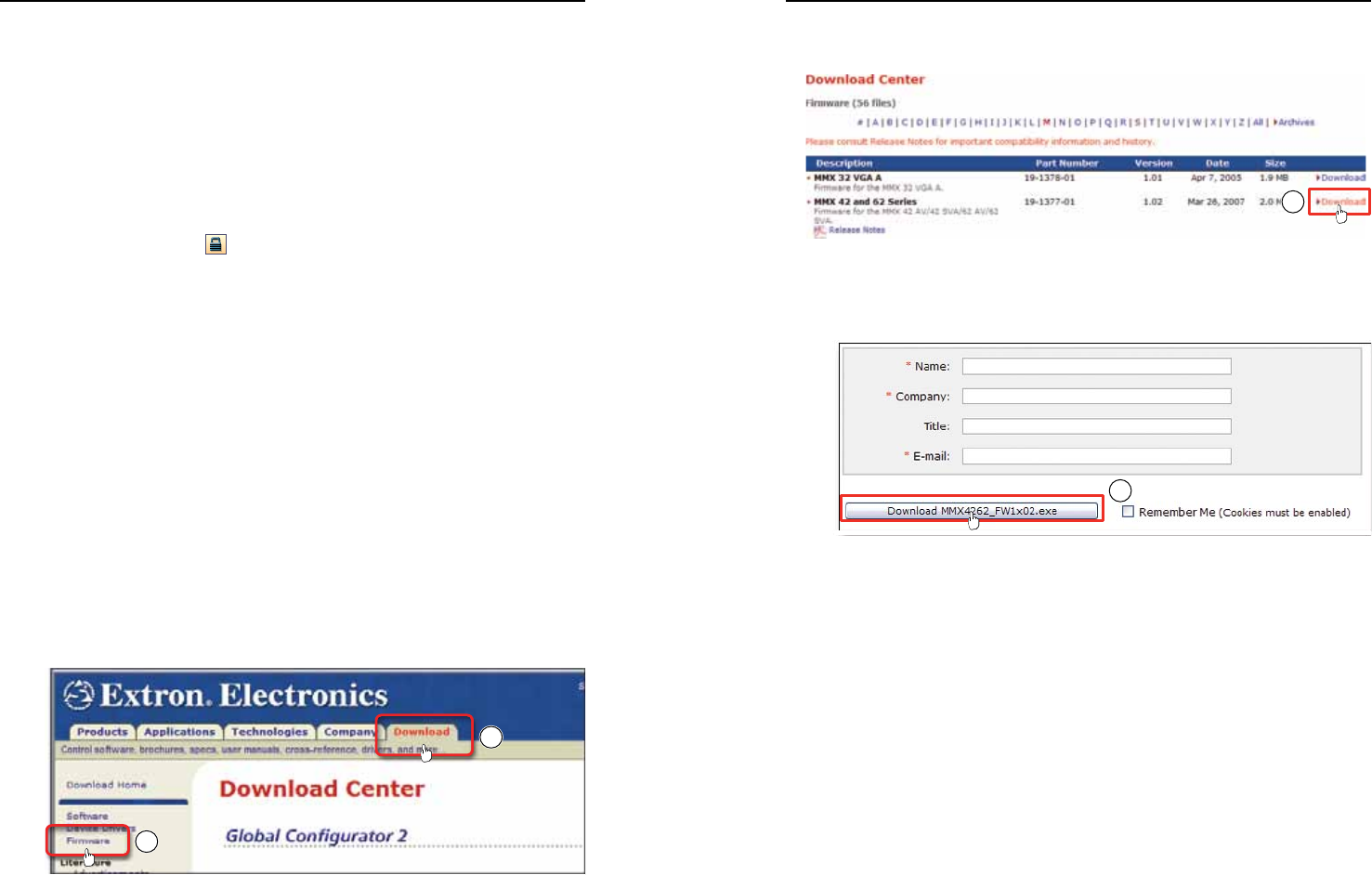
MMX 42/62 Series Matrix Switchers • Remote Control
Remote Control, cont’d
4-12
MMX 42/62 Series Matrix Switchers • Remote Control
4-13
Front panel security lockout (Executive mode)
If the switcher is installed in an accessible area, where operation
by unauthorized personnel may be a problem, a security
lock-out feature can be implemented that locks all Input buttons
and the Configuration button. When the front panel is locked, it
cannot be operated. Either an RS-232 function (SIS command or
program operation) or front panel operation (press and hold the
Outputs and Configuration buttons for 3 seconds) is required to
unlock the front panel before it can be operated.
Toggle the front panel lock on and off by clicking the tool bar's
Lock button ( ).
N
When the front panel is locked, the switcher still responds
to SIS and control program commands.
N
When the front panel is locked, you still can view the tied
inputs by pressing the Outputs button to toggle between
the selection of output 1 and output 2.
Updating the firmware
If firmware updates are implemented for the MMX, they are
made available on the Extron Web site, www.extron.com. The
Firmware Loader software is also available from the Extron site.
Use the SIS “Q” command to determine the switcher’s current
firmware level.
Downloading the firmware from the Web site
To obtain the latest version of firmware for your MMX switcher:
1
. Visit the Extron Web site (www.extron.com), click the
Download tab, then click the Firmware link on the left
sidebar menu (figure 4-8).
1
1
Figure 4-8 — Extron Web site Download Center
2. On the Download Center screen (figure 4-9), click the
MMX 42 and 62 Series Download link.
2
Figure 4-9 — MMX firmware
3. Complete the Personal Information form (figure 4-10) and
click the Download button.
3
Figure 4-10 — Personal information form
4. Follow the instructions on the rest of the download screens
to save the executable firmware file to your computer.
Note the folder to which you save the file.
5. In the Windows Explorer or other file browser, locate the
downloaded executable file, and double-click on it to open
it.
6. Follow the instructions on the Installation Wizard
screens to install the new firmware on your computer. A
Release Notes file, which contains information on what
has changed in the new firmware version, and a set of
instructions for updating the firmware are also loaded.