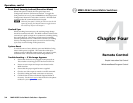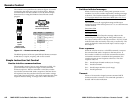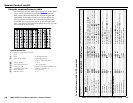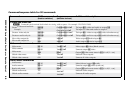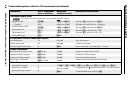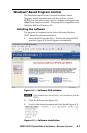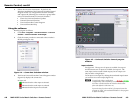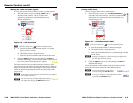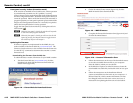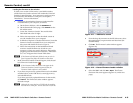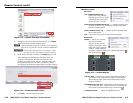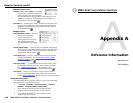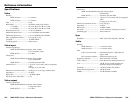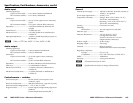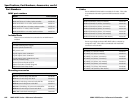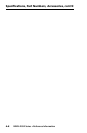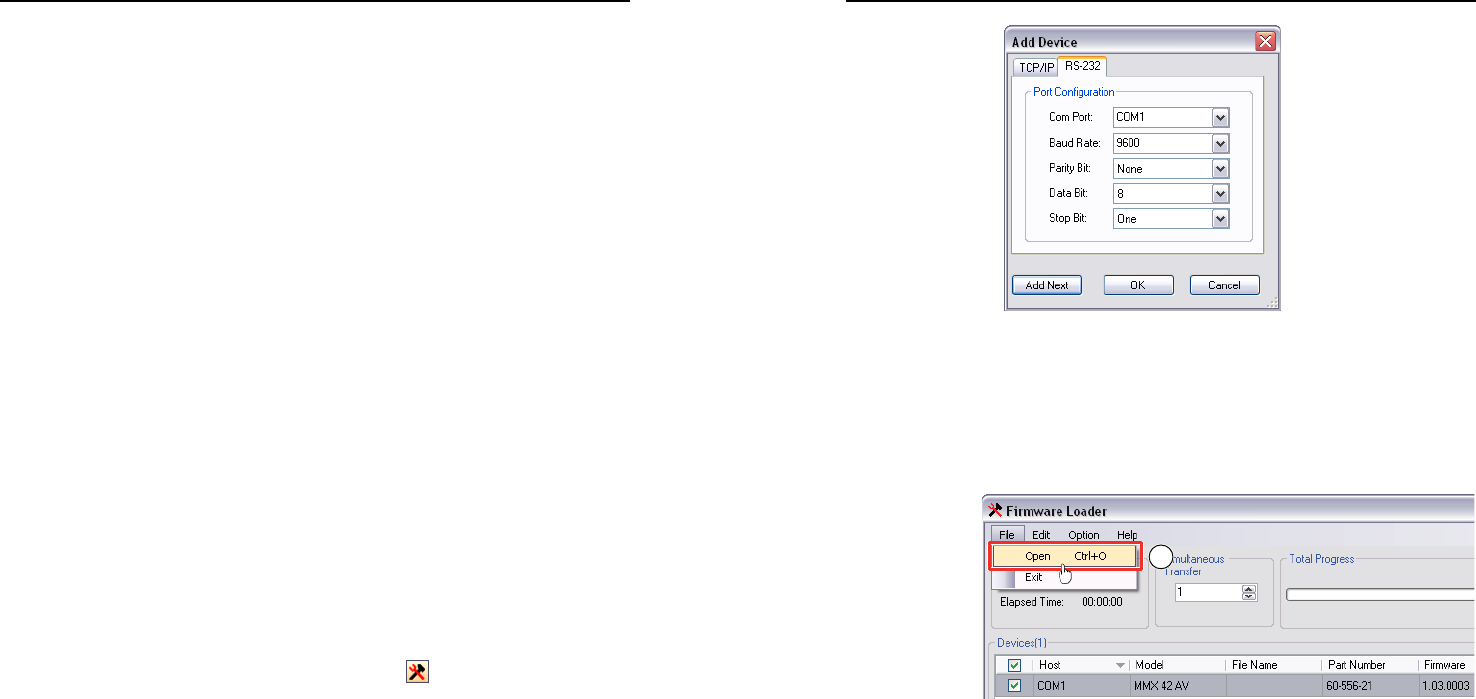
MMX 42/62 Series Matrix Switchers • Remote Control
Remote Control, cont’d
4-14
MMX 42/62 Series Matrix Switchers • Remote Control
4-15
Loading the firmware to the switcher
To load a new version of firmware to your MMX switcher,
call the Firmware Loader software from within the Universal
Switcher Control Program. Your computer’s serial port must
be connected to the switcher’s serial port. See chapter 2,
“Installation,” for more information.
1. If necessary, download the Firmware Loader installer
executable file to your computer, as follows:
a. On the Extron Web site, click the Download tab.
b. On the Download Center page, click Software on the
left sidebar menu.
c. Locate the “Firmware Loader” line and click the
Download link at the far right.
d. Follow the instructions on the download screens to
save the installer file to your computer.
e. In Windows Explorer or another file browser, locate the
Firmware Loader executable file in your computer’s
file system and double-click on it to open it.
f. Follow the instructions on the Installation Wizard
screens to install the Firmware Loader on your
computer. Unless you specify otherwise, the installer
program places the Firmware Loader file, “FWLoader.
exe” in C:\Program Files\Extron\FWLoader.
N
If the Extron and FWLoader folders do not yet exist in
your Program Files folder, the installer creates them.
2. In the Universal Switcher Control Program, click the tool
bar's Firmware Loader button ( ).
N
If the Firmware Loader button does not appear in the
Universal Switcher Control Program window, the
Firmware Loader software is not installed.
3. If you have not previously updated firmware for the MMX
switcher before, on the Add Device screen (figure 4-11),
select the RS-232 tab.
If you have previously updated firmware for this model,
click Cancel. The Firmware Loader window appears.
Proceed to step 6.
N
Although the screen also has a TCP/IP tab, the switcher
does not have a LAN port. Do not select the TCP/IP tab.
Figure 4-11 — Add Device screen
4. From the drop-down menus on the RS-232 screen, select
the appropriate Com port number and baud rate (the
default is 9600).
5. Click OK. The Firmware Loader window appears
(figure 4-12).
6
Figure 4-12 — Extron Firmware Loader window
6. Select the MMX and click File > Open. The Choose
Firmware File screen appears (figure 4-13, on the next
page).