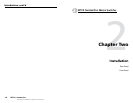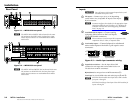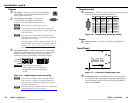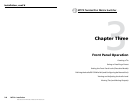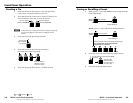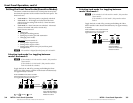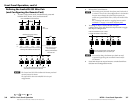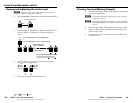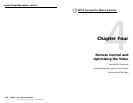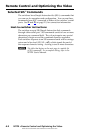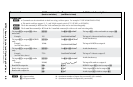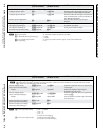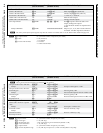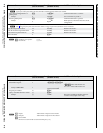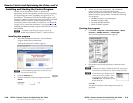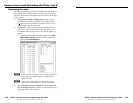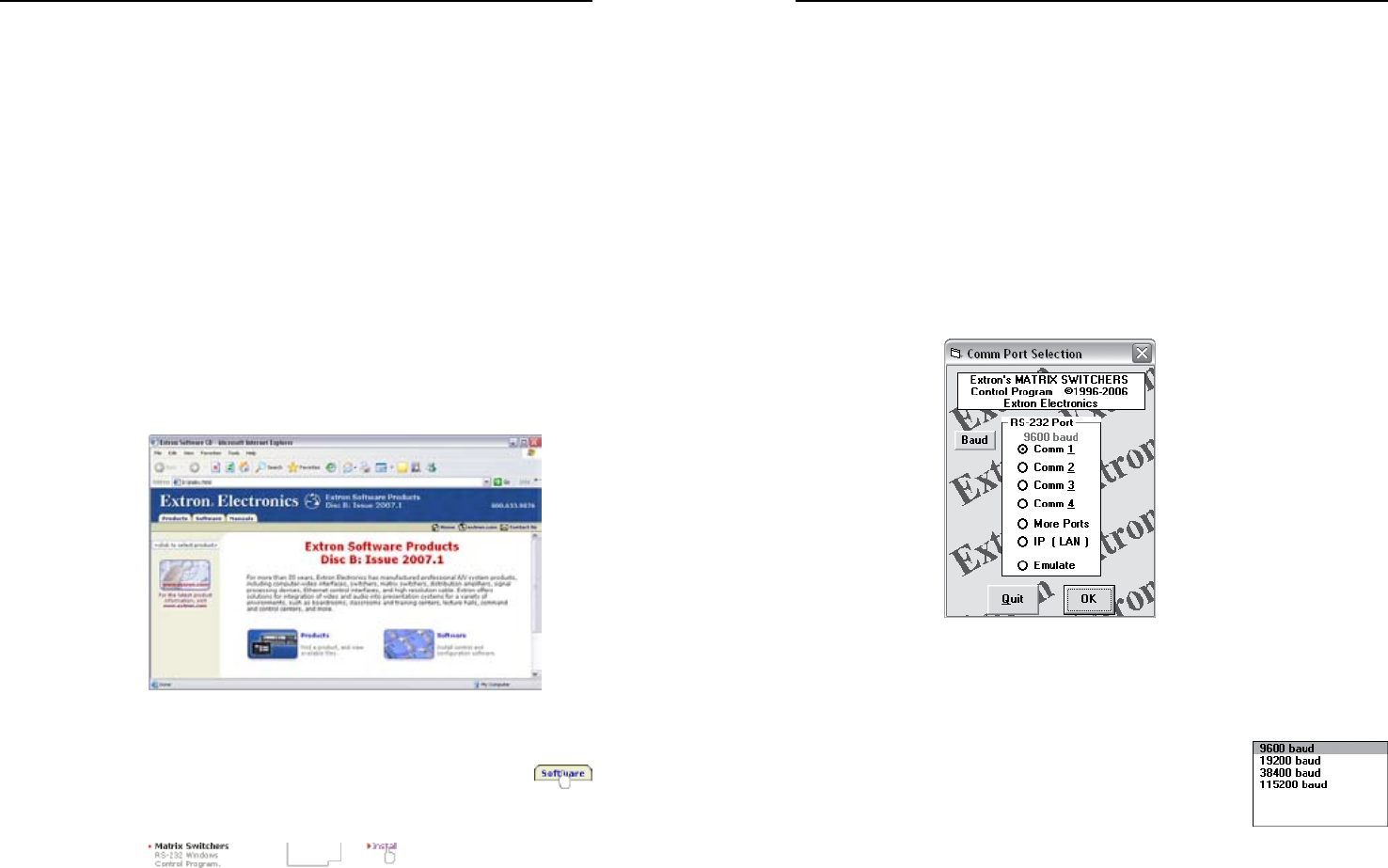
Refer also to the MTPX User’s Manual at www.extron.com.
Refer also to the MTPX User’s Manual at www.extron.com.
Installing and Starting the Control Program
Another way to operate the switcher, to set the skew
adjustments, the level and peaking, and the output pre-peaking
(see "Optimizing the video", beginning on page 4-12), is via
the Windows
®
-based Matrix Switchers Control Program. This
program is contained on the Extron Software Products CD-ROM
(included with the switcher). Run this program on a PC
connected to either of the switcher’s serial ports. See
h
and
j
,
on page 2-5, for connection information. The program must be
installed on a Windows-based computer and cannot be run from
the CD-ROM.
N
For details on operating the program, refer to the
MTPX User's Manual, chapter 5, “Matrix Software”.
Installing the program
1. Insert the CD-ROM into the drive. The installation
program should start automatically.
The Extron software CD window appears.
N
If the installation program does not self-start, run
Launch.exe from the CD.
2. Click the Software tab.
3. Scroll to the Matrix Switchers program and click
Install.
4. Follow the on-screen instructions. The installation
program creates a C:\Program Files\Extron\
Matrix_Switchers directory and an “Extron Electronics\
Matrix Switchers” group folder. It installs the following
four programs:
• MATRIX Switcher+ Control Program
• MATRIX Switcher+ Help
• Uninstall MATRIX Switcher
• Check for Matrix Updates
Starting the program
1. Click Start > Programs > Extron Electronics > Matrix
Switchers > MATRIX Switcher + Control Pgm.
The Comm Port Selection window appears.
2. Choose the comm (serial) port that is connected to the
switcher.
N
Although IP [LAN] is available for selection, the switcher
does not have an Ethernet port. Do not select IP [LAN].
N
Check the baud rate displayed in the
comm port selection window. If you
need to change the baud rate, click
the Baud button and double-click the
desired baud rate.
Click OK.
The Matrix Switchers Control Program is ready for
operation.
MTPX • Remote Control and Optimizing the Video
Remote Control and Optimizing the Video, cont’d
4-10
MTPX • Remote Control and Optimizing the Video
4-11