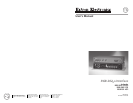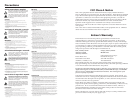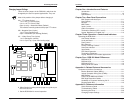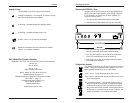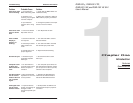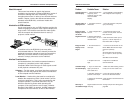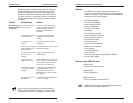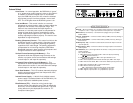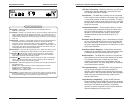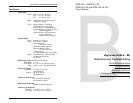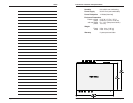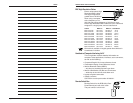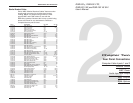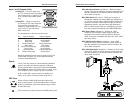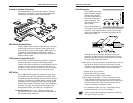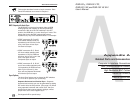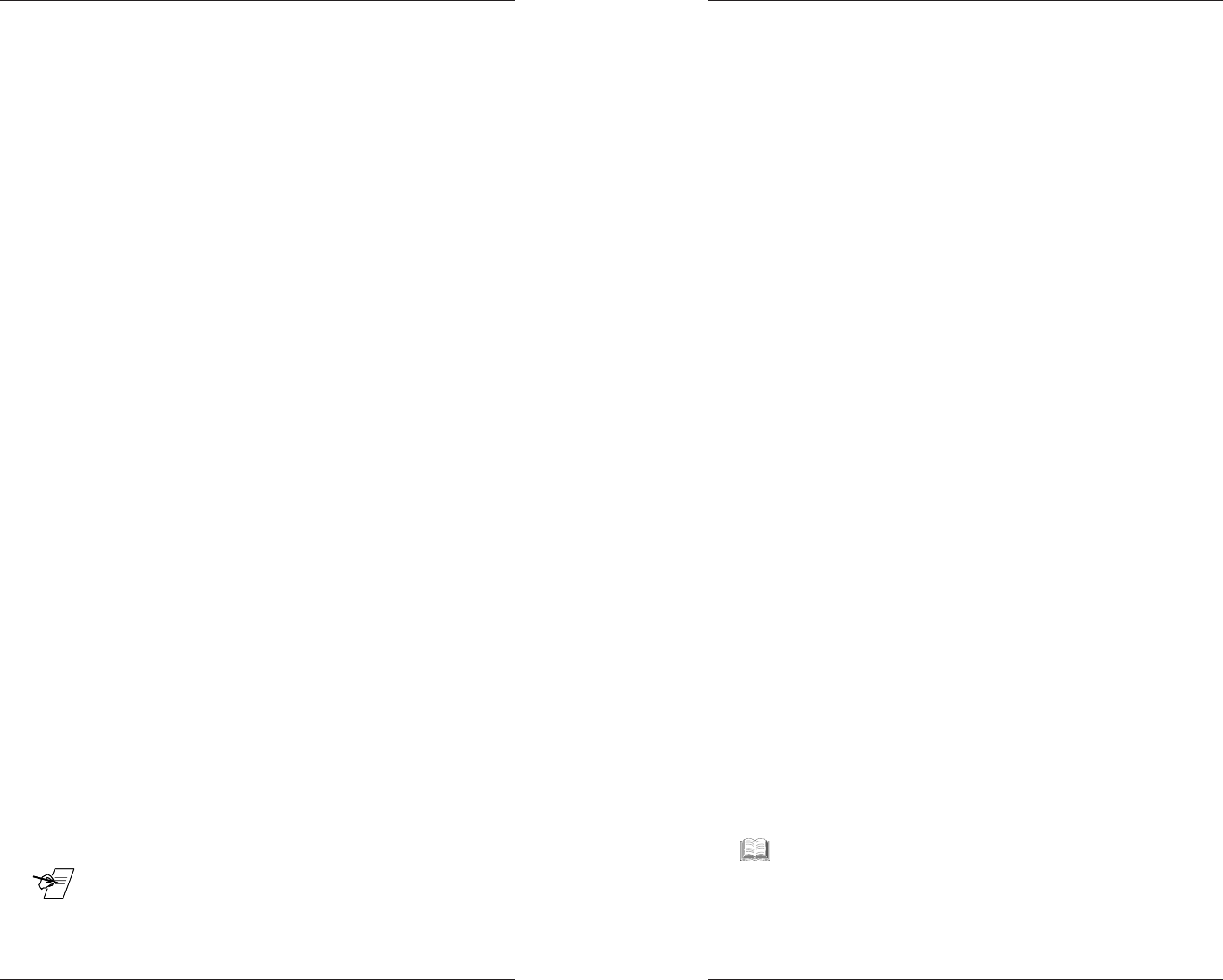
Extron • RGB 202
xi
Series • User’s Manual
Introduction • Features and Specifications
Page 1-2
Features
The RGB 202xi provides enhancement features to
improve the performance of the connected presentation
monitor or projector. These features are listed below and
described on the following pages.
• 300 MHz Bandwidth
• 15-150 kHz Compatible
• Level and Boost Control
• Peaking (Sharpness)
• LCD Sync Processing
• Auto Power
• LCD Frequency Readout
• Horizontal Centering Control
• Vertical Centering Control
• Blue Enhance Control
• 2 Universal Inputs
• Input Termination Switches
• Serration Pulse Removal
• Sync Stripping
• Two-Input Switching
• Audio Interface
• Automatic Sync Output: RG
s
B, RGBS or RGBHV
• Internal Power Supply
Features in other RGB 202 models
RGB 202 VTG
• Built-in Video Test Generator
RGB 202 VS2
• Built-in VideoShift™
RGB 202 VS SL2
• Built-in VideoShift™ and ShiftLock™
__ Operational differences between these models and the
RGB 202
xi
are covered in Chapter 4.
Extron • RGB 202
xi
Series
• User’s Manual
Troubleshooting Reference Information
Page B-3
Due to the number of different types of Data Projectors
and Data Monitors currently on the market, each with
different characteristics, no specific data display device
was used to generate this troubleshooting information. If
you have a concern or would like to know any special or
unusual characteristic of your particular display, please
call Extron.
Problem
No image on Data
Display (projector
or monitor).
Probable Cause
1. Power Connections
not being made.
2. Data Display not set
for Analog signal.
3. Cables not con-
nected.
4. Horizontal or Vertical
phase is shifted too far
in one direction.
5. Level Control turned
down too low on
interface.
6. Sync on Green
output from interface.
7. Input select switch
on interface is not set
correctly.
8. Contrast too low on
data display.
Solution
1. Check to make sure power is
being supplied to the computer,
monitor, interface and Data
Display (and MBC cable if
required).
2. Check to confirm that Data
Display input settings are for
Analog.
3. Check and secure all cable
connections.
4. Turn DIP switch #1 ON to check
centering reference.
5. Adjust Level Control to the
middle position.
6. Set Data Display for an input of
Sync on Green, or turn Dip switch
#2 on to defeat Sync on Green
and #3 ON to use Auto Sync.
7. Make sure that the RGB 202xi
Input Select Switch is in the
correct position (Input #1 for
Analog/TTL, Input #2 for Analog/
ECL signals).
8. Increase contrast adjustment on
monitor or projector.
_ Some monitors and projectors do require specialized
settings with the interface. Therefore, if you experience
any trouble, call Extron Tech Support at 714-491-1500.