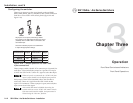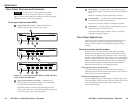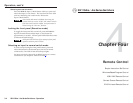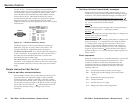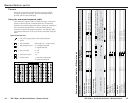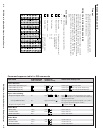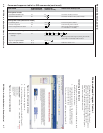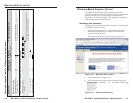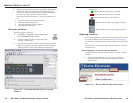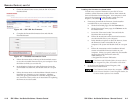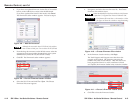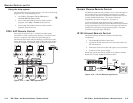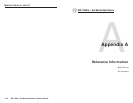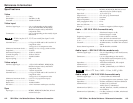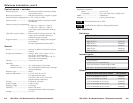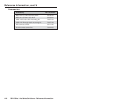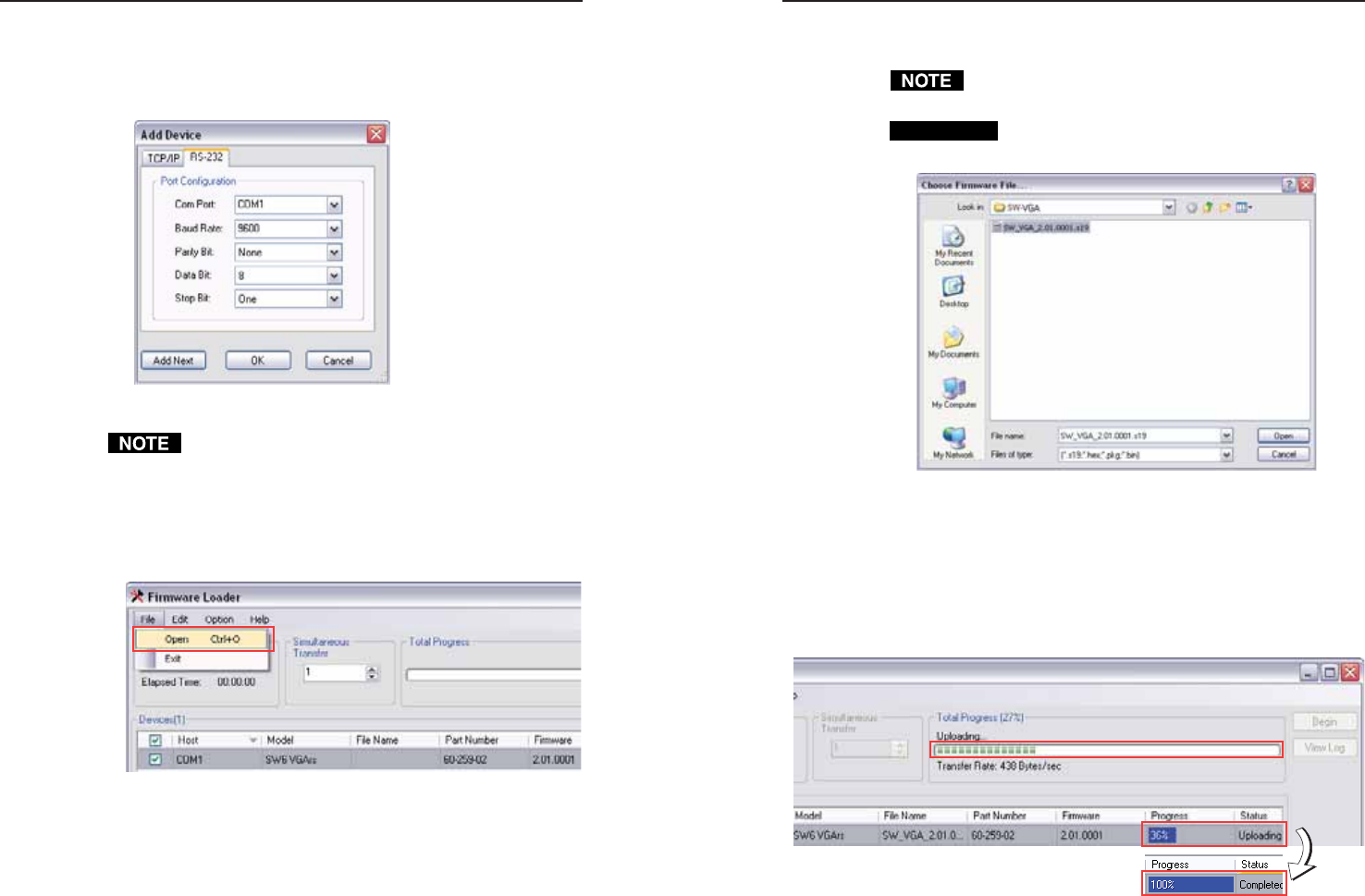
SW VGArs / Ars Series Switchers • Remote Control
SW VGArs / Ars Series Switchers • Remote Control
Remote Control, cont’d
3. If you have not updated firmware for the SW VGA switcher
before, on the Add Device screen, select the RS-232 tab.
If you have updated firmware for this model, click Cancel.
The Firmware Loader window appears. Proceed to step 6.
Figure 4-8 — Add Device screen
Although the screen also has a TCP/IP tab, the switcher
does not have a LAN port. Do not select the TCP/IP tab.
4. From the drop-down menus on the RS-232 screen, select the
appropriate Com port number (obtained from your system
administrator) and baud rate (the default is 9600).
5. Click OK. The Firmware Loader window appears.
Figure 4-9 — Extron Firmware Loader window
6. Select the SW VGArs and click File > Open. The Choose
Firmware File screen appears.
7. Navigate to and select the new firmware file. The Choose
Firmware File window closes.
When downloaded from the Extron Web site, the firmware
is placed at C: Program Files\Extron\Firmware\SW .
CAUTION
The firmware file must have a .s19 extension. Other
file types can cause the switcher to stop functioning.
Figure 4-10 — Choose Firmware File window
8. In the Firmware Loader window, click Begin.
The Total Progress and Progress status bars show the
progress of the upload. The firmware upload to the
switcher may take several minutes. Once the status bars
have progressed from 0% to 100%, and Status is listed
as Complete, the firmware loader utility resets the switcher.
Figure 4-11 — Extron’s Firmware Loader screen
9. Click Exit to close the Firmware Loader.
4-134-12