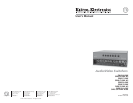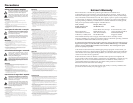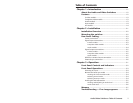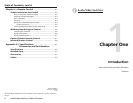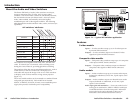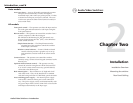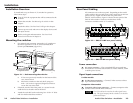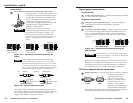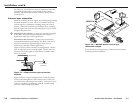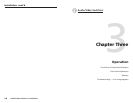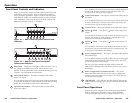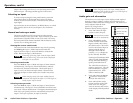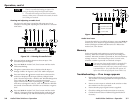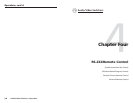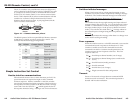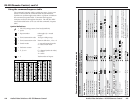Audio/Video Switchers • Introduction
Introduction, cont’d
Audio/Video Switchers
2
Chapter Two
Installation
Installation Overview
Mounting the switcher
Rear Panel Cabling
Auto models
Auto-sync detect — Auto or AS models continuously monitor
all inputs and automatically switch to the highest-
numbered input with video sync pulses present. If video
is absent from all inputs, no input is selected. The auto
version can operate in either normal (manual switch) or
auto-switch mode.
All models
Front panel control — The operator can select the input and set
the audio gain and attenuation for each input using the
front panel buttons.
RS-232 control — The operator can control the switcher from a
remote computer or other host using an
RS-232 link on the Remote port. RS-232 control uses
Extron’s Simple Instruction Set
™
(SIS
™
) or the Windows-
based control software.
Simple Instruction Set — The Simple Instruction Set
program lets a host computer control the switcher
with simple commands.
Windows control software — Extron’s Windows-based
control software provides a graphic way to set up
and control the switcher with an on-screen control
panel.
Contact closure — The operator can control the switcher
remotely using a contact closure keypad connected to the
Remote port.
Optional infrared remote control — The operator can also
control the switcher using Extron’s IR 20 Universal SYS
4/8/10/AV remote control accessory (part #70-036-03)
connected to the Remote port.
Rack mount option — The switchers are 1U high and a half-
rack width wide. They can be installed on a standard
rack shelf using an Extron 1U Shelf Rack, part # 60-190-01.
Auto-switching power supply — An internal power supply
with an IEC connector makes power cord connection
easy. The power supply can be used internationally with
any power input from 110 VAC to 240 VAC at 50 or 60 Hz
and adapts automatically to the input type.